AirPods is a Bluetooth technology where you can listen to audio wirelessly when connected to your iPhone or iPad. AirPods is the most liked by Apple device users because of the audio quality and work very well when connected to Apple devices. But even in Apple devices, there can be technical glitches that won’t let your AirPods connect with your iPhone or iPad. In such a case, you can factory reset your AirPods, and it is the only way to solve the technical issue in your AirPods. Further, you can repair your AirPods and pair them with your iPhone or iPad to continue to enjoy the audio experience. So, when you find any issues with your AirPods, you can go ahead to learn how to factory reset AirPods in no time.
How to Factory Reset AirPods
You can factory reset your AirPods if your AirPods refuse to connect or stop working. In such a scenario, you can proceed with the steps below to reset your AirPods.
1. Place your AirPods on the charging case and close the lid.
2. Keep the AirPods in the charging case for 30 seconds while the lid is closed.
3. Then, open the lid with your AirPods in the Charging case.
4. Now, open the Settings on your iPhone.
5. Select Bluetooth and ensure that you have toggled on the Bluetooth.
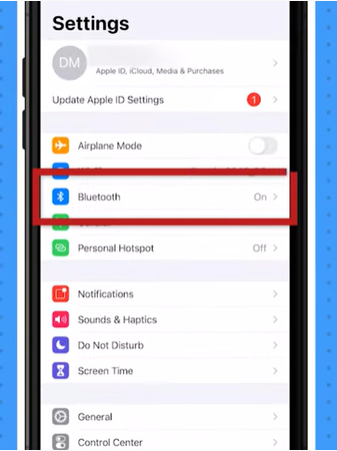
6. In the My devices section, select your AirPods.
7. Tap on the Info icon.
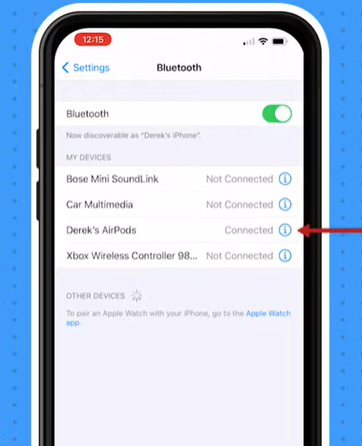
8. Then, tap on the Forgot Device from the bottom of the interface.
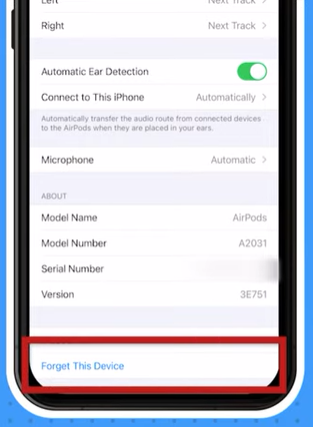
9. Select Forgot Device from the prompts on the screen.
10. Now, you have removed your AirPods from the list of Bluetooth-connected devices, and hence your AirPods are reset.
Note: The same steps work if you want to factory reset AirPods Pro or AirPods 2.
Related: How to Connect AirPods to iPhone [Step-By-Step Guidelines]
How to Repair your AirPods
Since you have reset your AirPods, you need to pair your AirPods to your iPhone or iPad to use it again. So, follow the steps below to repair your AirPods.
1. Now, press and hold the Pairing button on your AirPods charging case while the lid is open and place it near your iPhone.
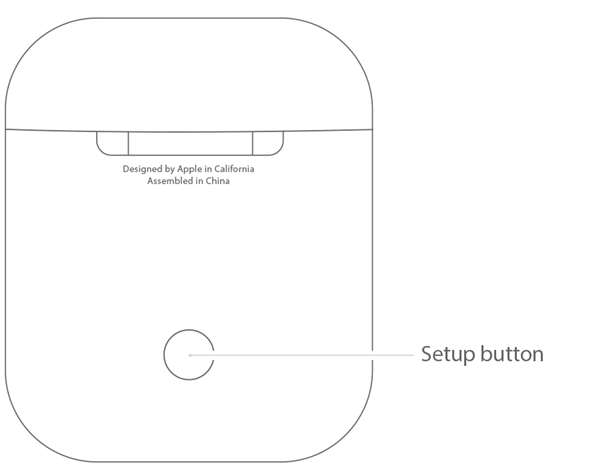
2. The status light will flash white on your AirPods.
3. Now, your AirPods will be recognized by your iPhone.
4. Tap on connect and follow the on-screen prompts to repair your AirPods to iPhone.
Related: How to Connect AirPods to Apple Watch [Easy Guide]
How to Troubleshoot AirPods
The troubleshooting methods given below will fix your AirPods if it is not working properly.
1. Make sure that you have turned on the Bluetooth on your iPhone
2. Restart your iPhone.
If these two methods don’t work, you can reset your AirPods, and it will fix the technical issue. Hence, you can reconnect to the audio experience with AirPods. Also, if you have any queries, mention them to us in the comment box. For more relevant articles, you should visit our blog.
![How to Factory Reset AirPods / AirPods Pro [Guidelines] How to Factory Reset AirPods](https://theappletips.com/wp-content/uploads/2021/12/How-to-Factory-Reset-AirPods.png)