Instagram is inarguably the best photo and video-sharing app. It is all about uploading photos or videos as posts, reels, stories, IGTV videos, etc. Like any other app, Instagram also uses the iPhone’s cache memory to store frequently used data. It eliminates the loading time to a great extent. While this seems to be useful, it takes up your device space. It may become a problem if your iPhone is running out of space. In such a case, you must clear the app’s cache on your iPhone. If you aren’t sure how to clear the Instagram cache on your iPhone, this guide is for you.
How to Clear Instagram Cache on iPhone
The step-by-step procedure below will help you clear Instagram cache memory on your iPhone.
1. Unlock your iPhone with the passcode, touch, or Face ID.
2. Launch the Settings app on your iPhone.
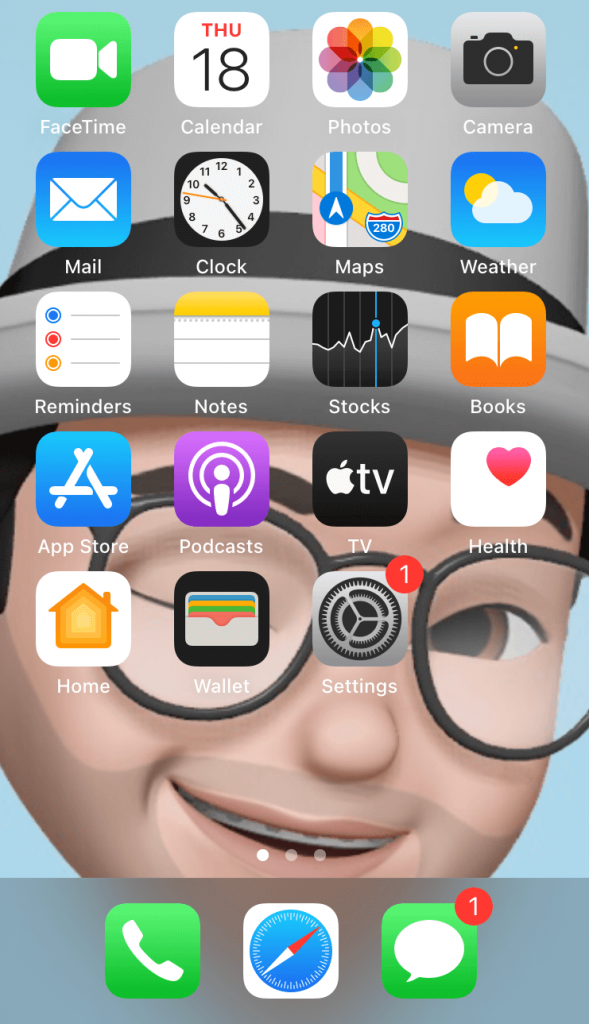
3. Scroll down and click the option, General.
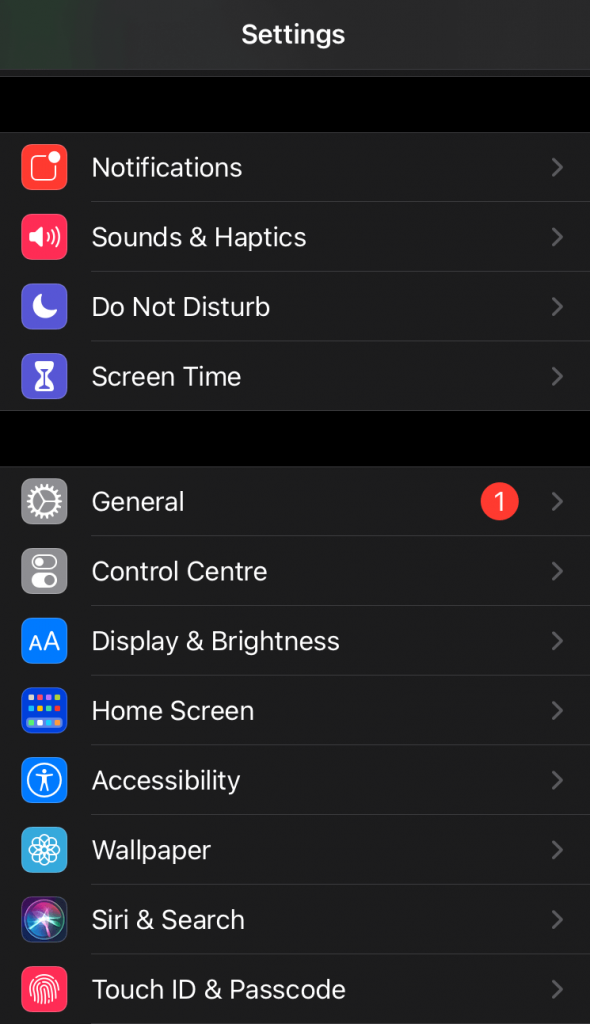
4. Tap the option iPhone Storage.
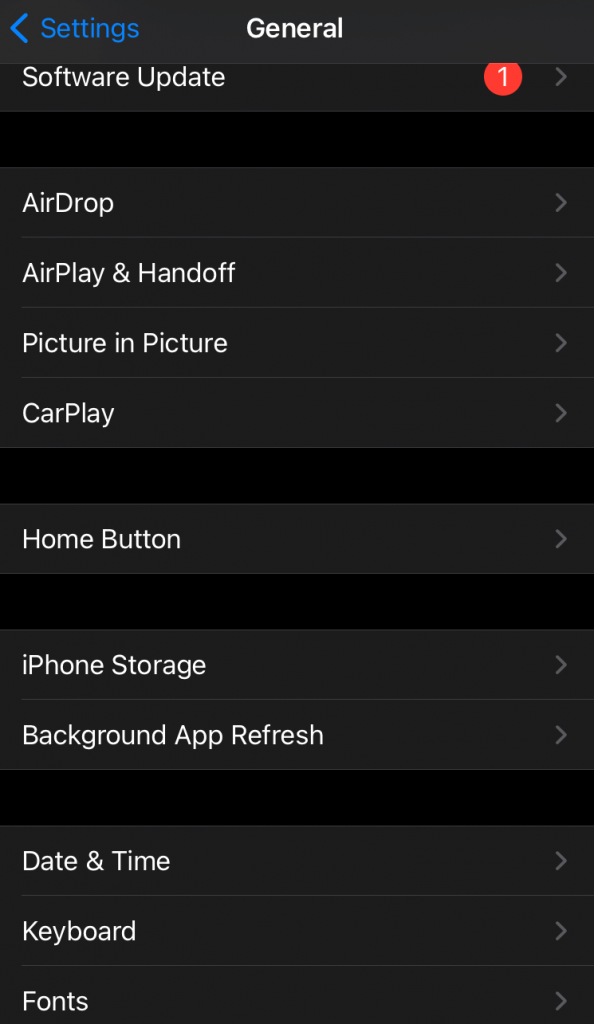
5. Here, you can view the storage space of all the apps on your iPhone.
6. Locate and select the Instagram app.
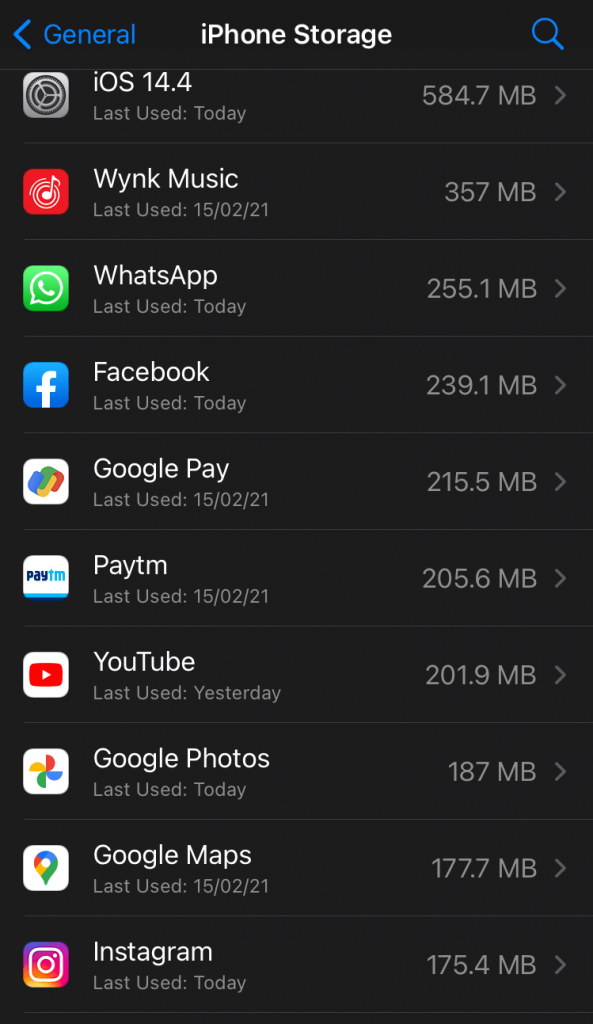
7. Hit the Delete App button to delete the app on your iPhone.
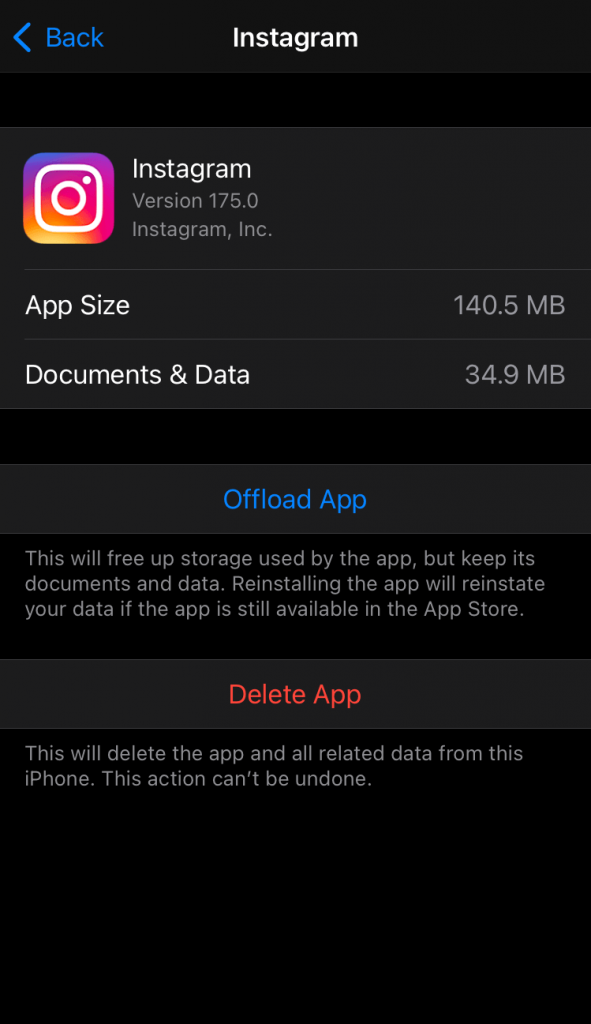
8. All the Instagram caches will be removed from your iPhone.
9. Now, open the App Store on your iPhone and install the Instagram application.
How to Delete Instagram Search History on iPhone
If you just want to clear the search history of your Instagram account, you can easily do it using the steps below.
1. Launch the Instagram app on your iPhone/iPad.
2. Tap the Profile icon displayed at the bottom.
3. Hit the Hamburger icon at the top.
4. Select Your activity from the menu.
5. Hit the option Recent Searches and tap Clear All to delete the search history of your Instagram account.
Note: If you want to permanently close your Instagram account after clearing the caches, you can easily delete your Instagram account anytime from your iPhone.
Apart from the above method, you can also use third-party tools like Syncios iOS Eraser to remove the Instagram caches on your iPhone. The use of third-party tools is not recommended. If you wish to clear the Instagram cache without deleting the app, then get a reliable third-party tool.
