Due to the quality services provided by Apple Inc, you may have subscribed to a lot of services. For instance, you pay a subscription fee for Apple Music to get access to all the features in it. It is often difficult to keep track of your subscriptions. So, you may not notice the expiration date or may not want a particular service to continue. However, iPhone lets you keep track of your subscriptions on your settings. Then it will be easy for you to cancel, view, or resubscribe to a specific service of Apple Inc. on your iPhone. The procedure is simple, and you can cancel your subscription on your iPhone within a minute. Learn how to do it by getting into this section.
How to Cancel a Subscription on iPhone
1. On the iPhone, navigate to open the App Store, or you can swipe down from the middle of the screen to search for the App Store.
2. Tap on the Profile icon at the top right corner of your screen. In the profile section, select Subscriptions to view the applications that you subscribed for.
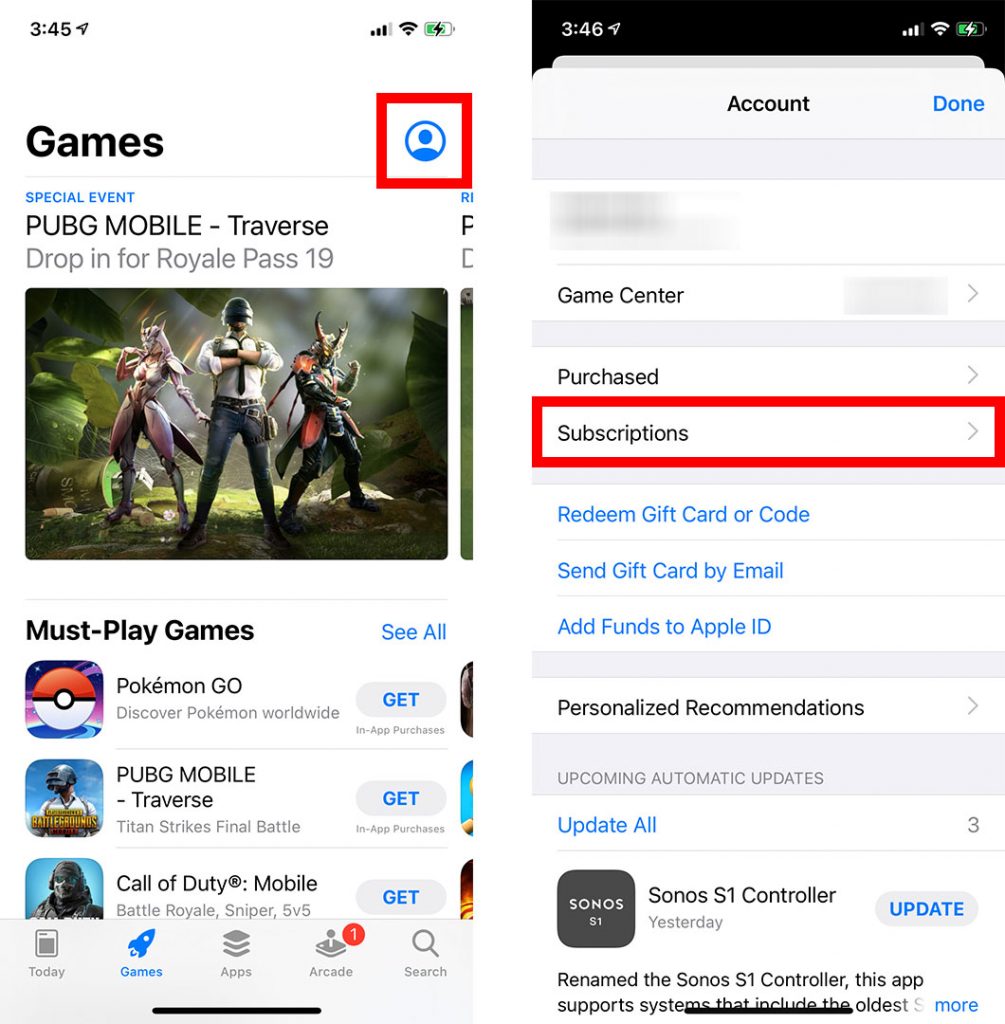
3. Now, you can decide to view, delete or resubscribe to the services that you are subscribed for.
4. To view the subscription details, tap on the service that you want to view. Then the details about your subscription will display on your screen. To cancel your selected subscription, select Cancel Subscription at the bottom of your screen.
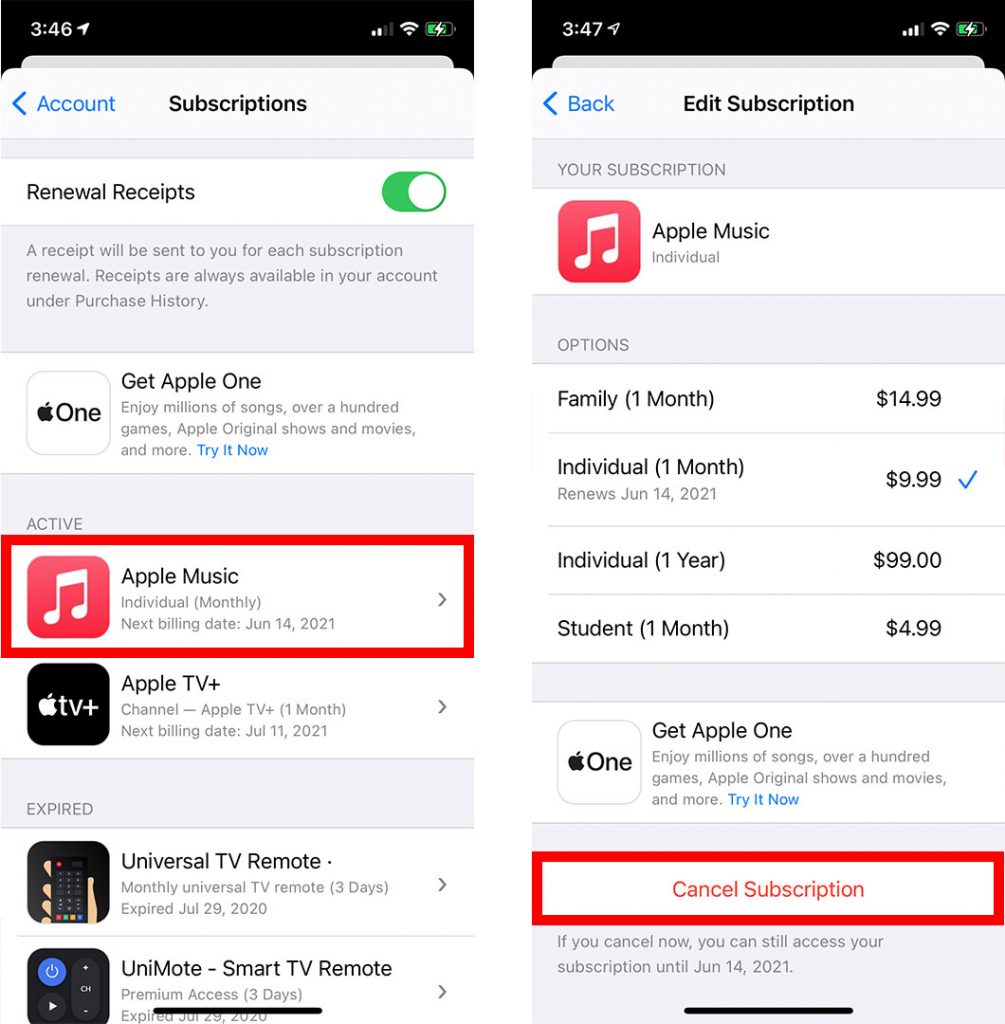
5. If you want to cancel a trial subscription, Cancel a Free Trial will display at the bottom of the screen. Select it to get it canceled.
6. A confirmation menu will pop up on the screen. Confirm it to cancel your subscription. But you can be a premium subscriber until the promised end date.
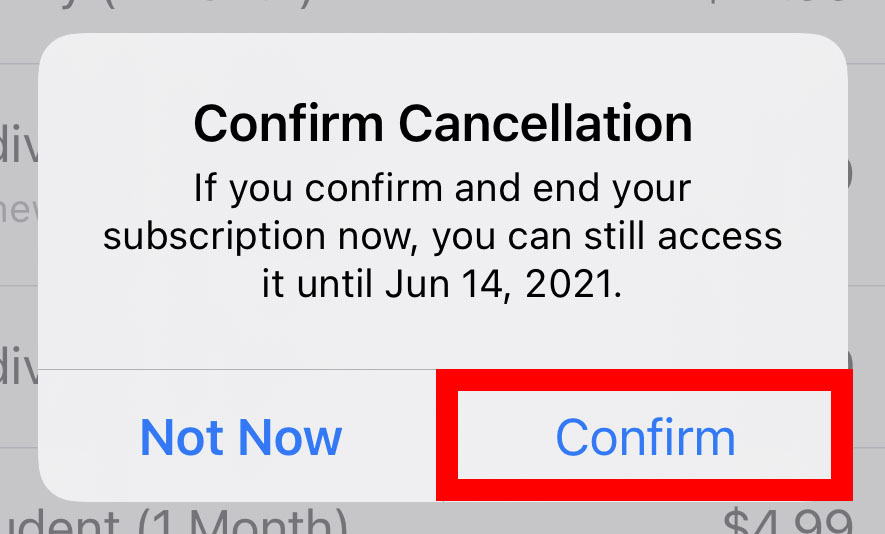
7. Now, you can cancel your subscription by yourself.
Related: How To Cancel Apple News+ Subscription on Apple Devices
Resubscribe to Your Cancelled Subscription
1. At first, you should navigate to click on the App Store on your iPhone.
2. Go to the Profile section by selecting it on the top right corner of your interface.
3. Select the subscription option and select a service that you want to reactivate in the unsubscribed list at the bottom of the page.
4. On the subscription page, select the package and click on the Subscribe option to resubscribe.
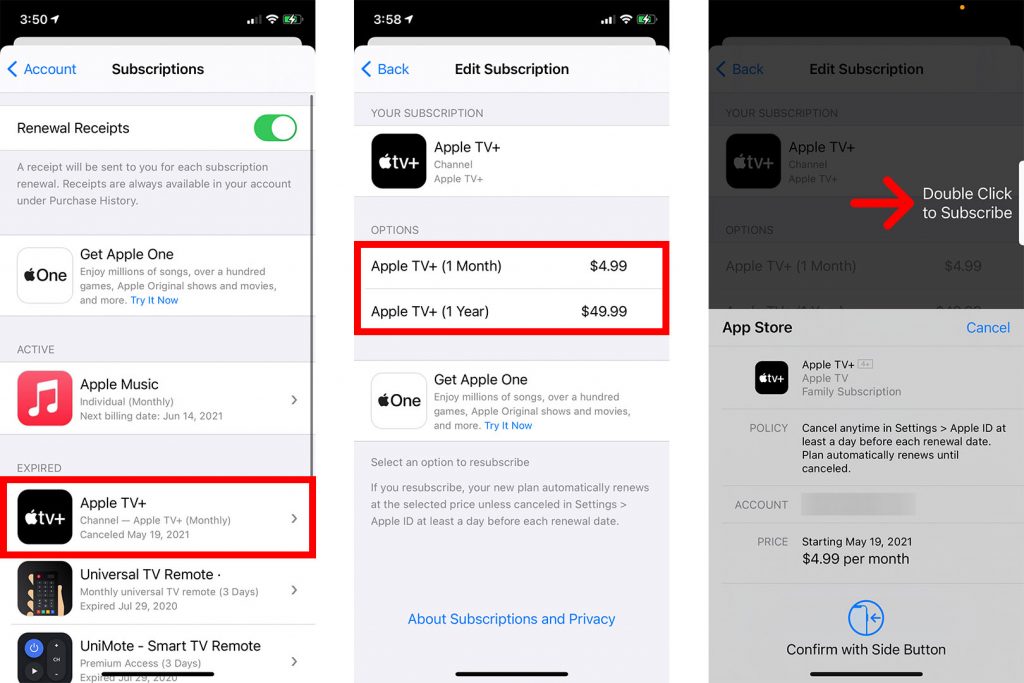
Related: How To Cancel Apple Music Subscription Instantly on any Device
These are the steps that you can use to cancel and resubscribe to a subscription on your iPhone. Hope you found this section helpful and interesting. For more such useful article updates, you shall visit our blog.