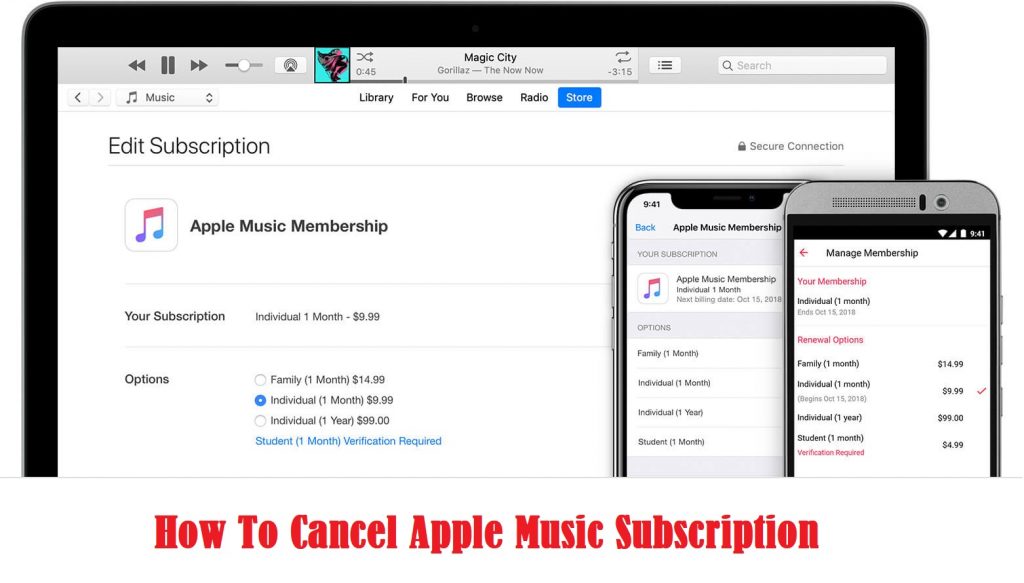Apple Music is a premium music service that features more than 75 million songs. It gives you to the entire music library, and you can immerse yourself into music or albums by your favorite artists. Apple Music serves you the best music in different genres and for all your activities. It supports Dolby Atmos, and you will never miss a detail of the audio. You shall get an ad-free listening with the three different subscription plans. Apple Music single license costs $9.99/mo and $99/yr, family license $14.99/mo, and student license costs $4.99/mo. It offers three months free trial and is a commitment-free service. So, you can end your subscription at any time if you find Apple Music isn’t what you need. Check out this section for more details on how to cancel an Apple Music subscription from any of your devices.
How To Cancel Apple Music Subscription
The below section helps you end the Apple Music subscription from any device you are using it.
Since you are about to cancel your Apple Music subscription, learn How to Transfer Music from Android to iPhone in case if you have your favorites are stored on your Android devices.
Cancel Apple Music Subscription on iOS Devices
1. On your iPhone or iPad, launch the App Store app.
2. Hit the profile name or the avatar.
3. Choose Manage Subscriptions.
4. Scroll down to select Apple Music under Active Subscriptions.
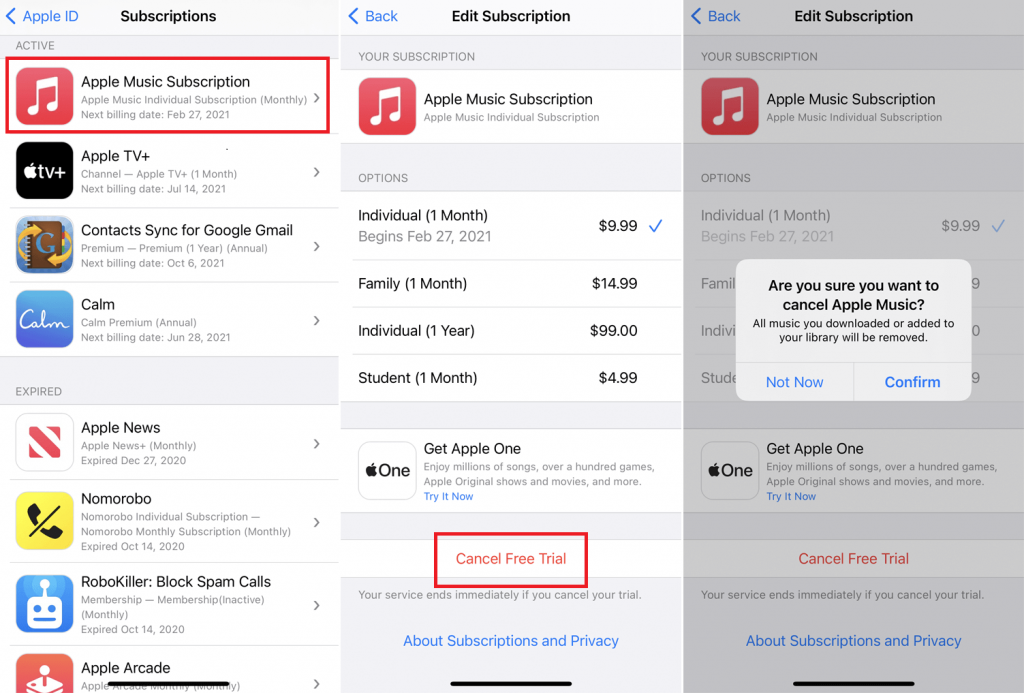
5. Tap on the Cancel Subscription or Cancel Free Trial.
6. Select Confirm to proceed with canceling the subscription.
Tip: How to Add Audiobooks to iPhone in 3 Ways [Easy Guide]
Cancel Apple Music on Mac / iTunes
1. On your macOS, launch iTunes software.
2. Hover to the menu bar and click Account.
3. Select View My Account.
4. Now, log in to your Apple account with the Apple ID and password.
5. Navigate to the bottom and click Manage under the Subscriptions section.
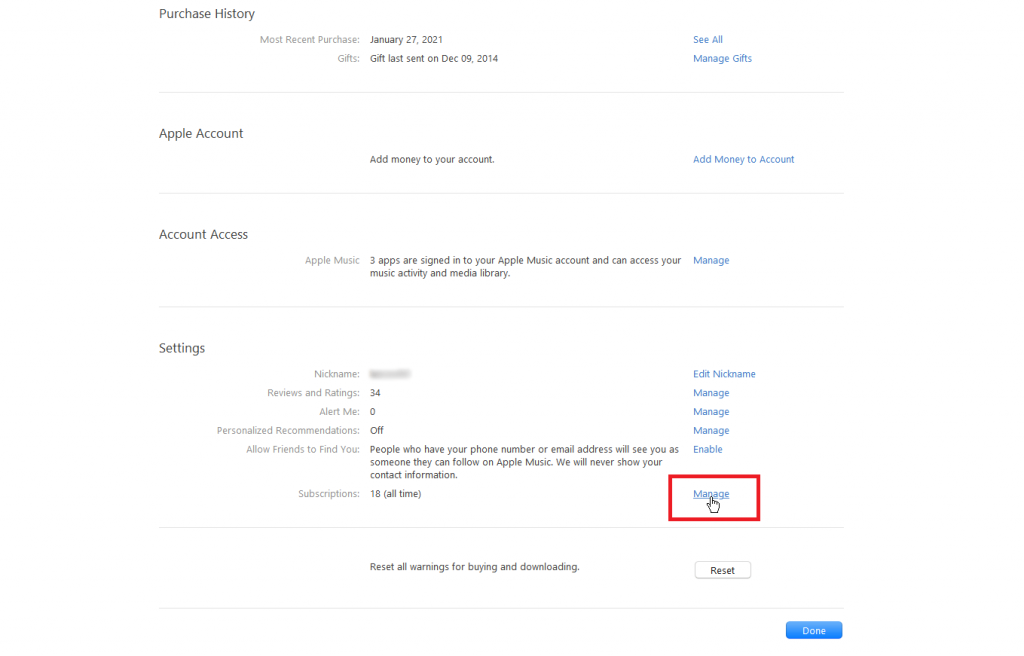
6. Look for the Apple Music subscription and select Edit.
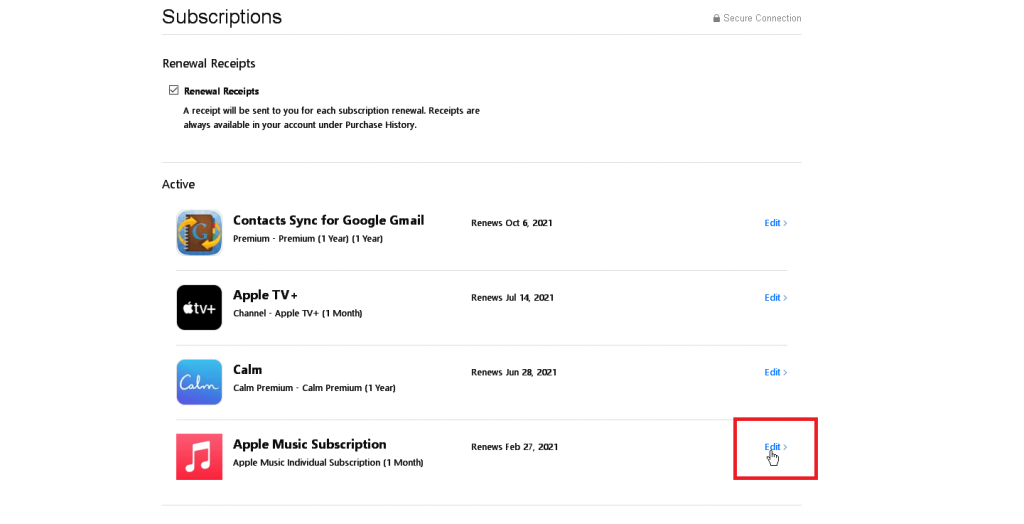
7. Tap on the Cancel Subscription option.
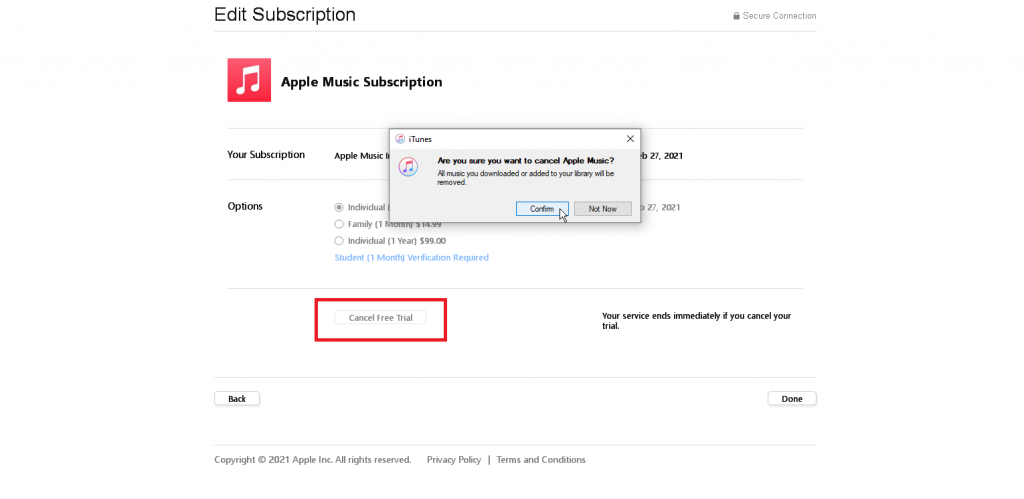
8. Finally, select Cancel to confirm your action.
Cancel Apple Music Subscription on Apple Music App
Note: You can end the subscription from within the Apple Music app. The steps below are the same if you are using the Apple Music app on your iOS or Android device.
1. Launch the Apple Music app on your device.
2. Go ahead to click on the Listen-Now icon.
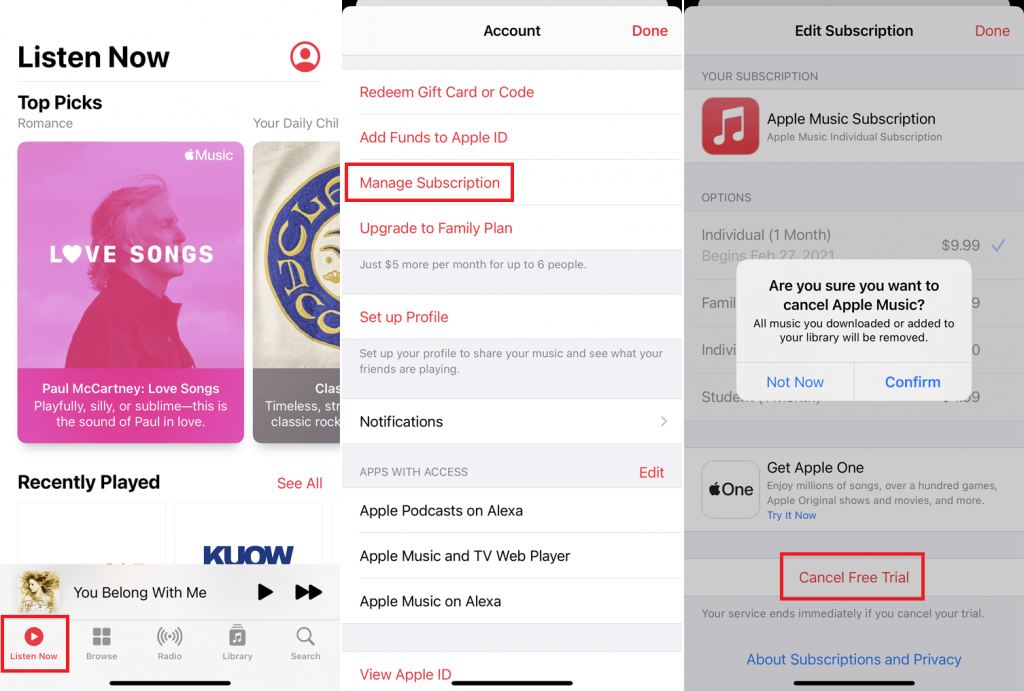
3. Select the Profile icon.
4. Choose Manage Subscription.
5. Click on the Cancel Subscription or Cancel Free Trial link.
6. To confirm your action, you should press Confirm on the pop-up.
Cancel Apple Music Subscription from the Web
1. Visit https://music.apple.com/ from your web browser.
2. Hover to click on the Account icon and sign in with your Apple ID.
3. On the following screen, you should select Settings.
4. Now, scroll to click Subscriptions and choose Manage.
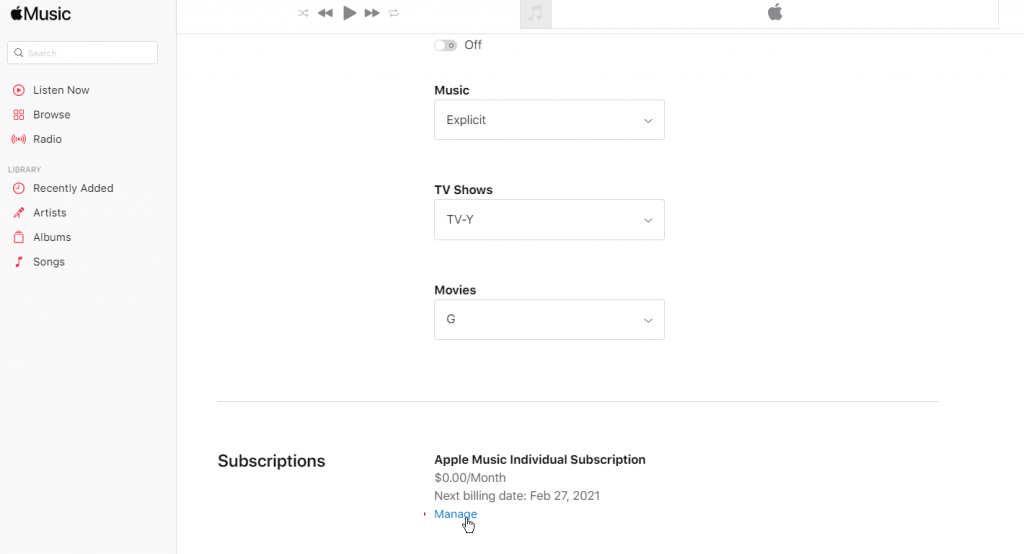
5. Finally, tap on the Cancel Subscription option.
Tip: How to Delete a Playlist on iPhone / iPad [3 Easy Methods]
Cancel Apple Music Subscription on Apple TV
1. Open the Apple TV Settings.
2. Choose Users & Accounts.
3. Select your account.
4. Click the Subscription option.
5. Highlight Apple Music and tap on Cancel Subscription.
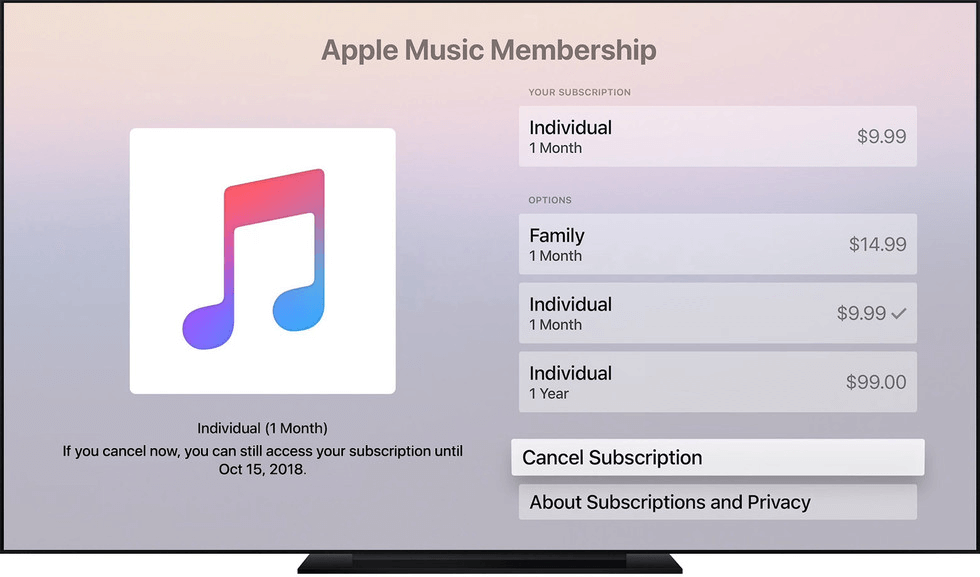
Ending the Apple Music subscription is that simple and straightforward irrespective of the device you use it. If you have any queries regarding Apple Music, drop us a comment. Stay tuned to our blog for more useful and interesting article updates.