You can watch plenty of media content from the Apple TV streaming app. It is more like other streaming apps such as Netflix, Amazon Prime Video, and Hulu. Apple TV allows you to enjoy media content in 4K, HDR, Dolby Vision, and Dolby Atmos sound. As of now, the app is available in 100 countries. The app needs Apple TV + subscription to stream content from the app. Further, you can share your subscription with up to five people and stream up to six devices simultaneously. You can enjoy all Apple TV originals from the app on all Apple devices. Furthermore, you can access all the purchased movies, music, and other media content on a computer by authorizing your Apple TV. In this article, let’s explore how to authorize a Mac computer for Apple TV.
How to Authorize Mac Computer for Apple TV
Authorizing a Mac computer for Apple TV is a very easy process. Let’s look at the procedure now.
1. Turn on your Mac and go to the Dock.
2. Click on the Apple TV icon. In case you have not found the icon, navigate to the launch pad and click on the Apple TV icon.
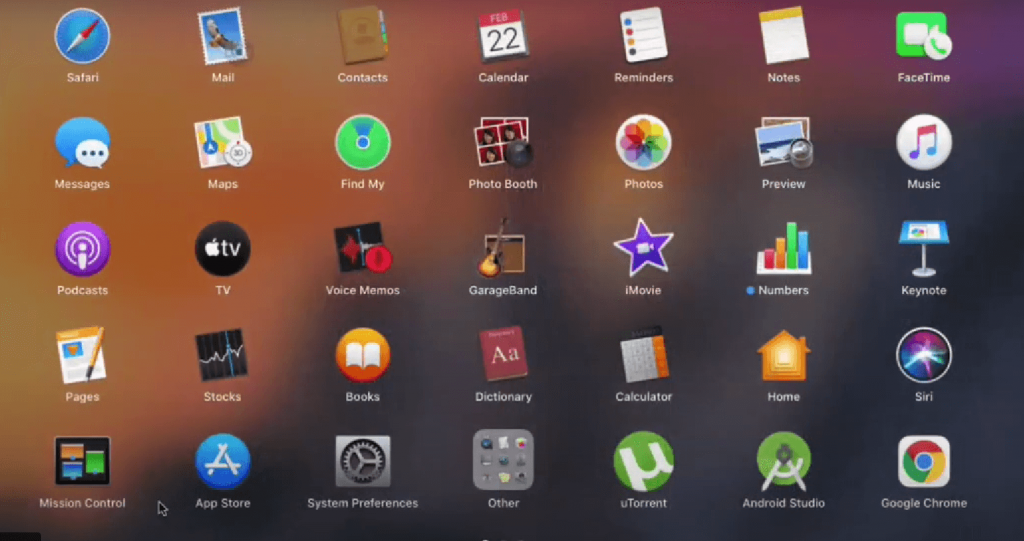
3. Once the app opens up, navigate to the menu bar and tap on Account.
4. Under that, click on Authorisations and then the Authorise This Computer option.
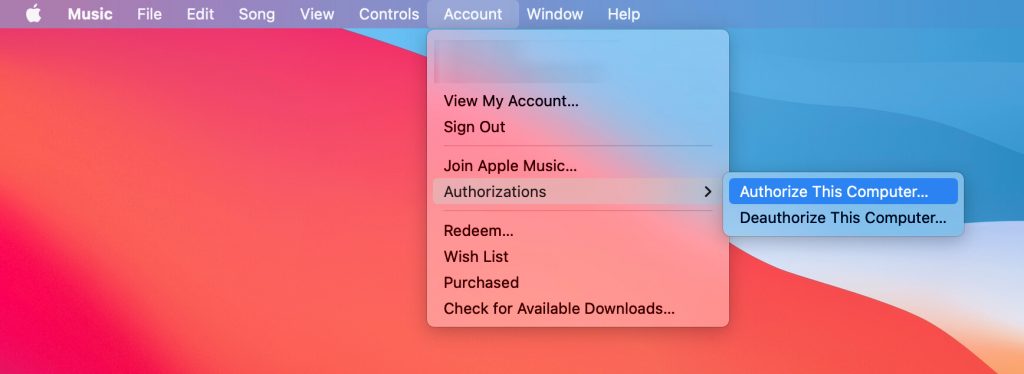
5. Next, enter the password of your Apple ID and click on the Authorise button.
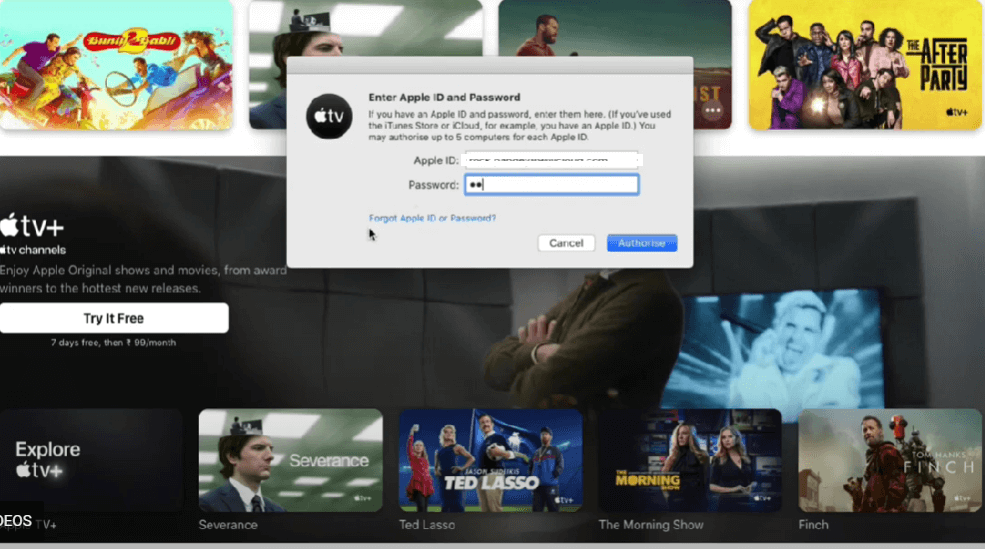
6. After a few minutes, your Mac computer will authorize for Apple TV.
7. To deauthorize, navigate to Account >> Authorizations >> Deauthorize This Computer.
Related: How to Add Multiple Users on Apple TV [Guidelines]
That’s it. Now you can authorize your computer or laptop for Apple TV and access all the purchased content on your Mac computer. You can also share your media files on other devices using your Apple ID.
Frequently Asked Questions
To authorize your Macbook for your Apple TV, click on the Apple TV icon and navigate to the Account menu >> Authorisations >> Authorize This Computer.
Yes, you can authorize a computer from iTunes.
![How to Authorize Computer for Apple TV [and Deauthorize] learn to authorize computer for apple tv](https://theappletips.com/wp-content/uploads/2022/05/How-to-Authorize-Computer-for-Apple-TV-1.png)