Amazon Prime Video is one of the ]leading on-demand streaming services. It has a massive collection of media content to stream. You can watch movies, TV series, documentaries, music, anime, drama, romance, and more. You can also watch Amazon’s originals like The Boys, The Marvelous Mrs. Maisel, and many more. In addition, it brings you media content in different languages and different categories like action, comedy, thriller, family, and more. Prime Video is available on streaming devices, smartphones, smart TVs, and gaming consoles. Go through this article to install and watch Prime Video on Apple TV.
The interface of Prime Video is very user-friendly and intuitive. It gives recommendations based on your previous views. Prime Video is a subscription-based streaming service that costs $12 per month and $119 per annum. You can buy or rent the videos you want to watch from the app.
How to Install Amazon Prime Video on Apple TV
Amazon Prime Video can be installed quickly on Apple TV as it is available on App Store. You can also stream through AirPlay from iPhone/iPad and Mac. The below section includes the complete guide.
Install Prime Video on Apple TV from App Store
In Apple TV 2 and 3, the Prime Video app is pre-installed. So, you can launch the app from the home screen and enter your login details to start your streaming. If you have Apple 1st generation or Apple TV 4 or newer, you can install the app from the App Store. Here are the steps.
1. Start your Apple TV and navigate to the home screen.
2. Open the App Store from the home screen and search for the Prime Video app using the on-screen keyboard.
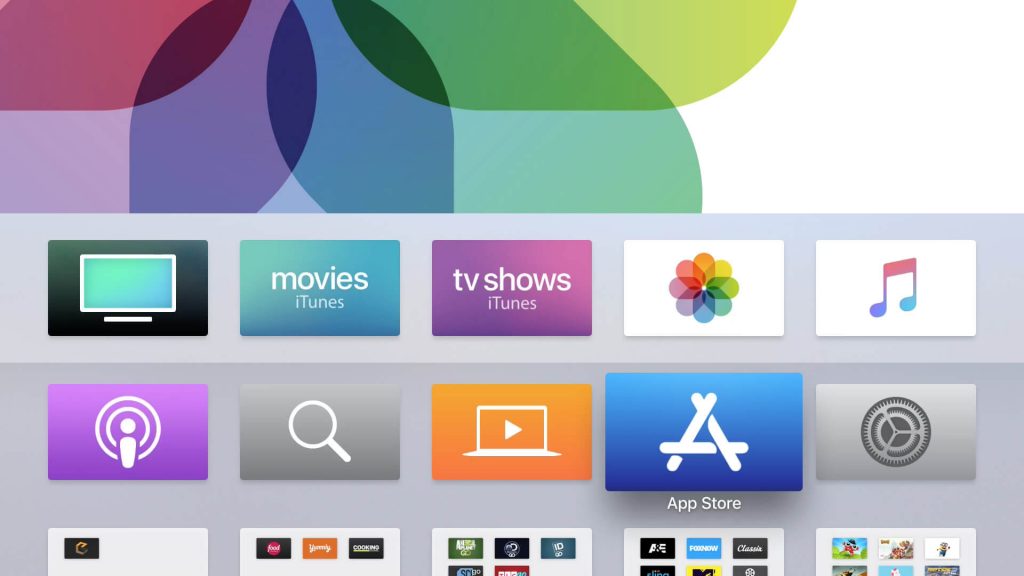
3. Choose the Amazon Prime Video app from the search results.
4. On the app overview page, tap Install to install Prime Video on Apple TV.
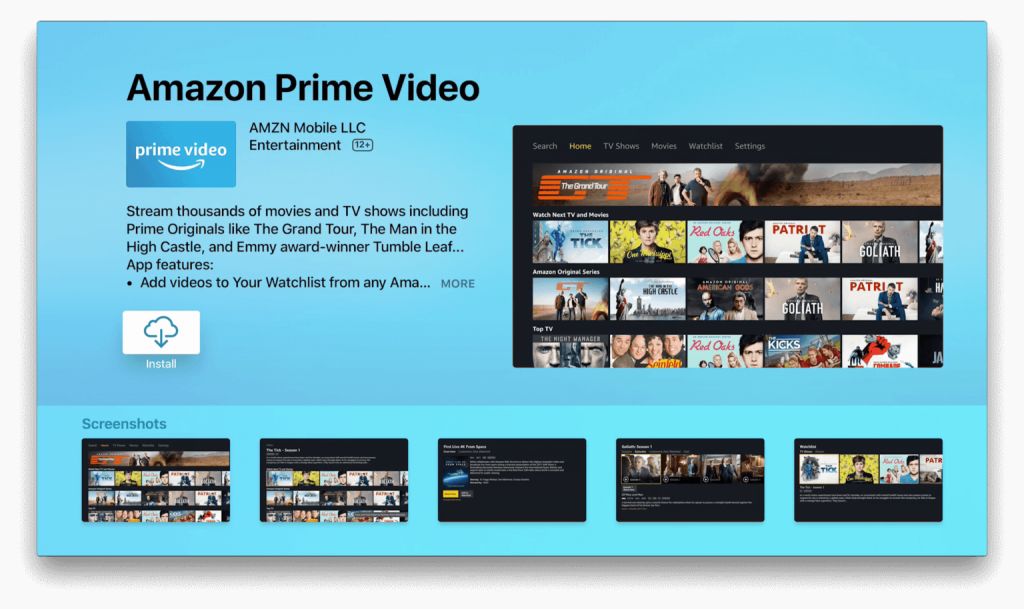
5. Now, the download process will start.
6. Once the Prime Video app is successfully installed, click Open to launch it.
7. Select Sign in and Start Watching from the app’s home screen.
8. Further, provide the Amazon Prime Video login credentials and tap the Continue button.
9. Finally, now select and play the video from the Prime Video app and watch it on your Apple TV.
AirPlay Prime Video from iPhone/iPad
1. First, connect your iPhone/iPad and Apple TV to the same network connection.
2. Download the Prime Video app from App Store on your iPhone/iPad.
3. Once installed, launch the app and Sign In with your account credentials.
4. Choose the video you want to watch and tap on the Watch Now button.
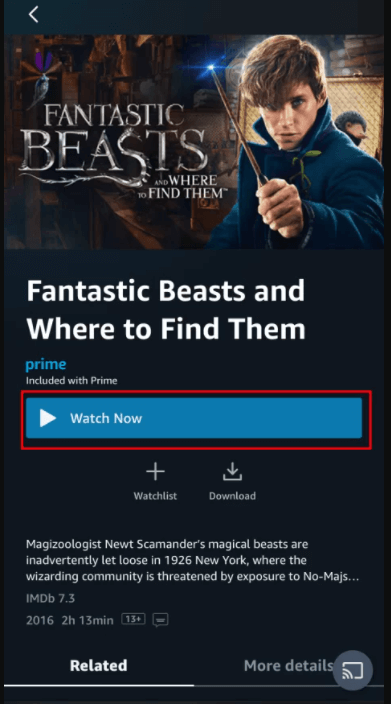
5. Further, tap the AirPlay icon located at the top of the screen.
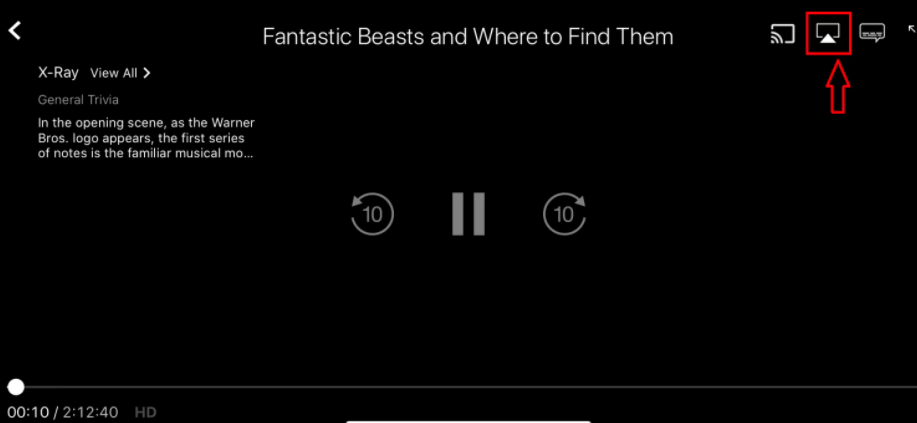
6. Tap on your Apple TV device, and the selected video will play on your Apple TV- connected TV.
Prime Video on Apple TV from Mac
Ensure that your Mac runs on macOS 10.11 or later and follow the steps given below.
1. Open the Safari browser and visit primevideo.com.
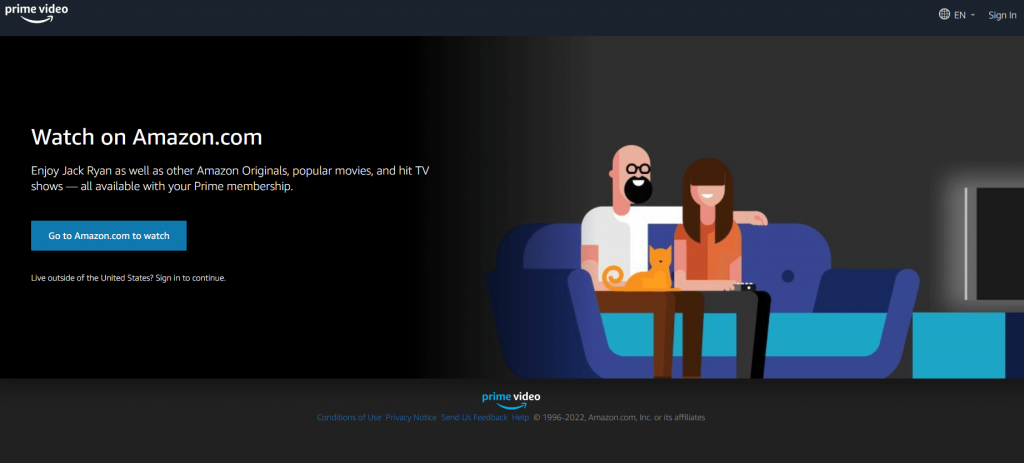
2. Tap Sign in and provide your credentials.
3. Then, select the movie or show you want to play.
4. Play the video and click the AirPlay icon from the menu bar.
5. Select the Apple TV name, and your Mac screen will mirror on the TV.
Now, you have learned to install and stream Amazon Prime Video on Apple TV successfully. You can use any one of the methods given above to install the app on Apple TV. Prime Video app also includes other features like offline view, resuming shows, and closed captioning support. Prime Video app is a complete entertainment app. If you want to share anything about this article, use the comments section. For more article updates, tips and tricks visit our blog.
![How to Get Amazon Prime Video on Apple TV [Three Ways]](https://theappletips.com/wp-content/uploads/2022/02/prime-video-on-apple-tv-5-1-1024x575.jpg)