Apple TV is one of the top-tier streaming devices available in the market as of right now. Considering its very sophisticated design and immensely interactive tvOS, Apple TV stands out among its peers. However, all these awesome features we just mentioned aren’t all Apple TV is about. Further, Apple TV allows you to give a personalized streaming experience to all of your family members and friends. Yes, Apple TV has a multiple users feature that allows you to add and use a number of accounts on Apple TV. Isn’t it so interesting?. With this feature, each family member using your Apple TV gets personalized content preferences and accounts for the Apple TV app, Apple Music and App Store.
Above all, you can easily switch between the accounts whenever you want to get a personal viewing experience. Here we have discussed everything you need to know about adding and switching multiple users on Apple TV. You can carry out the procedure once you have set up Apple TV.
How to Add Apple TV Users from Device Settings
1. To go to the Apple TV home screen, press the Home button on your Siri remote control.
2. Next, click on the Settings app on the home screen.
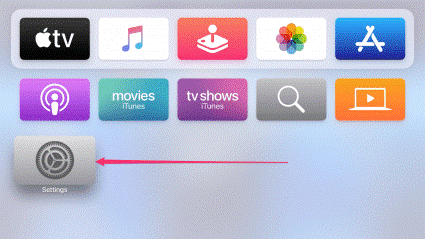
3. Further, from the settings menu, select the Users and Accounts option.
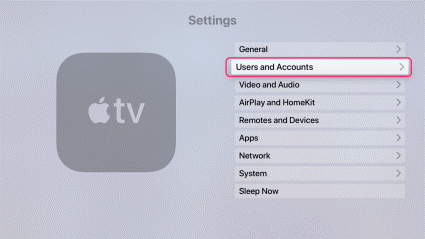
4. Then, navigate to the Add New User option.
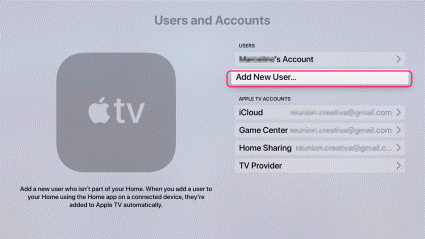
5. On the next screen, confirm your choice by clicking Add User to This Apple TV.
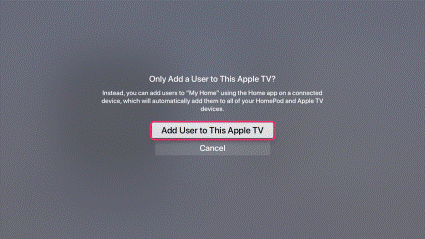
6. If you are adding an Apple ID for the first time on your device, click on Enter New. This screen also allows you to choose from previously used mail IDs.
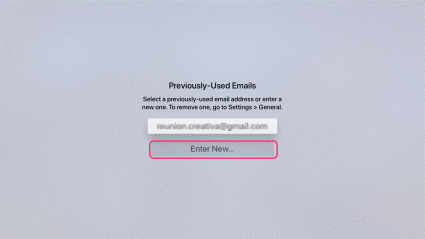
7. Enter the E-mail address associated with the Apple ID of the new user, and then click on the Continue button.

8. This will be sent an invitation to the user you just added. Once your guest accepts the invitation, Apple will provide them with a code.
9. Enter the code provided to the user to complete the setup.
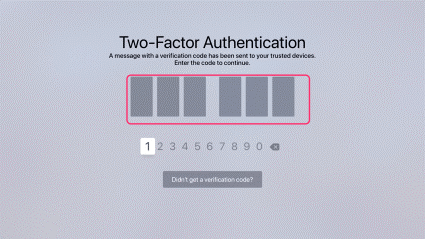
How to Add Multiple Users on Apple TV from the Home App
If you are using multiple Apple TVs in your household and want to add a new user to all the devices, it will take a while to go around and add the user on them one by one. Instead, you can add a User to all the devices using the Home App from your iOS device.
1. Click on the Home app icon on your iOS device [iPhone/iPad]
2. Then, tap on the Home icon on the top left corner of the app screen.
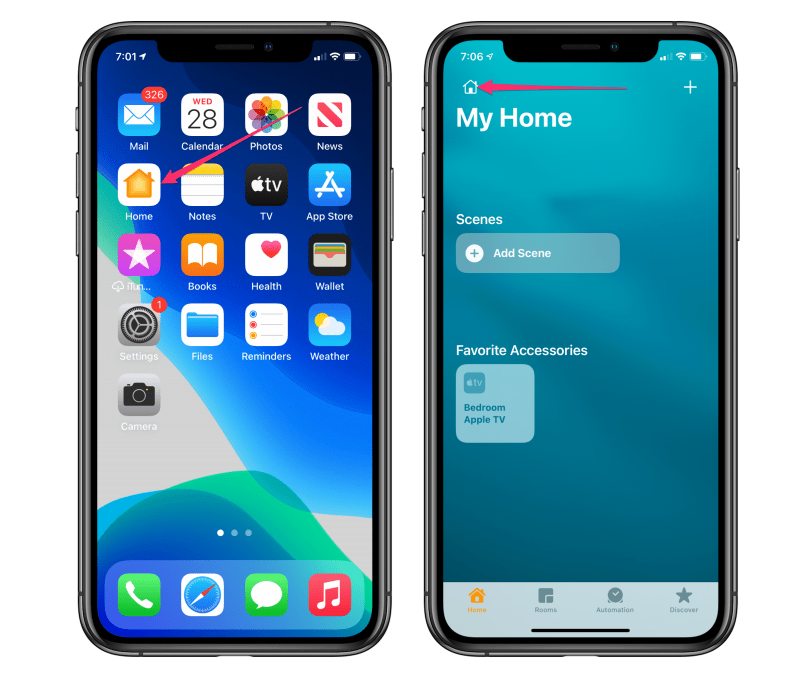
3. Next, in the dropdown menu, select the Home Settings option.
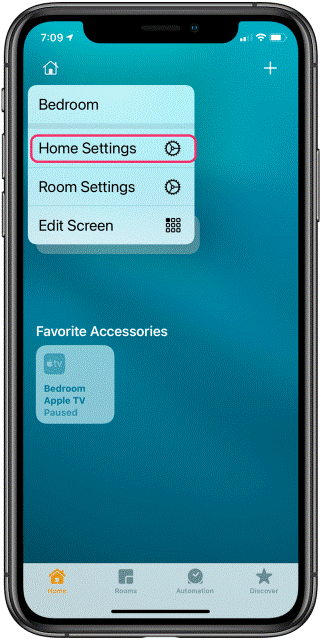
4. Further, tap on the Invite People option.
5. Now, enter the E-mail address associated with the Apple ID of the new user you want to add to your Apple TV devices and tap on the Send Invite option.
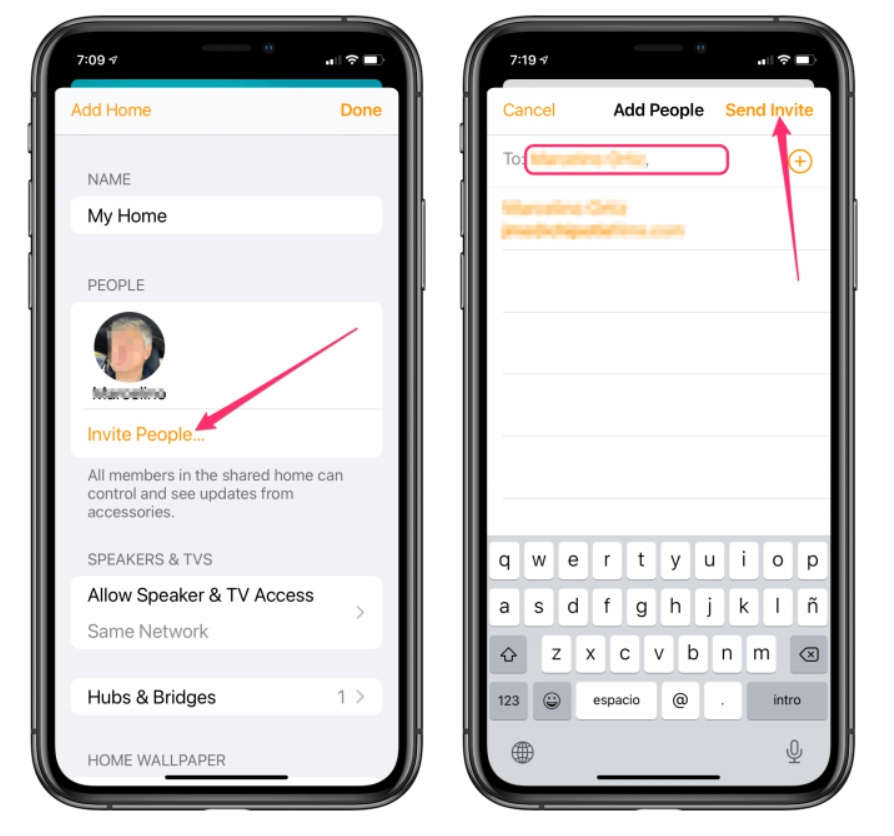
6. The new user’s profile will appear on the home screen when the user accepts the request.
How to Switch between Apple TV Users
You can switch between the users on Apple TV either from Settings or from the Control Center.
Switch Users from Device Settings
1. Select the Settings app on your Apple TV, and then click on the Users and Accounts option.
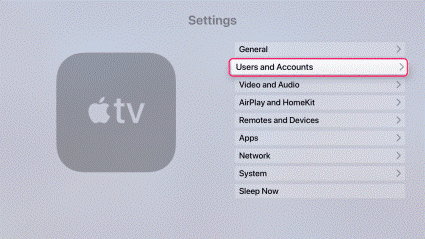
2. Then, select Current User from the Users and Accounts menu.
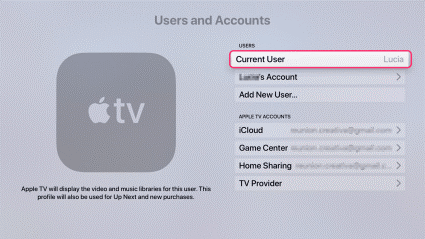
3. Select the User Profile you want to switch to from the Switch user screen.
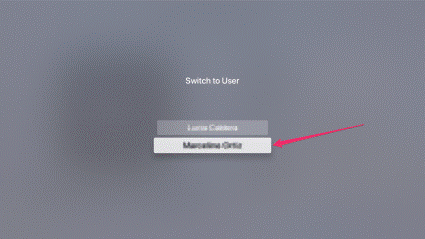
Switch Users from the Control Center
1. Bring up the Control Center by pressing and holding the Home button on your Siri Remote Control.
2. Choose the User Profile you want to switch to using the touchpad on your remote. The active account will display a checkmark right next to it.
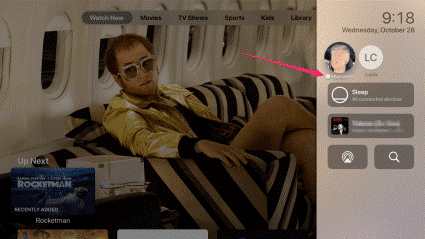
How to Change the Default User on Apple TV
The account you have set as a default user will be used for services like media, Game Center, and other iCloud accounts used for photos and more actions.
1. Open the Settings app on Apple TV.
2. Go to Users and Accounts, select the user listed as Default User and select Remove User from Apple TV.
3. To add, select Add Default User and follow the on-screen instructions to sign in.
Other Actions
To edit an account on Apple TV
1. Go to Settings >> Users and Accounts >> select Account Name >> select Edit User Name.
2. Make the changes and select the Done option.
To remove an account
1. Open Settings >> Users and Accounts >> Account Name >> select Remove user from Apple TV.
2. Now, the selected user will be removed from your Apple TV.
That’s all about adding multiple users on Apple TV. This is one of the most useful features available on Apple TV. With this, your family members can enjoy personalized streaming. If you have any queries related to this article, you shall let us know through comments. Visit our blog for more useful articles.
![How to Add Multiple Users on Apple TV [Guidelines] Multiple Users on Apple TV](https://theappletips.com/wp-content/uploads/2022/02/Multiple-Users-on-Apple-TV.webp)