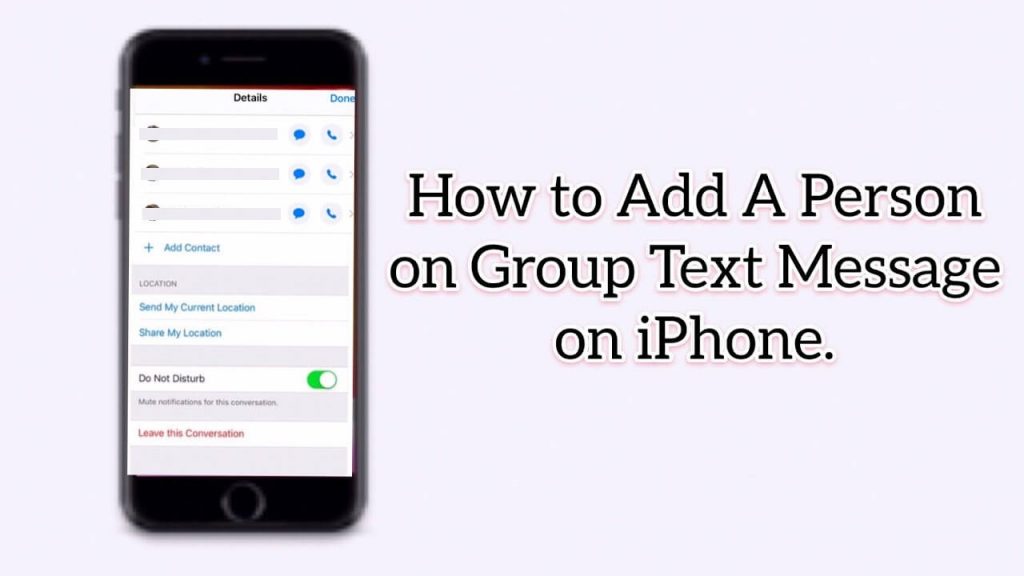iMessages is the default messaging service for all Apple devices. It allows you to connect with anyone who has iPhone or iPad. No matter what iPhone model you own, group messaging is always fun via iMessage. It is the easiest way to connect with more than one person at a time. If you aren’t sure how to add someone to group text on iPhone, check out the section below.
Create Text Group on iMessage
If you haven’t created a group, refer to the steps below to create one.
1. Open the iMessage app on your iPhone.
2. Tap the Message icon located at the top.
3. On the To field, enter the contacts you wish to add to the group.
Note: To create a group text, you must add 3 members.
4. Now, send a message to create a group on iMessage.
How to Add Someone to Group Text on iPhone
You can also add a person after creating the group. To do it, refer to the steps below.
1. Tap the group text on the iMessage app.
2. Select the Info button (i) and click the Add Contact (+) option.
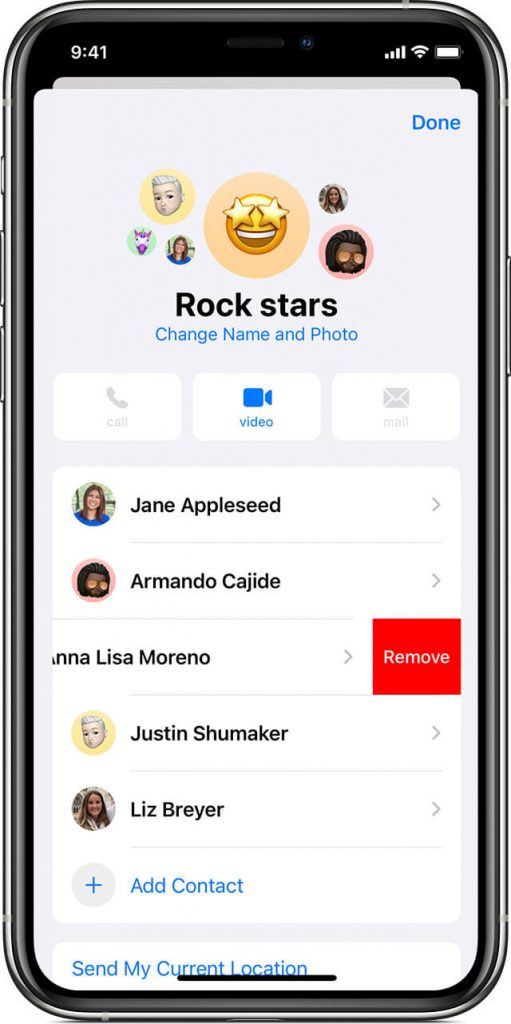
5. Type the participant name or the contact you want to add and tap Done.
How to Remove Someone from Group Text on iPhone
To remove a person from the iMessage group text, follow the steps below.
1. Open the group message on your iMessage app.
2. Go to the top of the message thread and click the Info button.
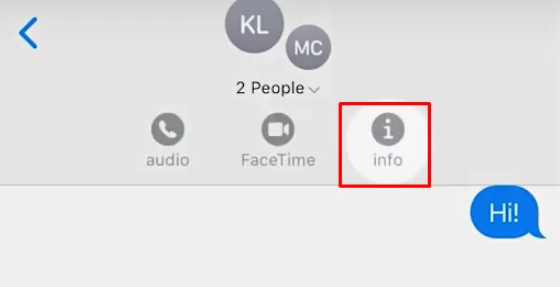
3. Now, swipe left the person’s name you intend to remove.
4. Click Remove and select Done.
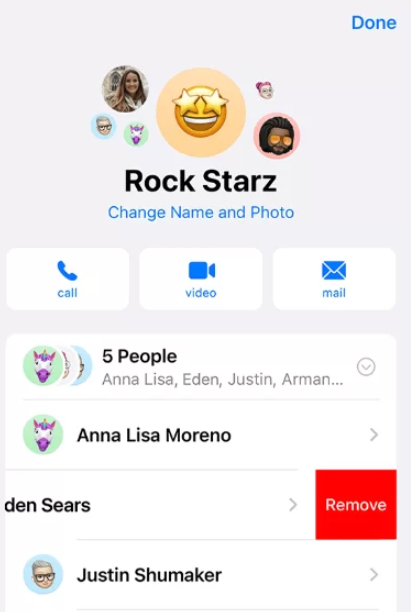
Other iMessage Guides:
- How To Turn Off iMessage on iPhone.
- How to Unsend Messages on iPhone.
- How to Hide Messages on iPhone.
- How to Transfer Messages from iPhone to iPhone.
Frequently Asked Questions
If the other person hasn’t enabled the iMessage option, you cannot add that person to a group text.
Navigate to the Group → Tap the Info icon → Select Leave this Conversation → Again, tap Leave this Conversation to leave the group text.
Yes. You can add a person to an existing group chat.