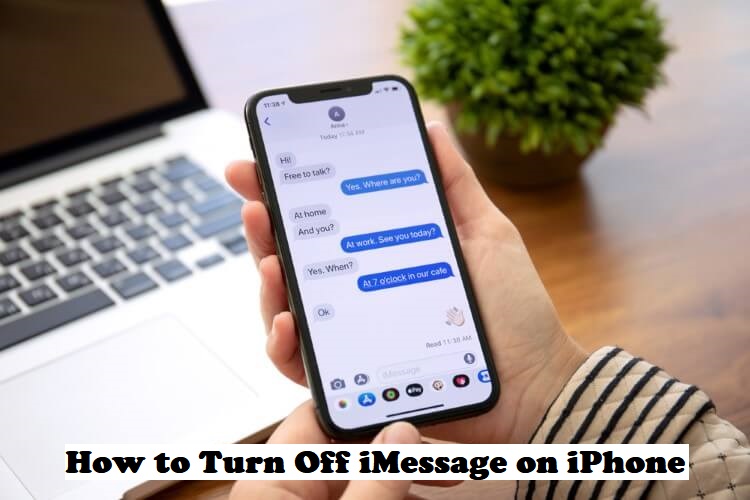iMessage is an Apple-exclusive messaging service that works on iOS, iPadOS, macOS, and watchOS. It lets you send and receive text messages, photos, videos, documents, contact, etc. iMessage is the handy option to stay connected with those using devices that work on the Apple platform. It stores the normal SMS/text messages in green and iMessages in blue. If you are about to switch to a non-Apple phone, you need to turn off iMessage. Otherwise, your iMessage contact will still see your number and may send you messages over iMessage. Such messages won’t be delivered, and as a result, you will lose them. So, the best way to let Apple know that you are no longer using an iPhone is to turn iMessage off. As disabling iMessage is a quintessential thing, we thought to discuss how to turn off iMessage on iPhone.
Note: The section covers details on disabling and deactivating iMessage on iPhone and iPad.
Tip: How to Recover Deleted iMessages on Mac Quickly | 4 Ways
How To Turn Off iMessage on iPhone/iPad
For whatever reason, if you are not going to use the iMessage on iPhone, you should disable it. The steps below will help you with the same provided you have the SIM card on the iPhone. Even if you have removed the SIM, you shall still insert it back for the below method to work.
1. Open the Settings app on your iPhone.
2. Navigate to hit the Messages option.
3. Go ahead and tap the slider of iMessage to turn it off.
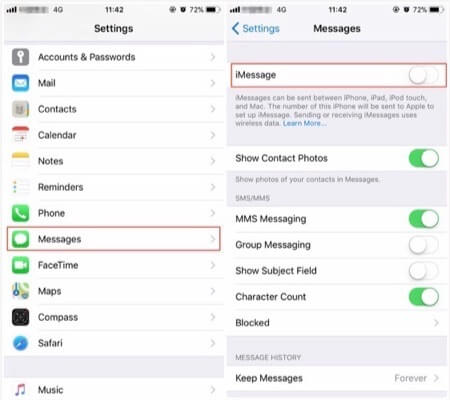
4. Press the Back icon from the top-left to get back to the Settings.
5. Now, hover to tap on the FaceTime option.
6. Turn off the slider of FaceTime to delete your number from Apple Servers and exit Settings.
7. Now, when someone sends you a message over iMessage, you will receive it as a message (blue bubble).
Note: When you aren’t receiving a message after turning off iMessage, you should proceed with deregistering your number.
Related: How to Sign Out of iMessage on Mac
How to Deregister iMessage on iPhone/iPad
If you no longer own your iPhone or migrated to a new smartphone, you shall go ahead and deactivate your phone number from the servers of iMessage.
1. Visit Apple’s iMessage deregistration page of Apple from your web browser.
2. Navigate down to the “No Longer have your iPhone?” section.
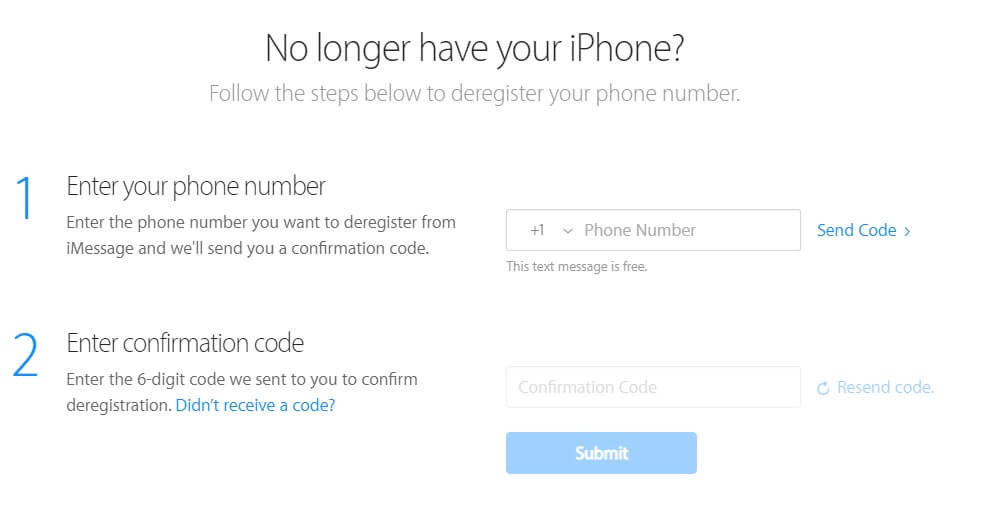
3. Click on the Phone Number field and type your phone number. Press Send Code.
4. Now, check for a text message on your current phone.
5. Enter the code on the Confirmation Code field on the website. Press Submit.
6. Wait until you get a confirmation that iMessage has been de-activated.
Alternative Way!
You can place a call to 1-800-MY-APPLE to allow Apple to deregister your phone number automatically from the Apple servers. It is mandatory to have Apple ID and phone number. You shall request the customer support team to unregister your phone number from iMessage servers since you use a non-Apple device.
That was all about turning off iMessage on iPhone in the easiest ways. Upon carrying out the above steps, you will no longer miss any message. Stay tuned to our blog for more useful article updates, tips, and tricks.