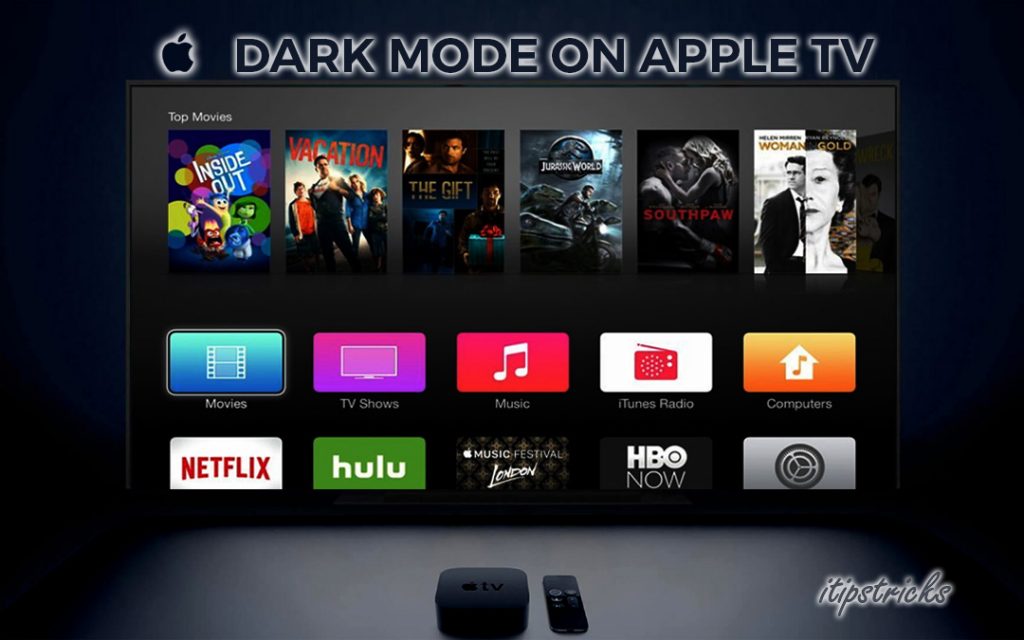Apple TV is one of the most popular streaming platforms across the world. Everything from the elegant design to the sophisticated technology it comes with is miles ahead compared to its competition. With Dark Mode enabled, the Apple TV experience is even more appealing as someone who enjoys watching a bit of TV at night. Streaming your favorite shows on Netflix and Paramount Plus on Apple TV past midnight is a common thing. It is where the new Dark Mode on Apple TV is a literal boon. The Light Mode that was the only option available earlier was quite unappealing, and frankly, it is a bit harsh on the eyes, especially in a dark room. However, the Dark Mode is more aesthetically pleasing and is much more comfortable from the viewer’s perspective.
How to Turn On Dark Mode on Apple TV
1. From the Apple TV Home Screen, select the Settings.
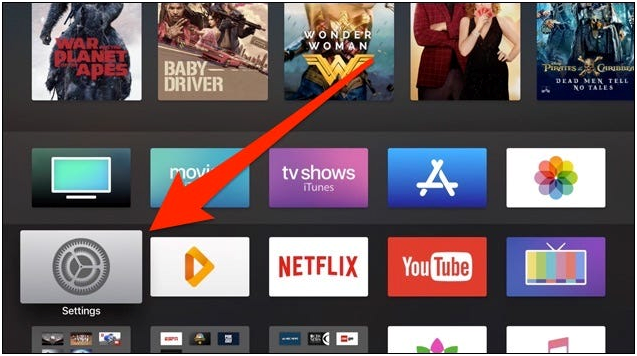
2. From the Apple TV Settings Menu, click on General Option.
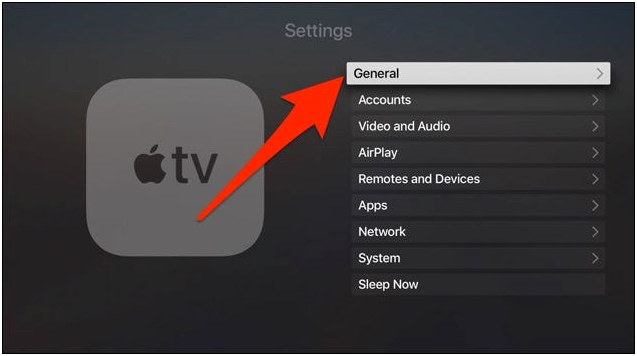
3. Click on the Appearance Option.
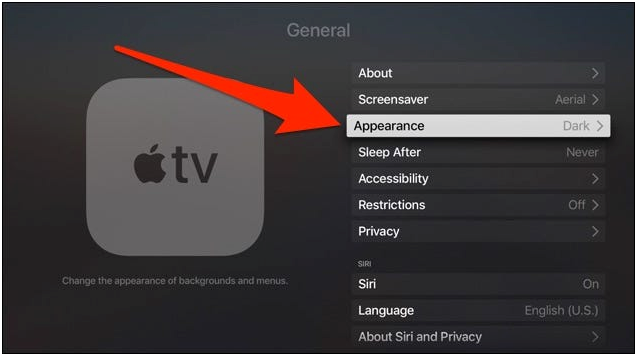
4. Select the Dark Option to turn on the Dark theme on your Apple TV.
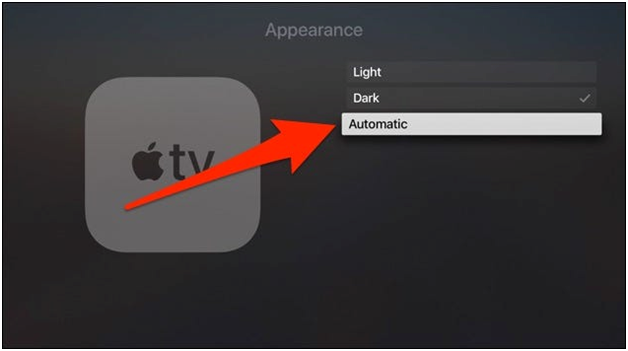
5. To Turn off the Dark Mode, follow the same procedure and select the Light Option instead.
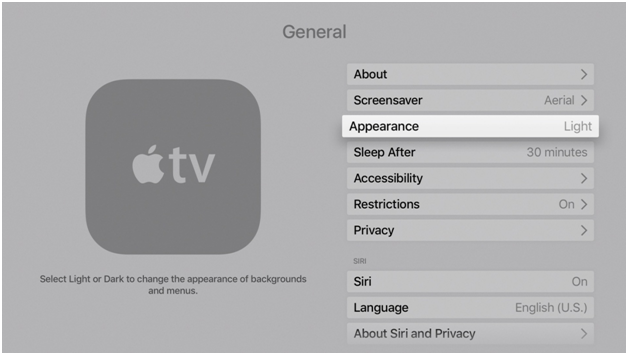
Related: How to Change Siri Voice on iPhone, iPad, & Mac [Guide]
The Automatic Option – Explained
Other than choosing Light or Dark Mode, you can use the Automatic option to let Apple TV decide when to toggle between Light and Dark Modes. If you do select Automatic, Apple TV will ask you to Turn On both Location Services and Automatic Time Zone. Select Turn On Both to enable Automatic Mode. Activating this option will automatically make the Appearance Setting toggle between Light and Dark Modes: Light Mode during the Day-time, and Dark Mode for the Night-time.
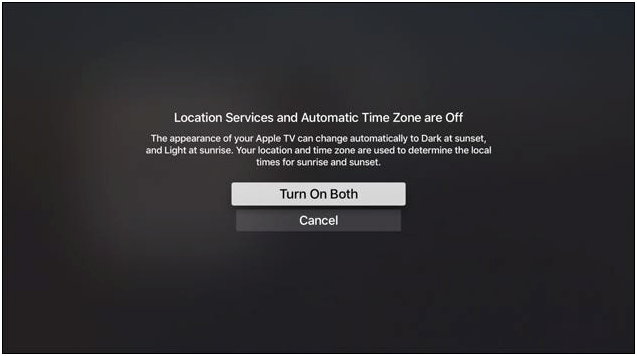
Dark Mode on Apple TV using Siri [Alternative Way]
Siri is Apple’s very own efficient voice assistant. Just like on your iPhone, you can use Siri to do a lot of tasks with voice commands. The amazing AI that Apple has managed to develop will recognize your voice commands and get them done immediately. Hold down the Siri button on your remote control and say Turn on the Dark Mode. To turn the Dark Mode off, you can tell Siri to Turn Off the Dark Mode.
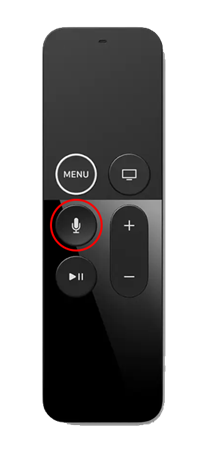
In this article, we have discussed all that you need to know about the appearance setting of The Dark Mode. Hope you found this section helpful. For more cool articles regarding your Apple devices, you should check out our blog.