Dailymotion is a video-sharing platform founded in 2005. It is similar to that of YouTube, where you will find many interesting videos to watch and is available in 44 countries and 183 languages. With a Dailymotion account, you will get to access millions of videos on its platform for free. You need to sign up on Dailymotion to access videos and stay engaged anytime you want. You can explore the latest news, sports, music, and more. Further, you can follow video updates from your favorite topics, people, channel, etc. Dailymotion is available on its official website and is also available for your Apple TV. So, you can install Dailymotion on Apple TV from the App Store. Alternatively, you also have an option to AirPlay Dailymotion. For a precise procedure, you can refer to the section below.
How to Install Dailymotion on Apple TV
1. Setup your Apple TV and connect to an internet connection.
2. Select the App Store from the home screen.
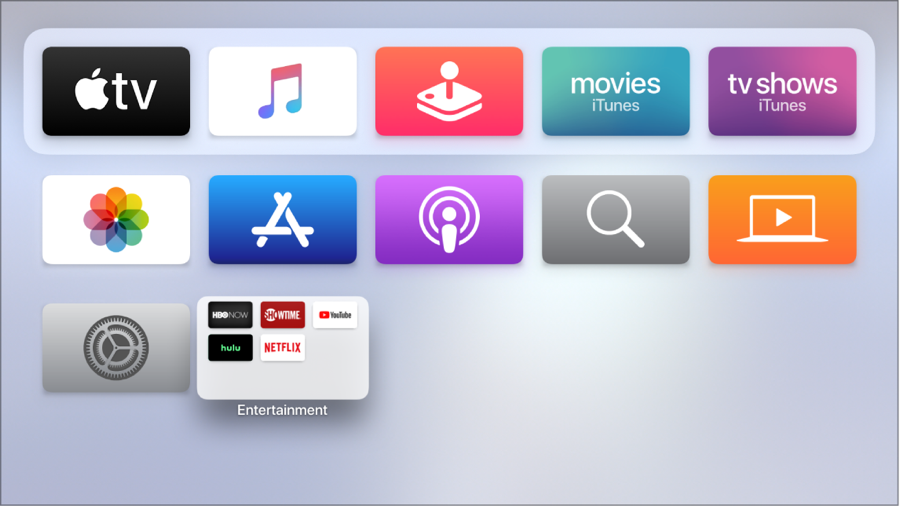
3. Select the Search icon.
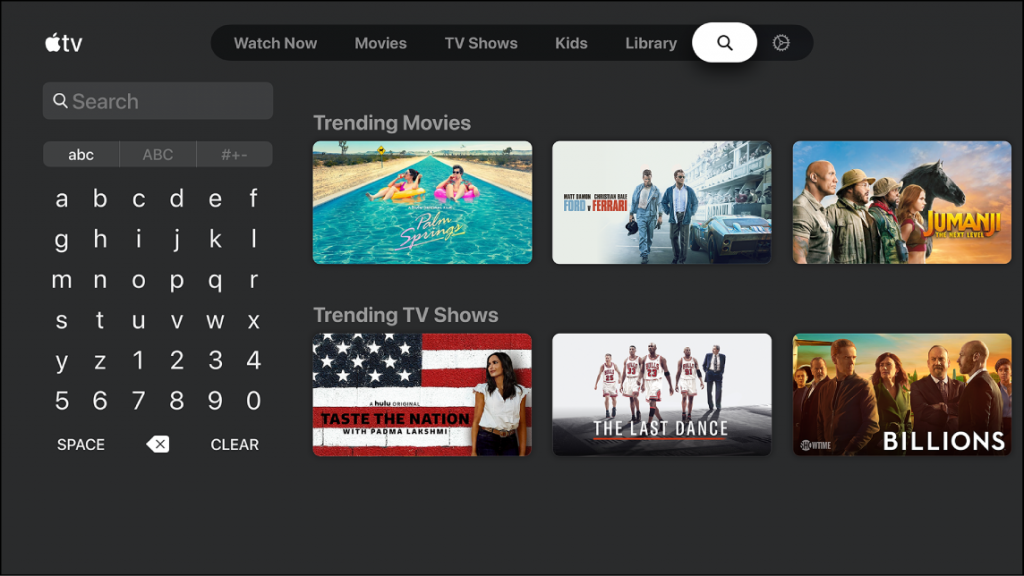
4. In the Search Bar, type Dailymotion to search for it.
5. Select the Dailymotion app from the search result.
6. Then, select the Get button to install the Dailymotion application.
Related: How to Watch YouTube TV on Apple TV in 3 Different Ways
How to Watch Dailymotion on Apple TV
1. Open the Dailymotion app.
2. Sign in to your account.
3. Select any video to watch on your Apple TV.
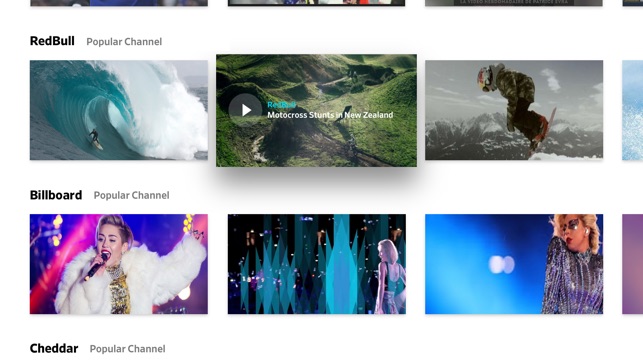
How to AirPlay Dailymotion to Apple TV using your iPhone
1. Connect your Apple TV and iPhone to the same Wi-Fi network.
2. Install the Dailymotion app from the App Store.
3. Open the Dailymotion app and login into your account.
4. Select any video and play it.
5. Now, tap on the AirPlay icon in the upper right corner.
6. Select your Apple TV from the list of available devices.
7. Now, you can watch Dailymotion on your Apple TV.
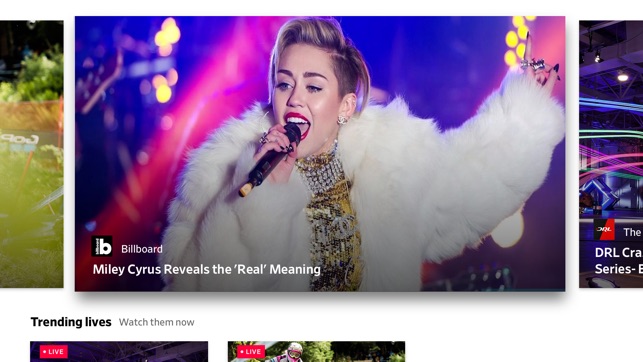
Related: How to Play Karaoke on Apple TV | Best Apps & Setup Guide
How to AirPlay Dailymotion to Apple TV from Mac
1. Connect your Apple TV and Mac to the same Wi-Fi network.
2. Click on the AirPlay icon from the upper right side of your home screen.
3. Allow the macOS to look for nearby devices. Once done, select your Apple TV.
4. Open the Safari browser and visit the official website of Dailymotion.
5. Log in to your Dailymotion account.
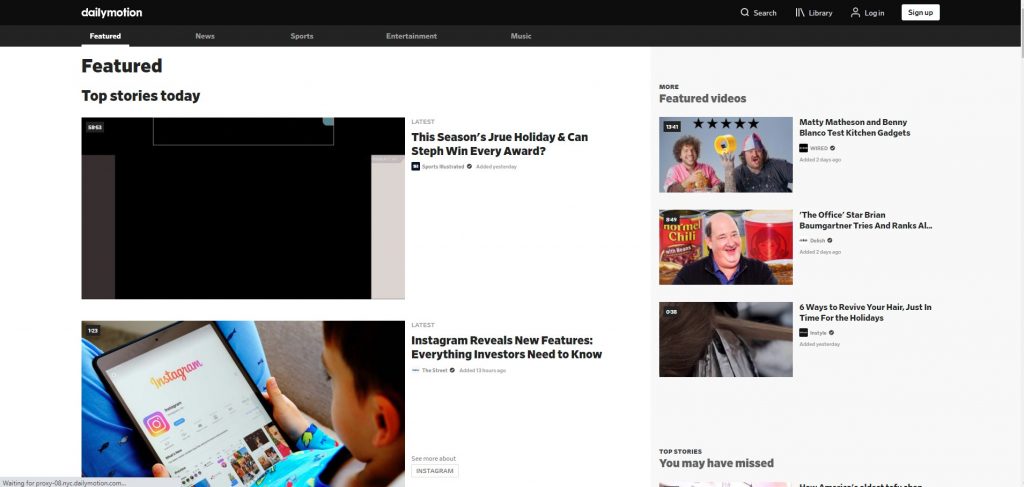
6. Now, play any video to watch it on your Apple.
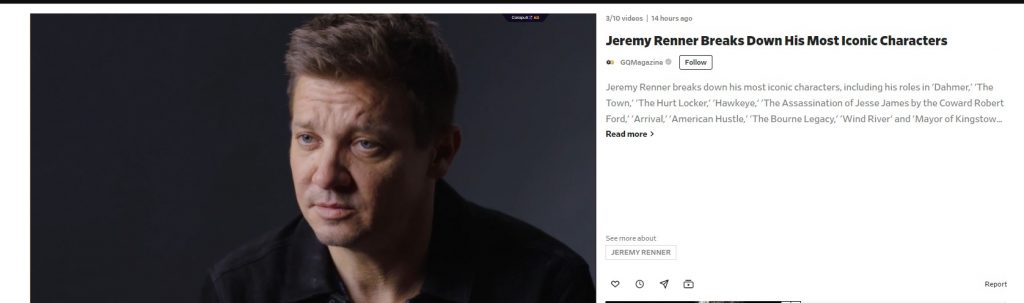
Now, you can watch millions of videos on your Apple TV and stay engaged. Also, there are a lot of channels you can watch and gain knowledge. Also, Dailymotion is free, and you don’t have to pay to access its platform. For more such articles updates, you shall stay tuned to our blog.
![How to Install and Watch Dailymotion on Apple TV [Guide] Dailymotion on Apple TV](https://theappletips.com/wp-content/uploads/2021/12/Dailymotion-on-Apple-TV-4.jpg)