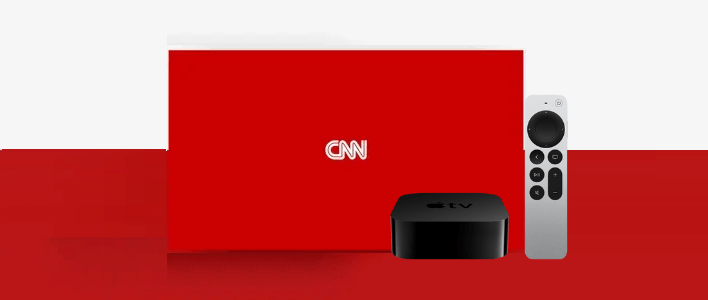Cable News Network, aka CNN, is an American news channel founded in 1980. During its initial release, CNN is the first 24 hours news channel. CNN is available in 212 countries and for more than 90 million households in the United States. You can also watch CNN anytime and anywhere with the help of the CNN app that is available for Android, iOS, Firestick, and Roku. In addition, you can let enjoy using CNN on Apple TV. However, you need a cable TV provider account to access the application. With the CNN app, you will have access to breaking news for 24 hours, CNN Films, and series. So, you can stay entertained. The notification feature lets you stay updated on the news all day long. To get access to the CNN app on your Apple TV, you can refer to the section below.
How to Install and Watch CNN on Apple TV
1. Setup your Apple TV and connect to an internet connection.
2. Select the App Store from the home screen.
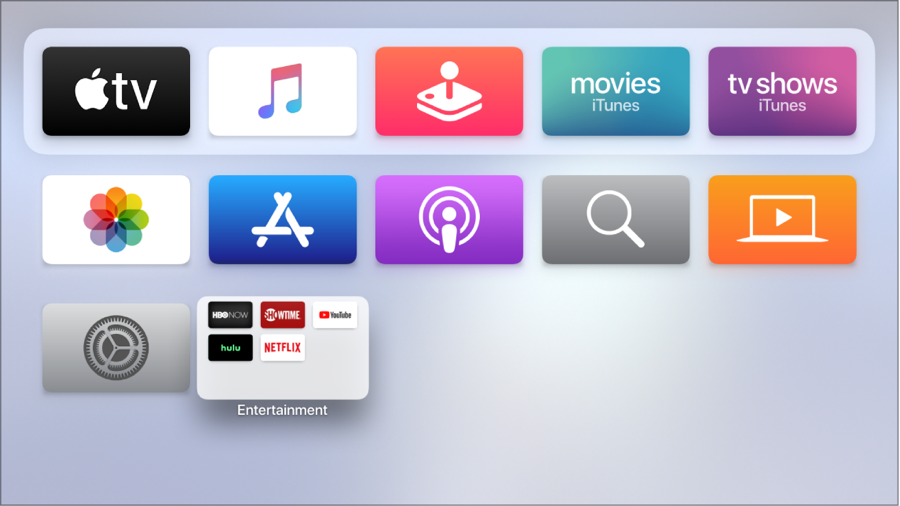
3. Select the Search icon and search for CNN.
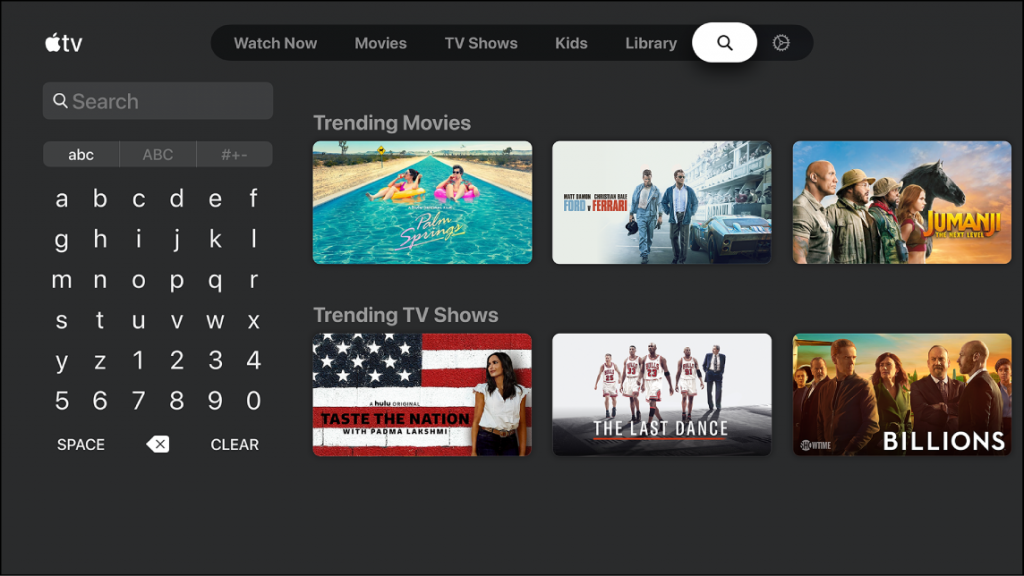
4. Choose the CNN application from the search result.
5. Select the Get button to install the application.
How to Activate CNN on Apple TV
1. Open the CNN application on your tvOS. Make a note of the Activation Code shown on the screen.
2. Visit the Activation website of CNN from the web browser.
3. Select Apple TV from the home page.
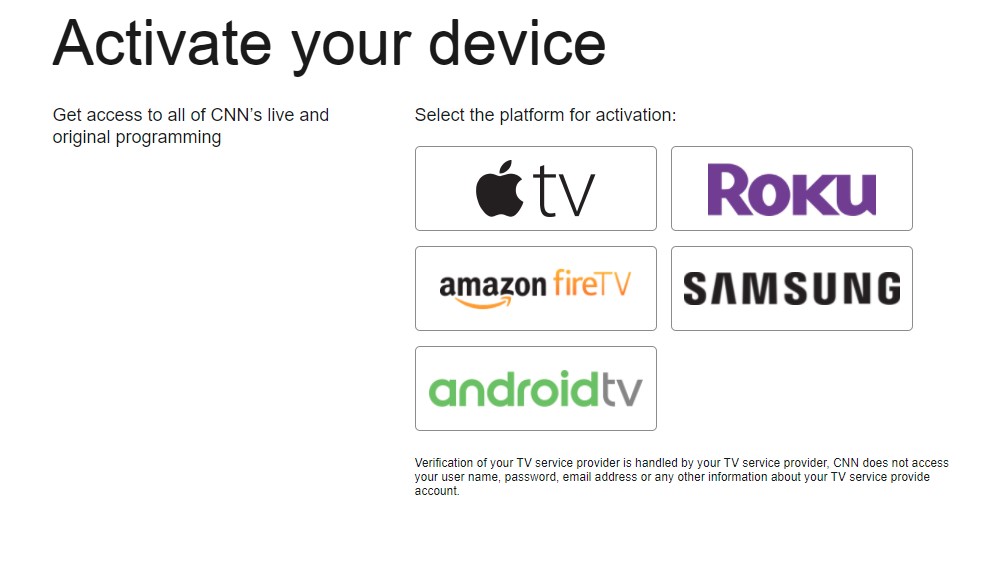
4. Enter the Activation Code as shown on the provided field and click on Continue to Verify.
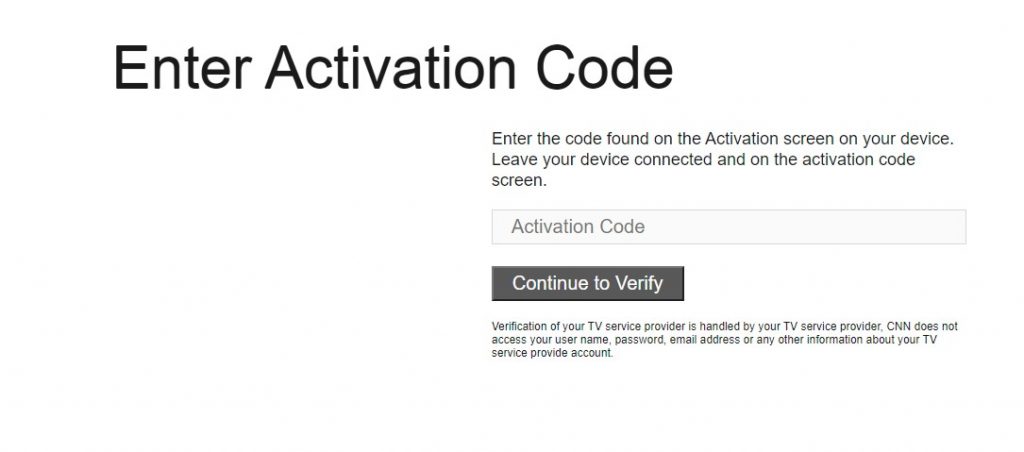
5. Then, enter your Cable TV Provider account to verify your account.
6. Now, relaunch the CNN app on your Apple TV.
7. Enter your Cable TV provider account to log in.
8. Now, you can watch CNN news on your Apple TV.
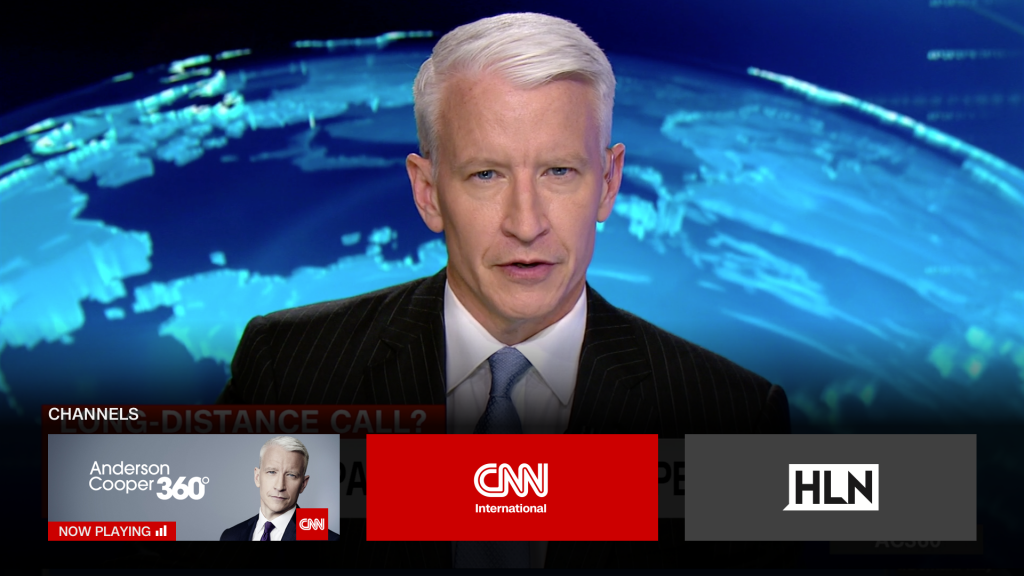
Related: How to Install and Watch Dailymotion on Apple TV [Guide]
Alternative Way: How to AirPlay CNN on Apple TV
1. Connect your Apple TV and iPhone or iPad to the same Wi-Fi.
2. Install the CNN application from the App Store.
3. Login with your Cable TV provider account.
4. Play any news you want.
5. Tap on the AirPlay icon in the upper right corner.
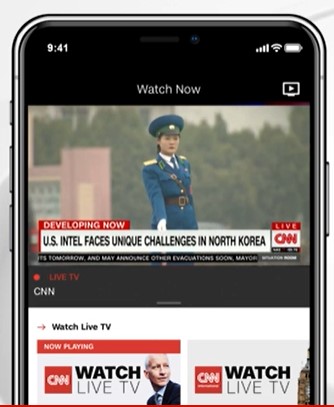
6. Select your Apple TV from the list of available devices.
7. Now, the selected news will play on your Apple TV.
How to Watch CNN Without Cable TV Provider on Apple TV
1. Connect your Apple TV and Mac to the same Wi-Fi network.
2. Click on the AirPlay icon on the upper right side of your home screen and select your Apple TV.
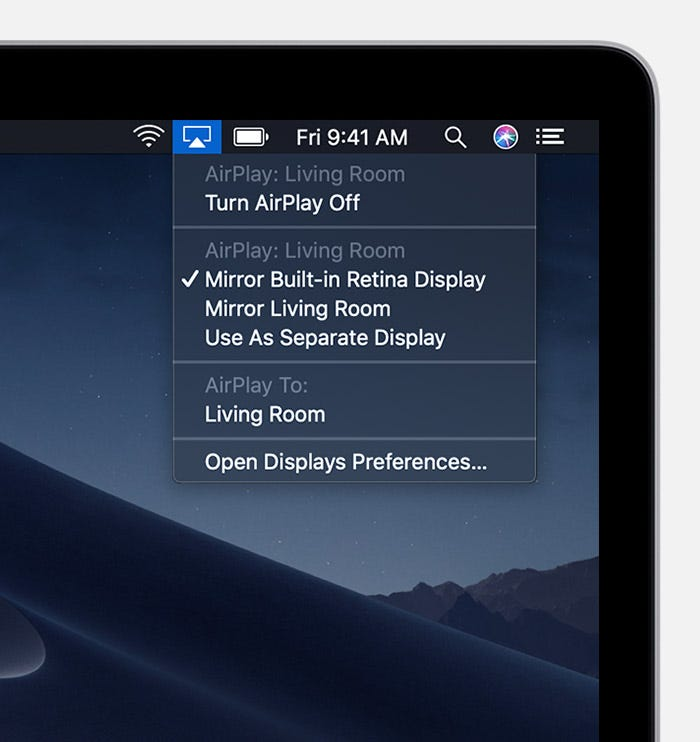
3. Then, open the Safari browser and visit the official website of CNN.
4. Click on the My Account icon.
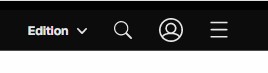
5. Login or create an account for free.
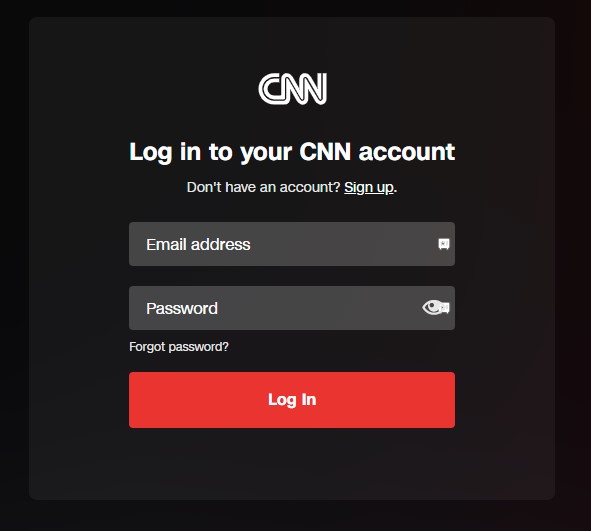
6. Now, select any news to watch on your Apple TV.
Note: You can access the CNN website without creating an account.
Related: How to Watch YouTube TV on Apple TV in 3 Different Ways
If you don’t have a TV provider account to watch CNN, you can visit CNN’s official website access it for free. Also, you can use this method in this article to watch CNN on your Apple TV. So, with CNN, you can get access to the news from all over the world. If you have any doubts, you can mention them in the comment section. For more helpful tips and tricks, you can follow our blog.