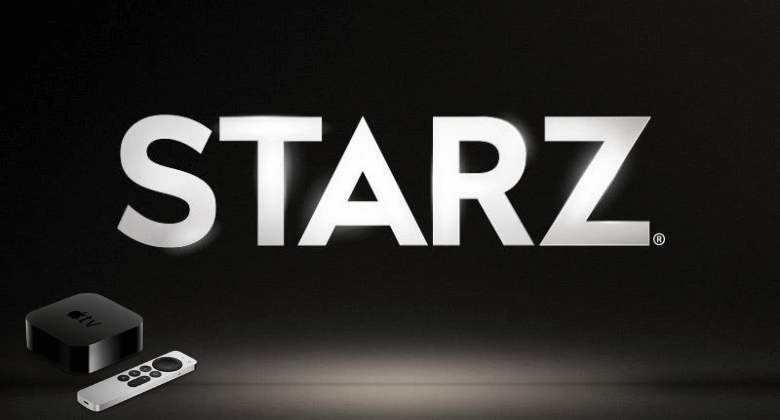STARZ is one of the excellent streaming services for watching TV shows, movies, originals, series, and more. It is one of the premium streaming services to feature content for adults and kids. Apart from that, you can download the contents and watch them for later use. Like other apps, Starz, too, has parental control features. With these features, you can enter passwords and unlock certain types of content. If you want to watch STARZ on your Apple TV, you can install it from the Apple App Store or AirPlay it from an iOS device. You will find the procedure easy if you have recently installed DIRECTV Stream on Apple TV.
You can use this app on four devices simultaneously. Its library will be updated every week with new titles. So, you have many contents to watch in different genres. You cannot use this app for free unless you have a seven-day free trial. You need to own a subscription, and it is affordable in price.
How Much is STARZ on Apple TV
STARZ offers two plans for its users. You can get any one plan as per your budget.
- Monthly Subscription Plan – $8.99
- Annual Subscription Plan – $74.99
How to Install STARZ on Apple TV
STARZ is officially available on Apple App Store for the Apple TV 4k and HD models. So to get the app on your Apple TV, follow these steps below:
1. First, verify your internet connection and turn on your Apple TV.
2. Now, run to the App Store on your Apple TV.
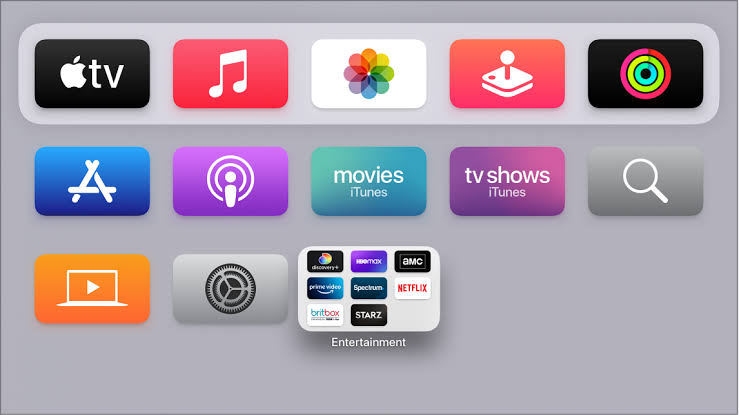
3. Enter the app name as STARZ using your virtual keyboard and search for it on your TV.
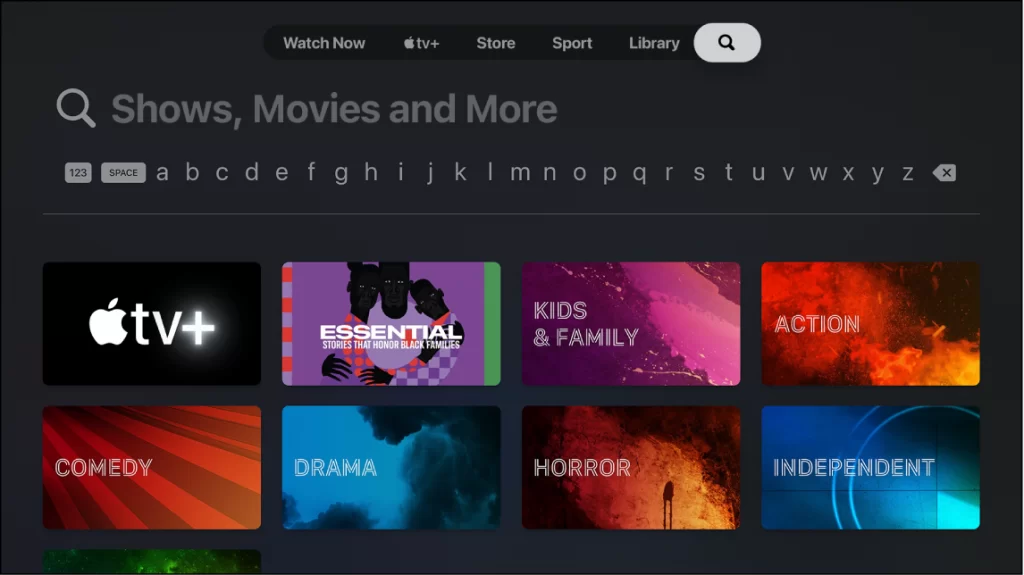
4. From the suggestion list, select the STARZ app and click on the Get button to download and install the app on your Apple TV.
5. Within a few minutes, the app gets installed. Tap on the Open button to launch the app.
How to Activate STARZ on Apple TV
After installing the STARZ app, you need to activate the STARZ app on your Apple TV. To activate the app, follow these steps below
1. Launch the STARZ app you installed previously on your Apple TV.
2. Now, you will see the activation code on your Apple TV. Note it correctly.
3. On your smartphone or PC, navigate to the STARZ activation website (https://auth.starz.com/).
4. Then, input the activation code you received earlier in the column.
5. After entering the code, hit the Submit option below the activation code.
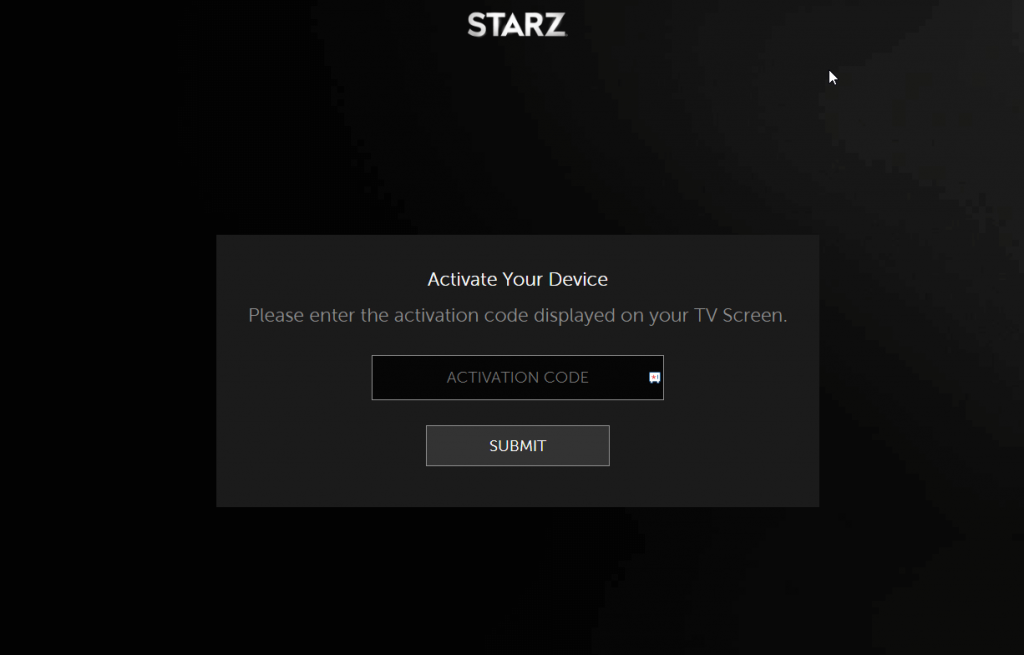
6. Finally, input your login TV provider credentials and enjoy watching your favorite content on your Apple TV.
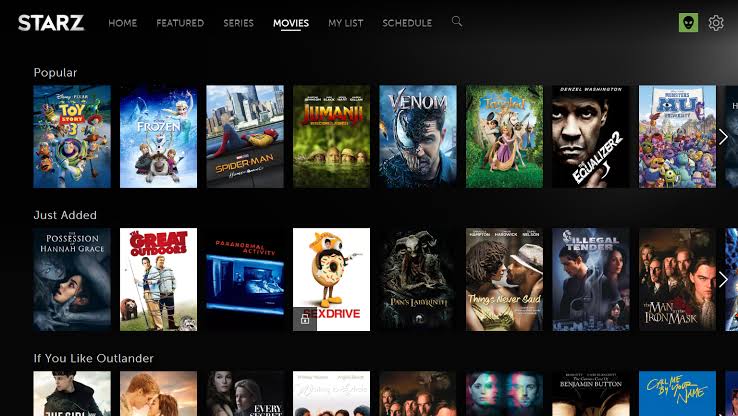
Alternative Method: How to Watch STARZ on Apple TV Via AirPlay
If you are using 3rd and 2nd-generation Apple TVs, you can AirPlay the app contents to watch it on your TV.
1. First, check whether your Apple TV and iPhone/iPad devices are connected to the same wireless network.
2. Download and install the STARZ app from the App Store.
3. Within a few minutes, the app gets downloaded, and the installation process will begin.
4. Once installed, Log in with your STARZ app account.
5. Now, play any content you wish to watch and tap the AirPlay icon.
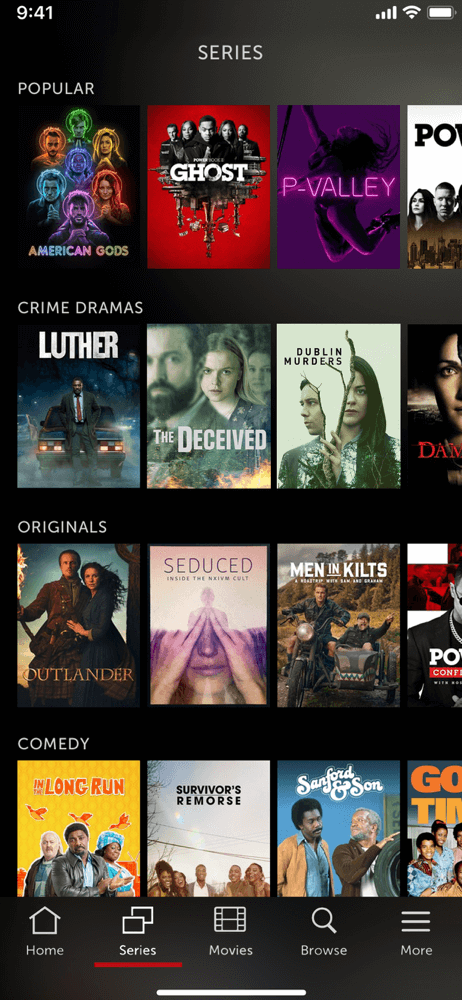
6. You will see the list of nearby devices, and in that, select your Apple TV name.
7. Finally, you can watch your favorite content on your Apple TV.
Troubleshoot: STARZ Not Working on Apple TV
If your STARZ app is not working properly on your 3rd and 4th generation models of Apple TV, then you can try out the fixes below. If these fixes don’t work for you, contact the STARZ customer care service for help.
- Verify the internet connection
- Restart your Apple TV
- Uninstall and install the STARZ app again
- Restart your Modem and Router
- Update the Apple TV
- Update the STARZ app
- Unplug the Apple TV from the power and replug it again
- Reset your Apple TV
STARZ is the best app for watching the latest series, TV shows, and more. The app works with Sony Pictures so that you can watch all the currently released movies like Jumanji, Spiderman, Far From Home, Men and Black, and more. Some of the popular shows on STARZ are American Gods, Party Down, Boss, The Bernie Mac Show, Friday Night Lights, and more.
FAQ
Yes. STARZ offers seven day free trial for their users. Once the free trial is over, you have to pay for the subscription plan to use the app.
Yes. STARZ works with Hulu.
If you want to cancel the STARZ subscription, go to Settings > select Users and Accounts > your account name > Subscriptions > STARZ subscription > cancel the subscription.
Yes. It is available on the App Store for the Apple TV.
Launch the app, and select the sign-in button to enter the login details.