Apple TV is a fantabulous streaming device that gives your eyes a good treat with 4K streaming. There are different models of Apple TV available at varied prices. Upon unboxing, you will find a remote controller to navigate the device interface easily. Especially, Apple TV 4 and 4K and above models come with Sir remote for easy navigation. Apple TV supports hundreds of streaming apps that you can install from the App Store and enjoy all your favorite media content. However, sometimes the device remains frozen, or it requires troubleshooting the glitches. Restarting the Apple TV may help you to resolve the issues effortlessly. Get into this article if you still don’t know how to restart your Apple TV.
How to Restart Apple TV
Since Apple TV has no power button, you cannot restart the device directly. Here, we have listed three ways to reboot your Apple TV.
- Restart tvOS from Settings
- Force Restart Apple TV with the Remote
- Unplug the Device to Restart Apple TV
How to Restart Apple TV without Remote / Using Settings
The below steps is the easiest and safest way to reboot your Apple TV. However, the procedure varies based on your Apple TV models.
If you have Apple TV 4 and Apple TV 4K,
1. Go to Settings and scroll down to select System.
2. Under that, select Restart to restart the device.
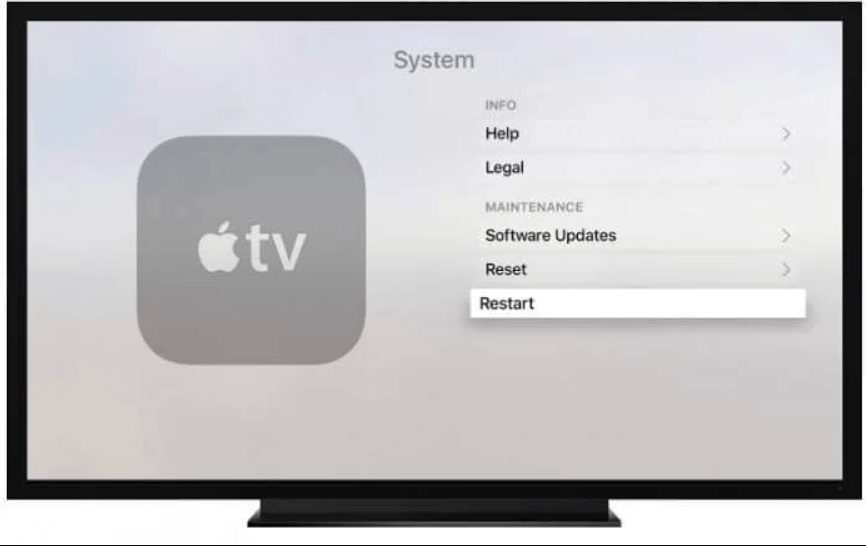
If you have Apple TV 3 and old models,
1. Move to Settings and select General.
2. Tap Restart, and your tvOS restarts.
How to Force Restart Apple TV with Remote
If you want to restart your tvOS using a remote controller, you shall proceed with the below section.
Using Siri Remote (Apple TV 4 and 4K)
1. First, on the Siri remote, press and hold down the Menu button and TV button for a few seconds.
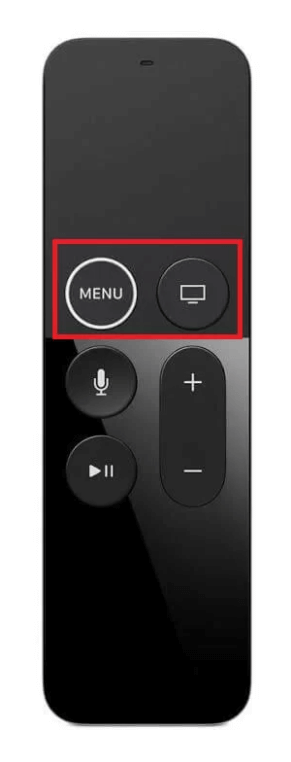
2. Release the button when the LED light flashes on the Apple TV.
3. Allow the Apple TV to reboot, which might take a minute or two.
Using Apple TV Remote (Apple TV 3 and Old Models)
1. Press and hold down the Menu button and TV button.
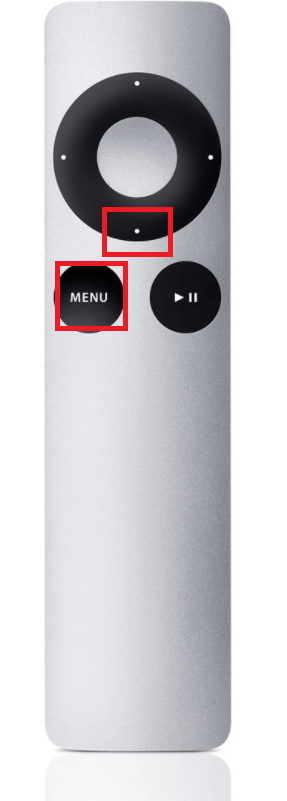
2. Release the button when the LED light flashes.
3. With this, your tvOS will restart.
How to Restart by Unplugging the Device
The above two methods will surely help you to reboot the Apple TV. In case if you are unable to restart the device, you can just unplug the Apple TV device from the cord. Plugin the device again after six seconds, and the device will start restart.
Note: You can try out this method if you can neither access your Apple TV nor the Apple TV remote. i.e., during Apple TV remote not working, or Apple TV screen is fozen. It may also work if Apple TV has no charge.
That’s all about restarting Apple TV. You can follow any one of the ways to restart your device to refresh or fix the common glitches.
