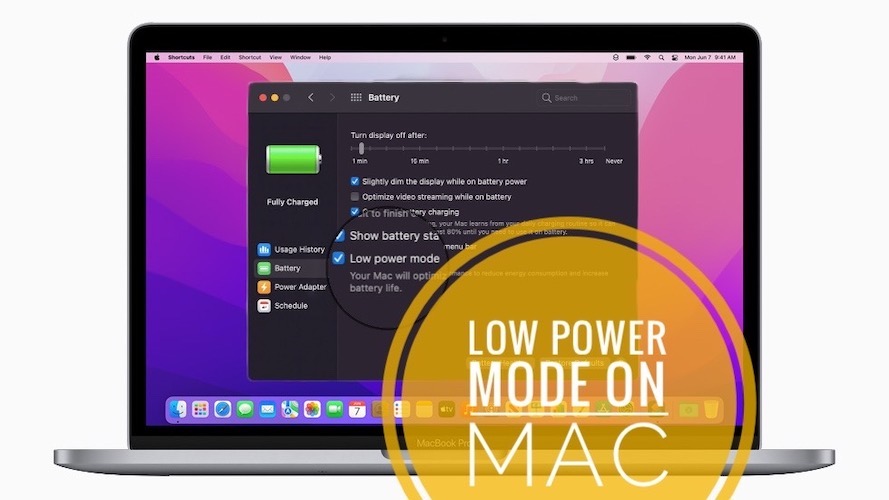You might have heard about the power-saving mode in our smartphones. Likewise, Low Power Mode is a new built-in feature for your Mac if you have recently updated your Mac to macOS Monterey. So, you don’t have to complain about the battery performance of your macOS when the low power mode is turned on. However, you need to update Mac to macOS Monterey provided if your Mac is built-in 2016 or later. So, with this requirement, you can enable the lower power mode that automatically reduces the screen brightness, system clock speed, etc. It eventually let your device perform better while increasing the battery life on your Mac. If you are interested in turning on the low-power mode on your macOS Monterey, you can refer to the section below.
How to Turn On Low Power Mode on macOS Monterey
With macOS Monterey, you have access to turn on the low power mode in two features. They are:
- With Battery Power
- Using Power Adapter
How to Turn on Low Power Mode with Battery Power
You have the option to turn on the power-saving mode for your battery to optimize it. So, you will have longer battery life.
1. Turn on your Mac.
2. Navigate to select the Apple icon in the upper left corner of the menu bar.
3. Select System Preference.
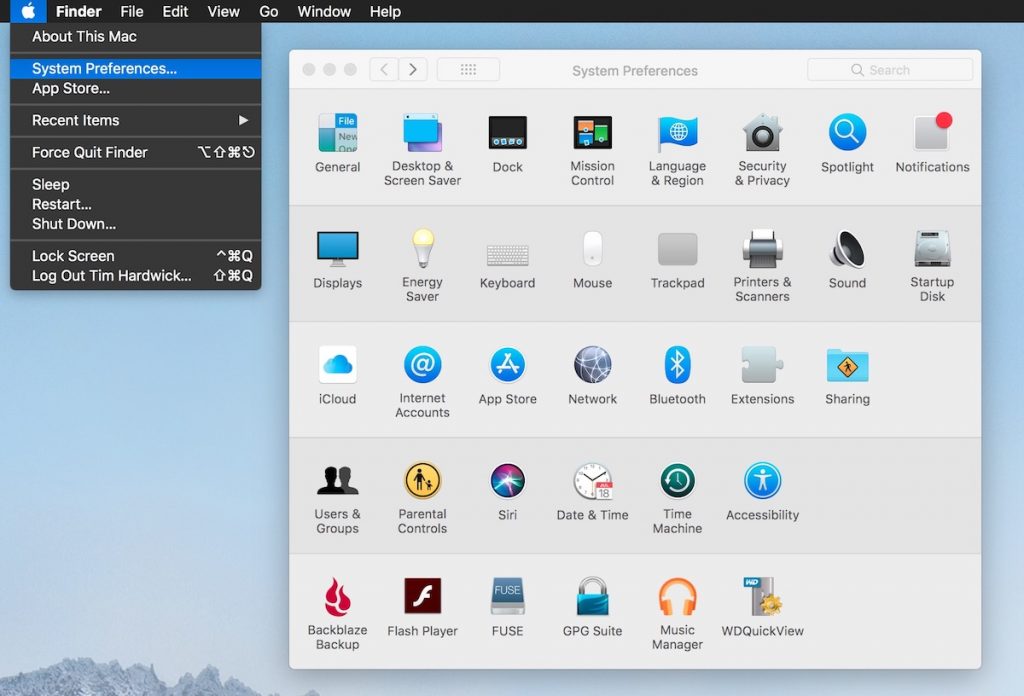
4. In the System Preference, select Battery.
5. Choose Battery from the left side pane.
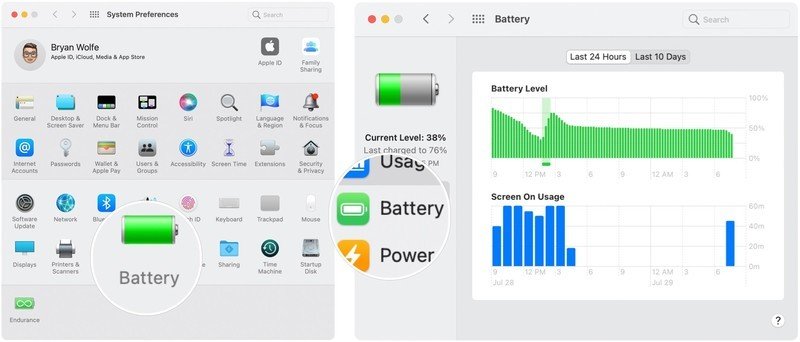
6. Now, tick on the check box near the Low power mode.
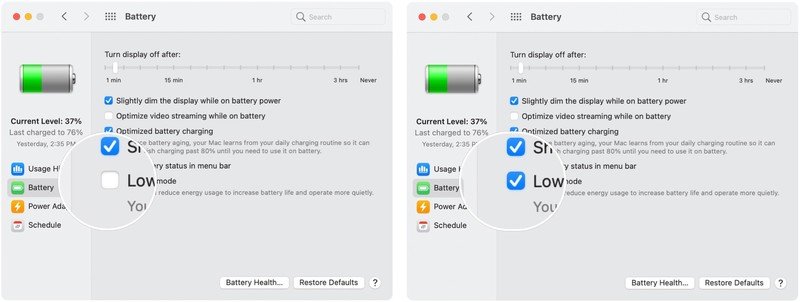
7. Now, you have successfully turned on the low power mode.
How to Turn On Low Power Mode with Power Adapter
Power Adapter is meant in the sense you even turn on the low power mode when your macOS is plugged into a power source for charging. So, follow the below steps to turn on the lower power mode with a power adapter.
1. Turn on your Mac.
2. Hover to tap on the Apple icon from the upper left corner of the home screen.
3. Select System Preference.
4. Then, choose Battery from the System Preference.
5. Now, select Power Adapter from the left pane.
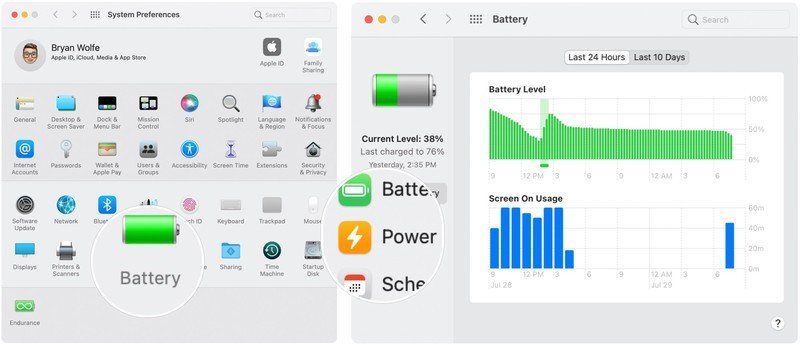
6. Click on the Check box near the Low power Mode.
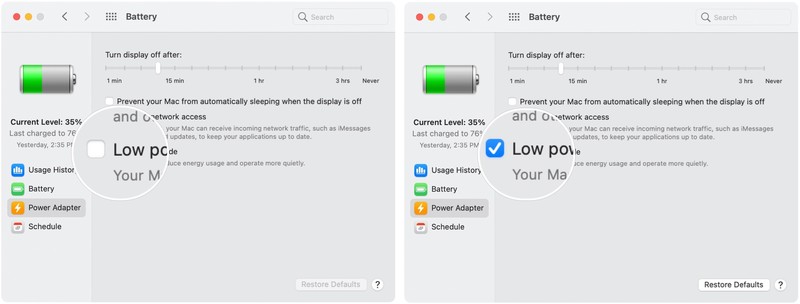
Related: How to Connect Keyboard to Mac in All Possible Ways
With these methods, you can save your battery on your Mac while during the battery power or when plugged into a power source. So, in macOS Monterey, you can save your battery from draining quickly and speed up the performance. Visit our blog for more relevant tips, tricks, and article updates.