Apple Watch offers a lot of handy features to use. One among them is the Dock, the feature that allows you to open your favorite apps quickly, and you can move from one app to another very fast. If you take an iPhone or iPad, you can view the recently used apps from the bottom of the screen. But, you cannot access the apps like that on WatchOS. As the Apple Watch screen is so small, the Dock feature will be more useful to you. You can have 10 of your favorite apps or change it only to show the most recently opened apps using the Dock feature. You can just use the slide button on Apple Watch to activate the Dock. Check out this blog to set up and use Dock on Apple Watch.
How to Set Up and Organize Dock to use Either Recents or Favorites
By default, the Dock on Apple Watch shows the most recent apps or shortcuts of the 10 favorite apps. The Recents section shows you the apps in the order you opened. The Favorites section will show your favorite 10 apps. You are allowed to change your favorite apps according to your wish.
1. Launch the Watch app on your iPhone.
2. Go to the My Watch tab and tap the Dock option.
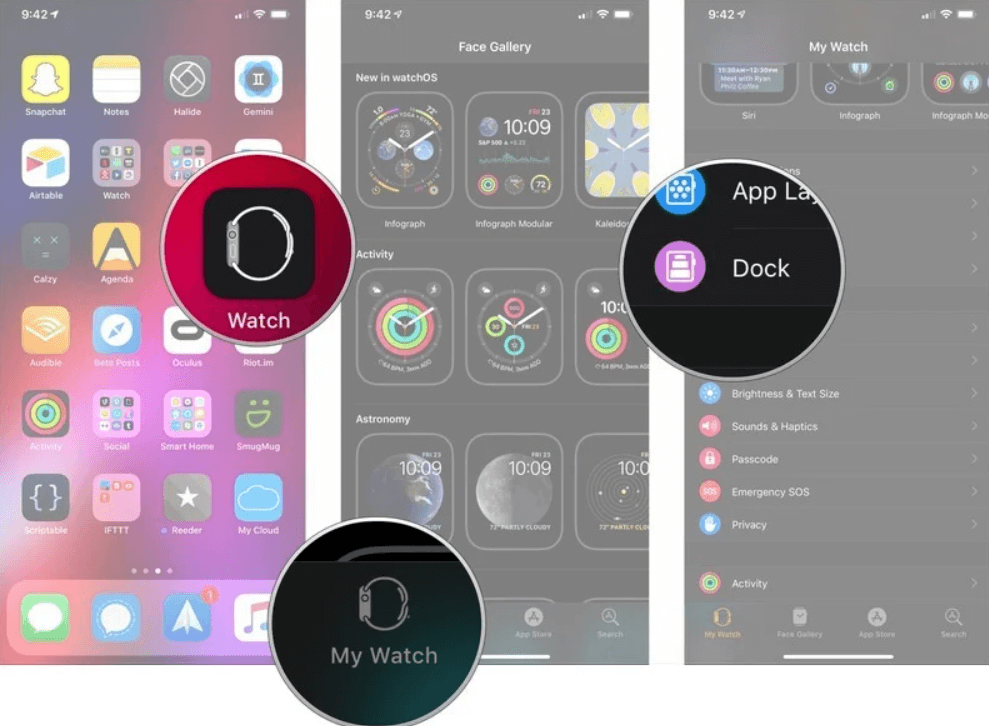
3. Under the Dock Ordering section, select Favorites.
4. Further, tap the green + button, which is located next to an app under Do Not Include, to move it to your favorites.
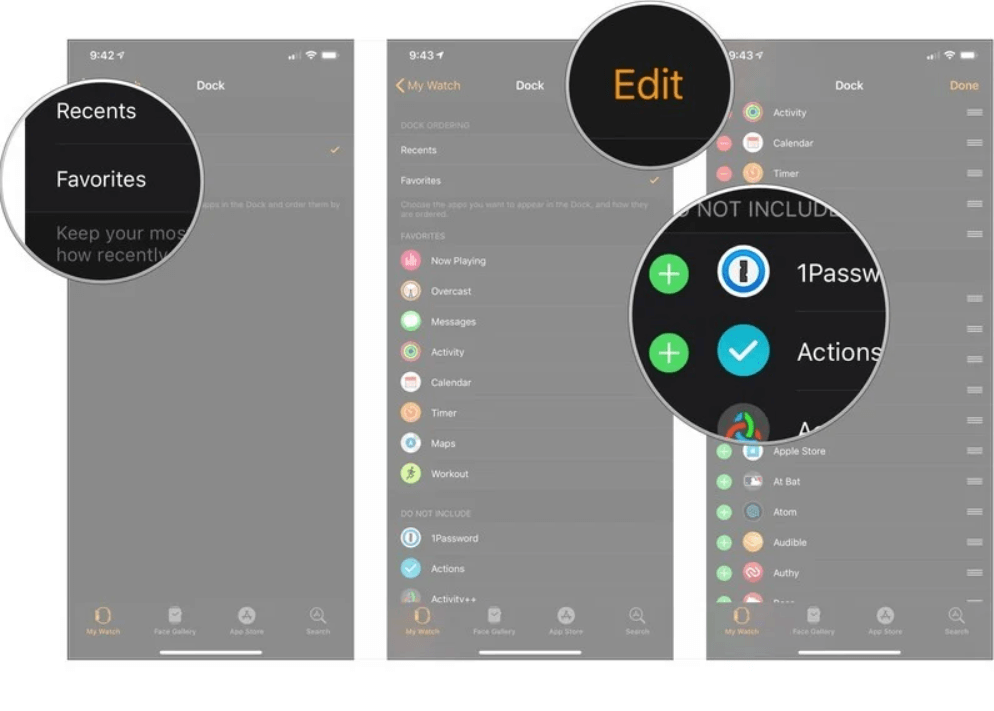
5. Now, the selected app will be added in the Favorites section.
How to Open an App from Apple Watch Dock
1. Press the Side button on your Apple Watch.
2. Swipe up or down, or scroll with the Digital Crown.
3. Tap to open the app that you want to use.
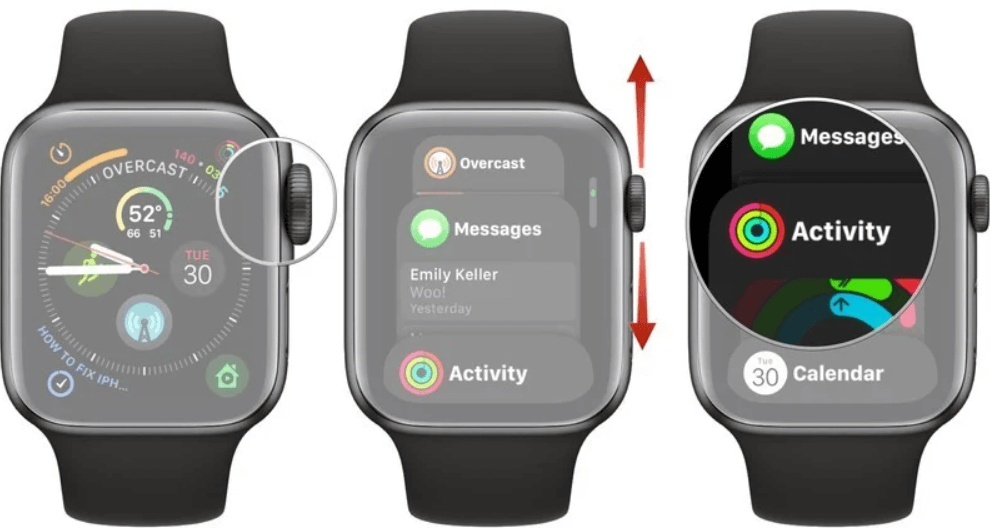
4. If you want to close the Dock, press the Side button again.
Related: How to Change Language on Apple Watch in 2 Minutes
How to Rearrange Apps in your Dock
1. Open the My Watch tab in the Watch app on your iPhone.
2. Under that, select Dock.
3. Further, select Edit from the upper right corner.
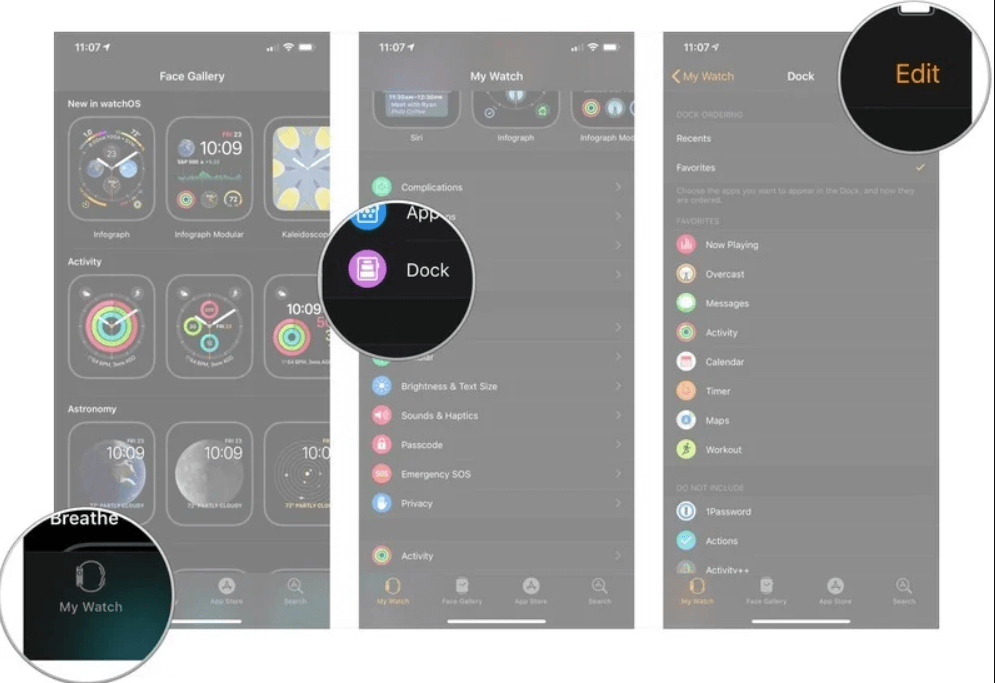
4. Grab on the edit handles next to the app you want to move.
5. Then, Drag the apps to the new location and release the handles.
6. Finally, select Done from the upper right corner.
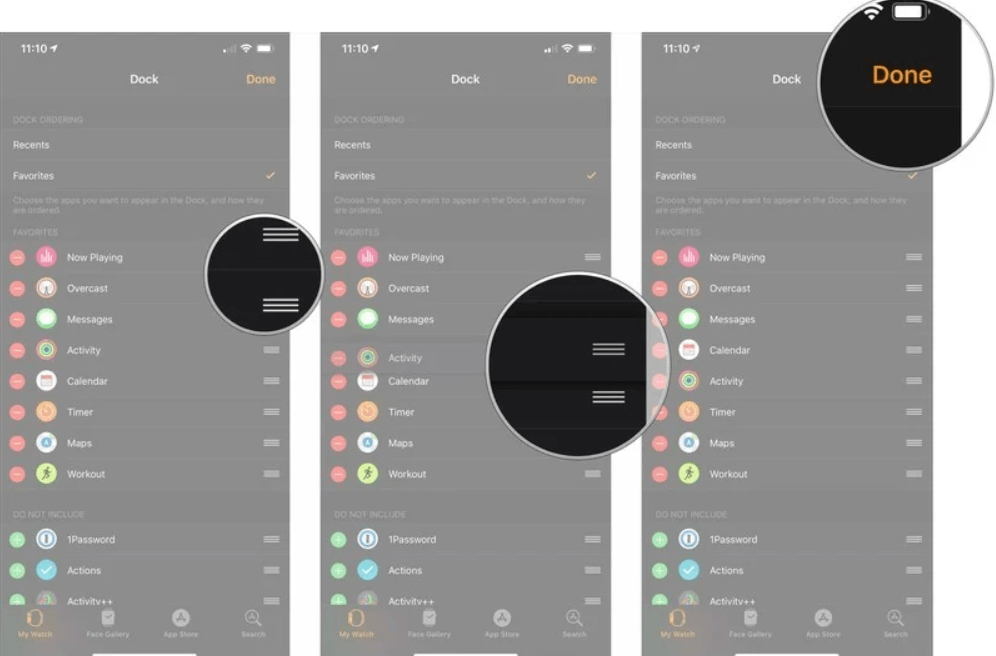
How to Remove Apps from your Dock
On your Apple Watch
1. On the Dock, scroll or swipe to the app you want to remove.
2. Move to the app and Swipe Left.
3. Tap the Red button, and the app will be deleted.
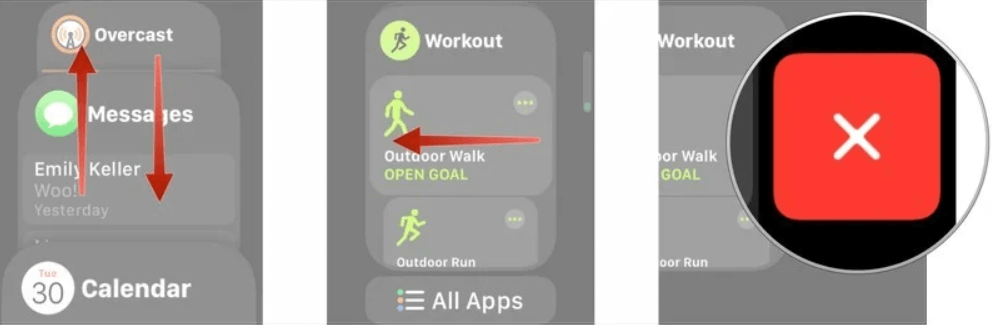
On your iPhone
1. Move to the My Watch tab in the Apple Watch app.
2. Select Dock and tap on Edit from the upper right corner.
3. Choose the – button in the red circle.
4. Tap Remove and select the Done option.
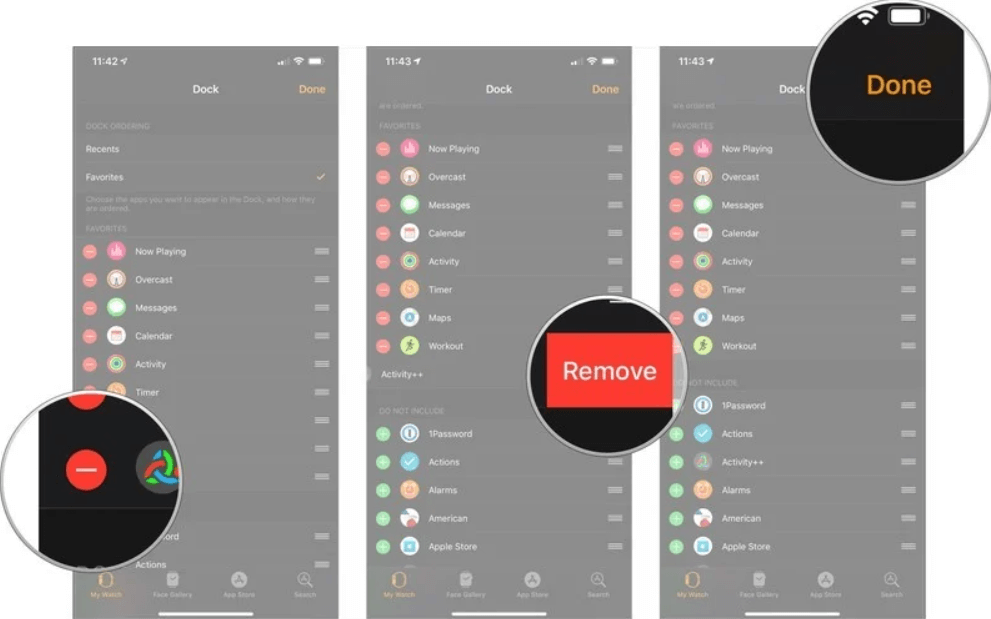
Related: How to Create and Use Memoji on Apple Watch
The Dock feature displays the apps you want to see and the list of apps to run in the background. Here, we have given you a brief explanation to set up and use Dock on Apple Watch as well as using the Watch app on your iPhone. The dock is a hidden feature, and you should know about it. With this feature, you can access the most used and most recently opened app. If you found this section helpful in knowing about the Dock feature, comment us below. Stay tuned to our blog for more useful article updates.
![How to Use Dock on Apple Watch [Complete Guide] Dock on Apple Watch](https://theappletips.com/wp-content/uploads/2022/01/Dock-on-Apple-Watch-1024x576.jpg)