Apple Watch is the best smartwatch by Apple Inc. that incorporates fitness tracking, health-oriented capabilities, and wireless telecommunication. It integrates with other iOS and other Apple products and services. The Apple Watch operates when connected to your iPhone for configuring the watch and syncing data with iPhone apps. When you pair and set up your Apple Watch for the first time, watchOS will use the same language which your iPhone uses. We feel comfortable, and we love to communicate with others in our native language. There are multiple languages options available on all the gadgets like mobiles, tablets, PCs. There is no exception for Apple devices as well. If you want to change the language on your Apple Watch, it offers a lot of options to do. Proceed with this blog to know how to change the language on Apple Watch.
How to Change Language on Apple Watch
1. Launch the Apple Watch app on your iPhone.
2. Tap the General option.
3. Under that, click Language & Region from the list of options.
4. Further, tap on the Custom option and new options will appear on the page.
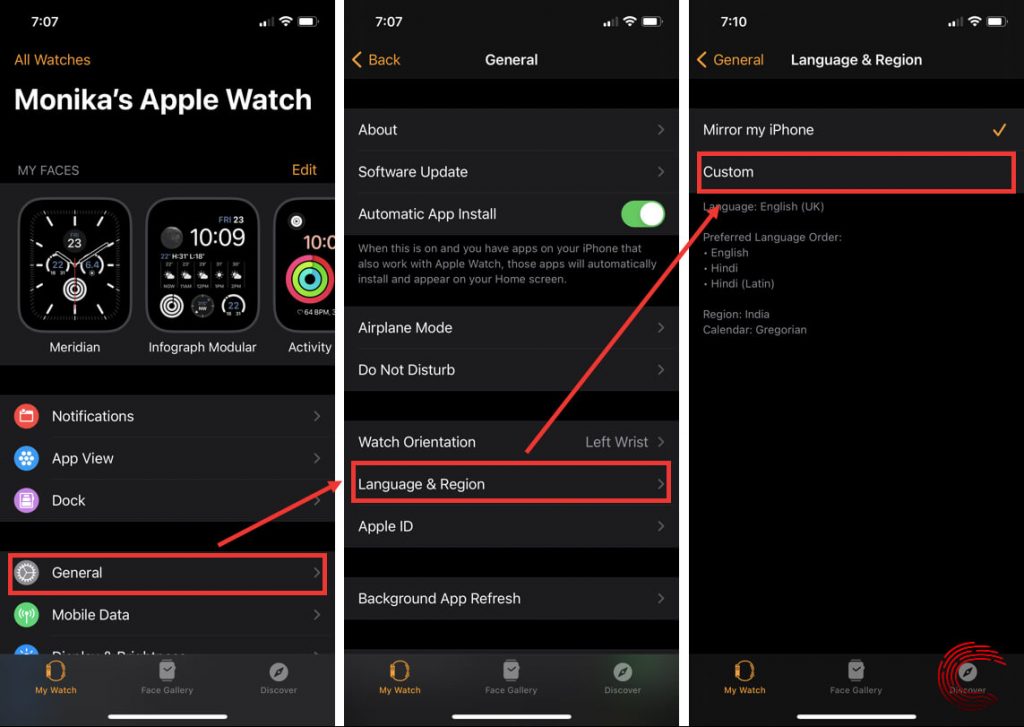
5. Click the Watch Language option, and no of languages will appear.
6. Search and select the language that you want to change.
7. On the pop-up that appears, tap on Change to (selected language) to confirm to switch to.
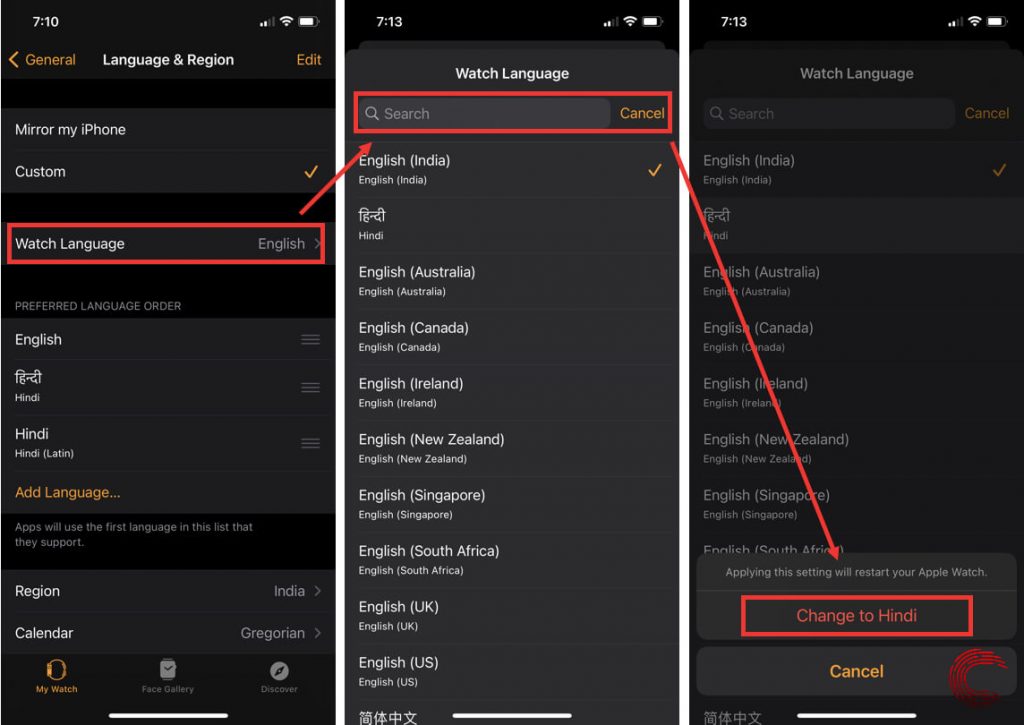
8. After a few minutes, the selected language will be updated.
9. Once the language is added, it will appear in the Preferred Language Order.
10. To choose the language from the list, tap on Edit from the top right corner.
11. Then, Drag the language that you want to change on your Apple Watch. Now, tap on the Done button.
12. If you want to return to the same language as your iPhone, set the Language & Region back to Mirror my iPhone.
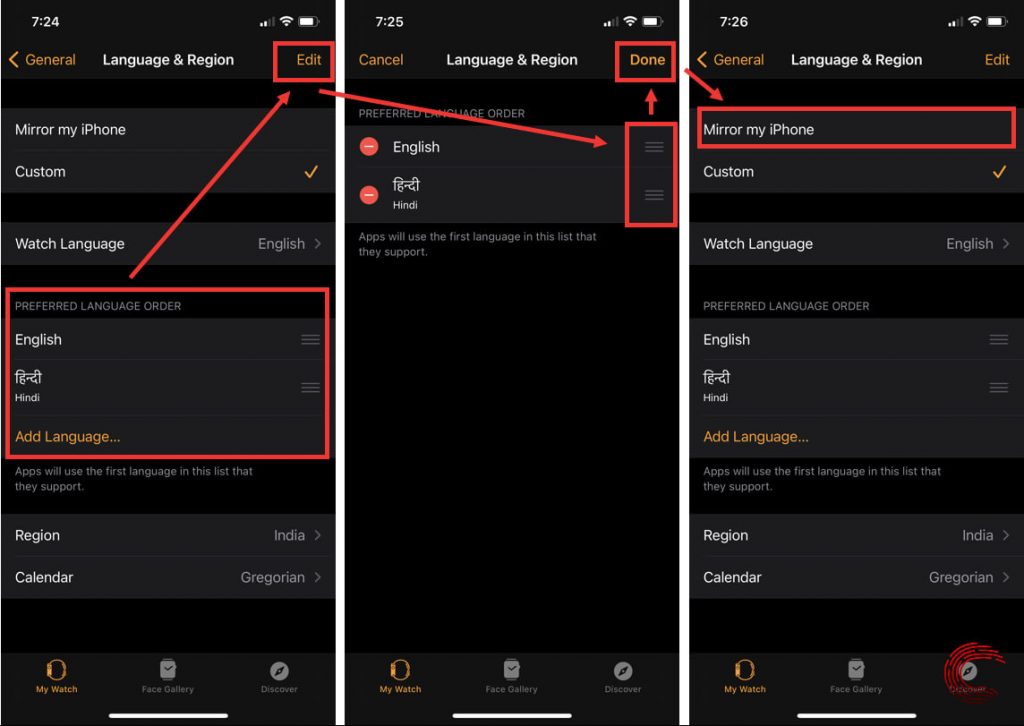
Related: How to Zoom In and Zoom Out on Apple Watch [Easy Guide]
How to Switch Wrists or Digital Crown Orientation in Apple Watch
When you want to move your Apple Watch to your other wrist or prefer the Digital Crown on the other side, you can adjust the orientation in the Settings app on Apple Watch.
1. Launch the Settings app on your Apple Watch.
2. Under settings, tap on the General option.
3. Choose Orientation from the list of options.
4. Select to keep the Wrist and Digital Crown settings on the Left or Right.
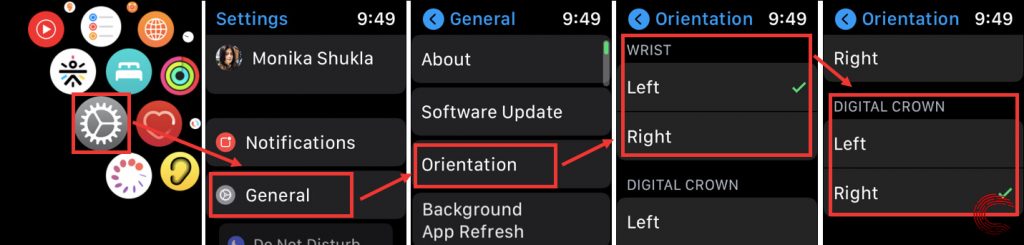
From iPhone
1. On your iPhone, launch the Watch app and select General.
2. Select Watch Orientation.
3. Then, choose to wear Apple Watch on Left Wrist or Right Wrist.
4. Under that, you can also select Digital Crown on the Left or Right side.
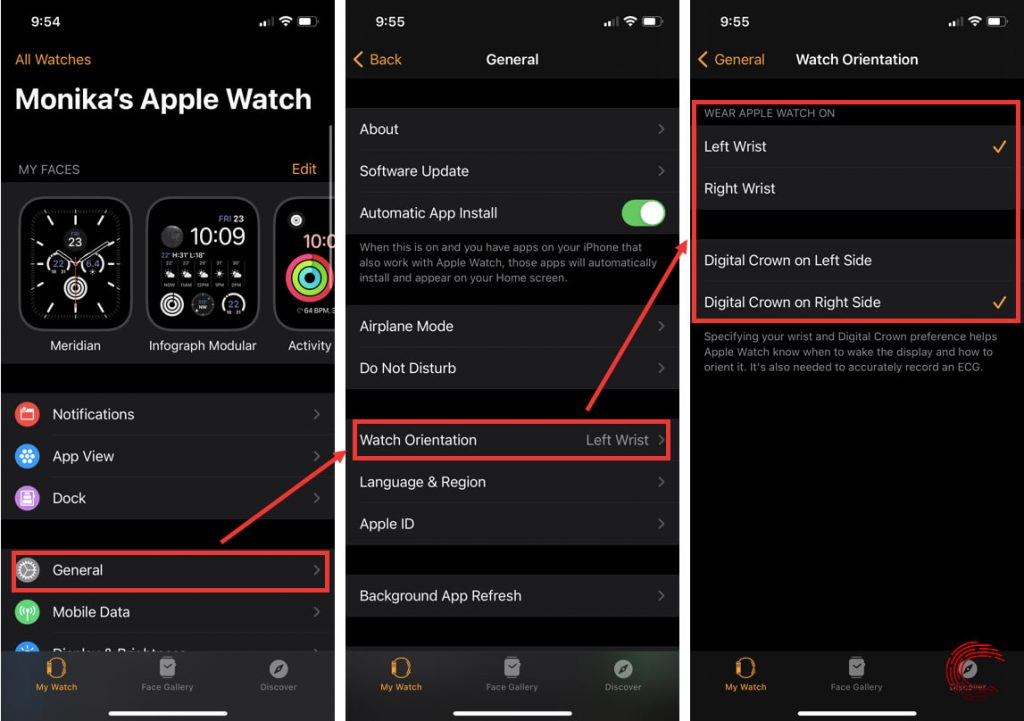
Related: How to Use Messages on Apple Watch [A Complete Guide]
As of now, there is no option to change the language directly on your Apple Watch. So, you can do it quickly from your iPhone. The process is very simple. The latest released Apple Watch is the Apple Watch Series 7. Series 7 is very slick to use and comes with an excellent design. You can charge the watch very fast. It brings easy health and fitness features like taking ECG, measuring blood oxygen levels, and more. With the procedure given above, you can change the language on Apple Watch without any issues. If you have any queries, ask us in the comments section. Get back to our blog for more helpful article updates.
