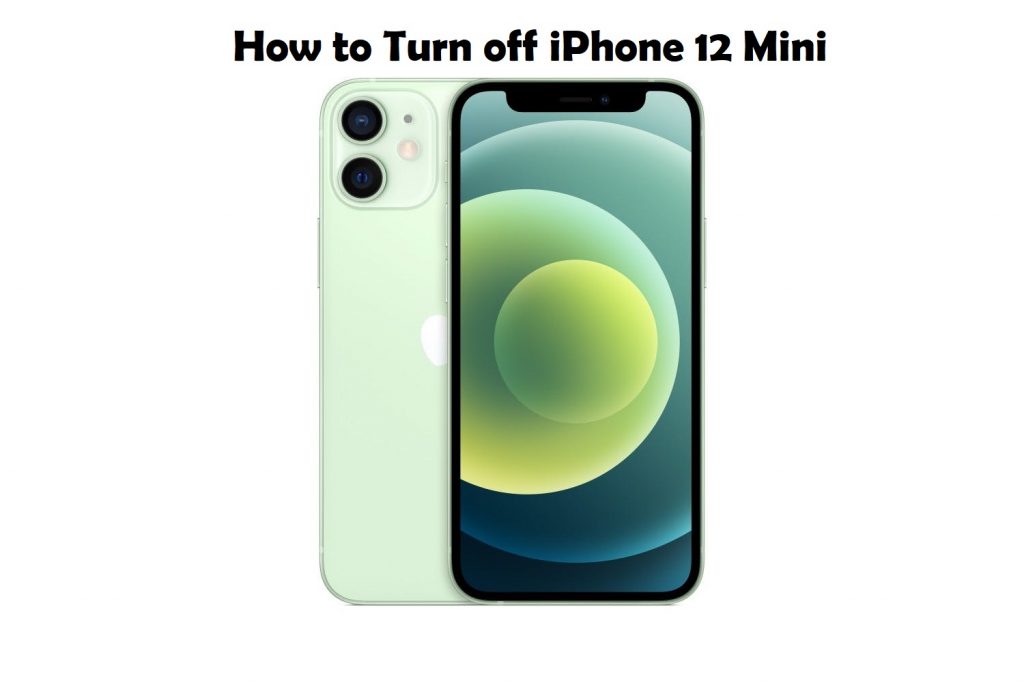iPhone 12 Mini is a model in the latest iPhone 12 series. These iPhones have an A14 Bionic chip that helps them run faster than other smartphone models. Also, they excel in their advanced functions as well as designs. The phones have an OLED display with good pixel density. The new design changes on iPhone 12 include the absence of the Home button. With this, you might need to know the procedure to perform few basic operations. So, here is a detailed guide to help you turn it on.
How to Turn Off iPhone 12 Mini
To turn on your phone, you need to know the buttons on your phone. The Volume buttons are on the left, and the Side button is on the right of the phone.
1. Hold the iPhone 12 Mini in your hand. Locate the Volume Up key on the left side and the Side button on the right side.
2. Press and hold the Volume Up and the Side button at the same time.
3. Wait till the Power Slider appears on your phone and release your finger.
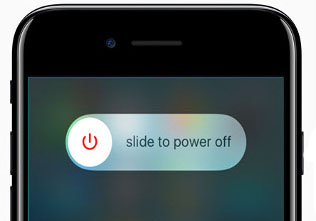
4. Press and drag through the power slider to turn your phone off.
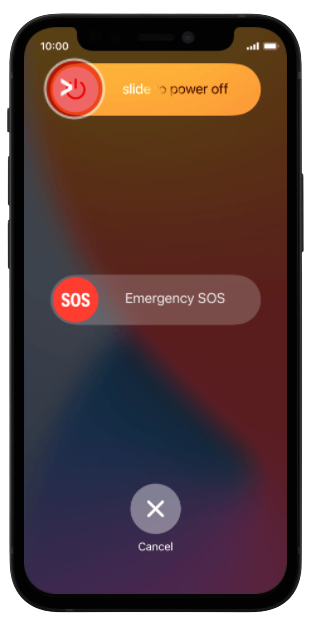
Related: How to Restart iPhone 12 Mini in Different Ways [Easy Guide]
How to Turn Off iPhone 12 Mini when it’s Frozen?
Turning off an iPhone using the above method might not always work. Especially when your phone is facing some firmware issues and is frozen. If that is the case, you need to turn to restart your phone. You can call it a forced restart or a hard restart. It will fix issues with your iPhone firmware.
1. Start by pressing the Volume Up button and then release it.
2. Similarly, press the Volume Down button and release it.
3. Long-press the Side button for a few seconds.
4. Soon, the Apple logo appears on your iPhone screen.
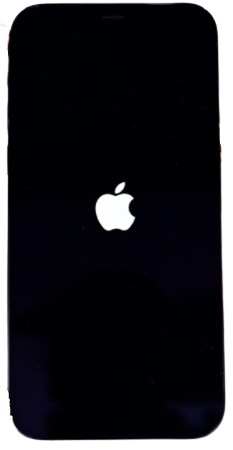
5. Now, your phone will turn off, and the screen will be black.
6. Within a few more seconds, the Apple logo appears again.
7. It indicates that your iPhone has turned on successfully after a restart.
Related: How to Reset iPhone 12 Mini to Factory Settings [2 Ways]
If your phone faces slight issues, you can solve them by turning off your phone and then turning it back on. Further, you can restart your phone if it doesn’t respond to you when trying to turn it off. With the absence of the iPhone’s Home button, most functions will be altered. Hope this article helps you with turning off your iPhone 12 Mini. Stay tuned to our blog for more helpful article updates.