Find My iPhone is the most prominent feature provided by Apple for locating the device in case the user loses his iPad or iPhone. In order to keep your iPad protected, it is highly recommended to enable Find My iPad all the time. If you lose your iPad, it will be easier for you to remotely access and locate your device. In spite of all, you may need to turn off this option when you are resetting or erasing your iOS device. You will need your Apple ID password to turn off this feature. If you do not know the password, this post will help you to turn off Find My iPad option without a password. All you need is your iPad passcode which you use to unlock every time. The steps given here are similar and also applicable to turn off Find my iPhone on all the latest iPhones and iPads.
Turn off find my iPad
1. open Settings on your iPad.
2. Type Find My iPad and you will get the screen.
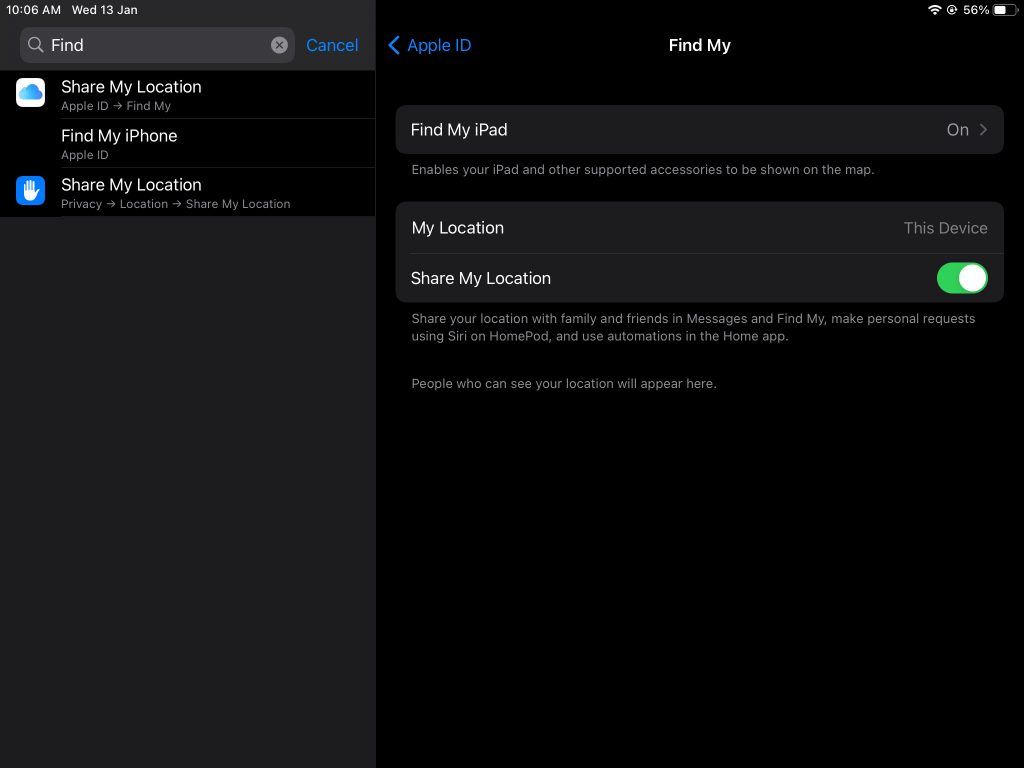
3. To turn off Find my iPad, you need to enter your Apple ID password. since you do not know the password, click the question mark icon or enter some random characters. You will get a warning stating that your password is wrong.
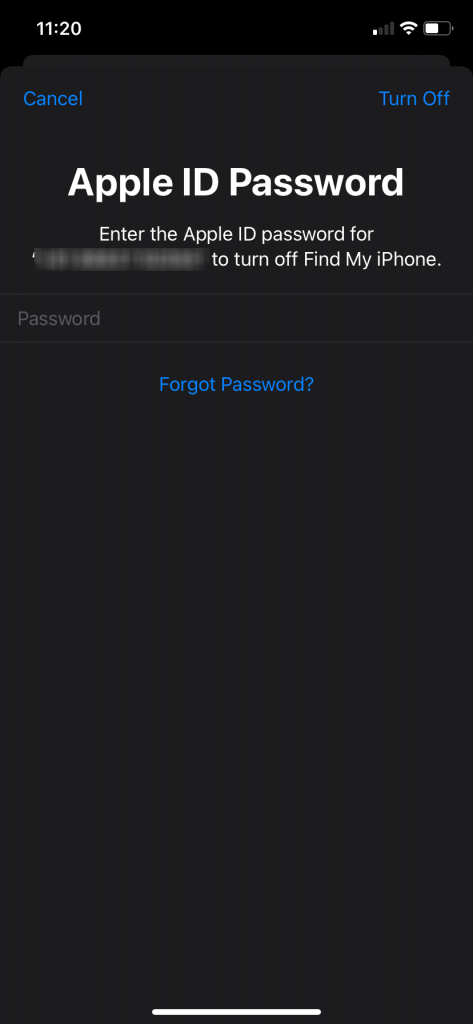
4. You now need to reset Apple ID using your iPad passcode which you will use to unlock the device.
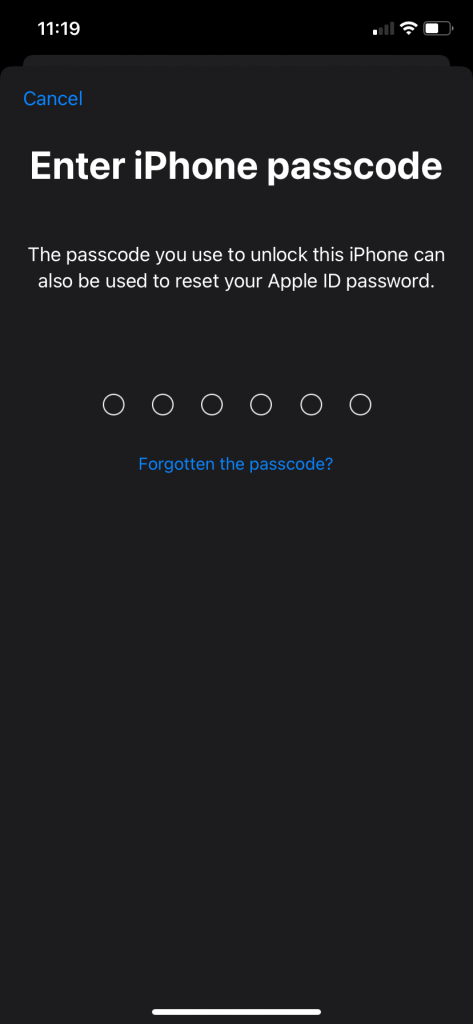
5. Wait for few seconds. Now create new Apple ID password.
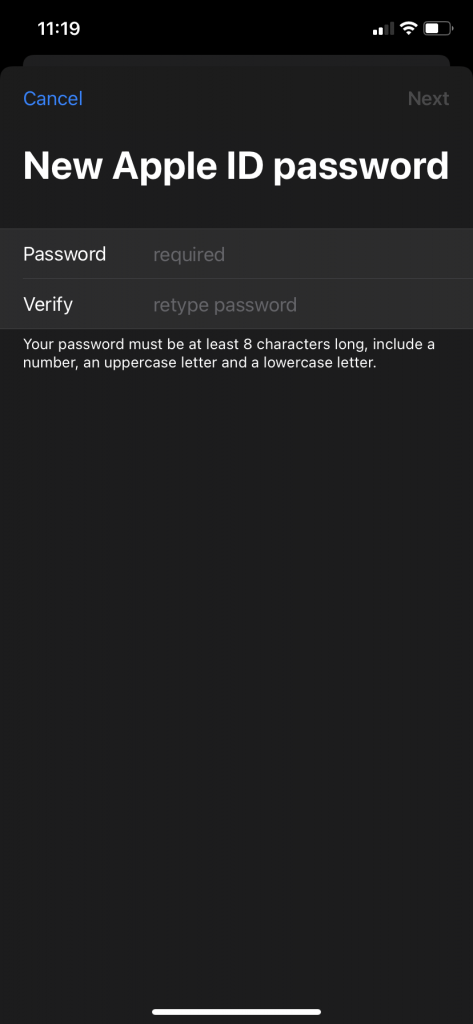
6. Tap on next and click Done.
7. Your Apple ID password has been changed.
8. Now check Find my iPad option in your iPad. you can see that Find my iPad option is turned off.
See how to Find MAC Address on iPad [All Versions]
This is how you easily turn off Find My iPad even if you forget your Apple ID password. With your passcode, you can reset your Apple ID password anytime and unable the options. You must also turn off Find my iPhone option, Find my location and some other inevitable options before resetting or selling your iOS device.
To know more tips and tricks involved in apple devices, follow our blog.
![How to Turn Off Find My iPad Without Password [Simplest Way] How to turn off Find My iPad without password](https://theappletips.com/wp-content/uploads/2021/01/How-to-turn-off-Find-My-iPad-without-password_-1.png)