MAC ID is a Media Access Control ID, provided for each networking interface with a unique digital code. It is enclosed on the hardware and it is permanent. With the MAC address, Internet Service providers can control access to the internet. The devices with registered MAC IDs only can access internet services. It is also used for device tracking, address filtering, and identifying the devices. Before sharing your MAC address with anyone, make sure you are sharing with the right person. It should be shared only with Network administrators, if not attackers can spoof your MAC ID for illegal purposes. To find the MAC address on the iPad, follow the simple steps.
Find MAC ID on iPad
1. Go to settings.
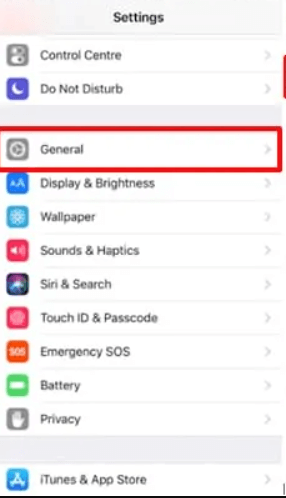
2. Select General and click the option About
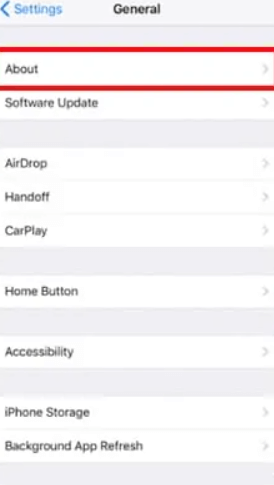
3. Under About you will find the list of options.
4.Click Wi-Fi address. Wi-fi address is the MAC address in iPhones, iPads and iPods.
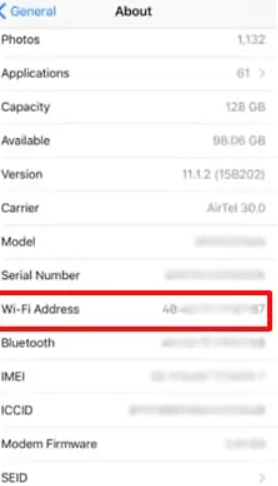
5. If you want to copy the MAC address, long press the Wi-fi address and tap Copy.
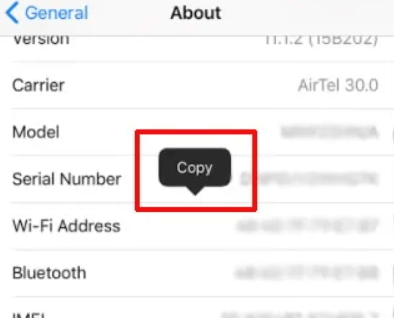
These simple five steps will help you to find MAC address on any iPad. These steps are common for all the iOS versions including the latest. If you face the problem while connecting to any Wi-fi networks even after entering the correct password, you can doubt whether your MAC address has been blacklisted. In order to control access, You can also add a MAC filter to your Router and block any device that you do not want to get Internet access from your router using the device’s MAC address. You can also allow access by doing so. Hardware manufacturers incorporate this ID in the devices at the time of manufacturing, so it is highly complicated to duplicate it like an IP address, thus ensuring security. You can use the same method on your iPhone to get your MAC address.
To know more tips and tricks, follow our blog.
![How to Find MAC Address on iPad [All Versions] Hpw to find MAC address on iPad](https://theappletips.com/wp-content/uploads/2021/01/Add-a-subheading-1-1.png)