Apple Watches are made to make most functions on your iPhone easier for you. You can use an Apple Watch for listening to music, while you exercise, and almost anything. Similarly, you can text messages on your Apple Watch with ease and convenience. You might feel that Apple Watch would not be able to give you the best texting experience. It is because you don’t have the conventional keyboard on it to do the same. However, if you come to know about the texting options on an Apple Watch, you might be amazed. In this article, we are going to discuss how to text on Apple Watch.
How to Text on an Apple Watch
With an Apple Watch, you can read as well as send messages with ease. To make texting comfortable on an Apple Watch, we have a variety of options. Some of these features that we are discussing here include the following.
- Read a Message
- Send a reply
- Share a Voice Message
- Send an Emoji
- Share a Preset Reply
- Create a new Conversation with contacts
How to Read a Message on Apple Watch
1. To see a new message as soon as it arrives, you need to raise your wrist immediately.
2. Also, you can swipe down on the watch face. Here you can find your notifications, including unread messages.
3. If you wish to see a message that you have already read, press the Digital Crown.
4. Next, tap the Messages app icon.

5. Alternatively, press the Side button, use the Digital Crown or your finger, and scroll through recent apps to top open Messages.
Note: If you don’t get the message notifications on your Apple Watch, it means that Do Not Disturb is turned on. So, you need to check your iPhone to get notifications.
How to Send a Reply to a Message on Apple Watch
We have a few methods that will help you send messages on your Apple Watch easily, and are as follows.
Scribble a Message
With the Scribble feature, you can create your own custom message and send anyone you wish. Follow these instructions to get the work done.
1. First, tap the Scribble icon that looks like a hand with a finger pointing to a line of dots.
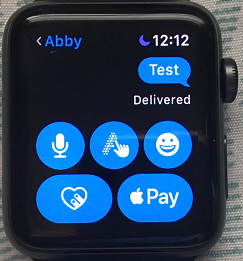
2. Further, write letters, words, numbers, and punctuations using your finger.
3. These messages get transcribed into a text.
4. You can use the Digital Crown to edit a letter or choose predictive text that completes words.
5. Finally, tap Send to send the message.
Dictate a Text Message
While you dictate a message, it is transcribed automatically to words and then sent as a text.
1. First, tap the Microphone icon on your screen.
2. Further, dictate your message to your Watch. Make sure that you mention all the necessary punctuations in between the texts.
3. Once you are done, tap Send.
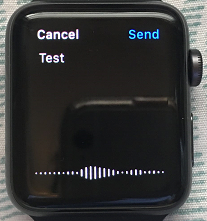
Tapback a Message
With tapback, you can respond to any messages on your Apple Watch.
1. Double-tap any message on your Apple Watch you wish to respond to.
2. Select a response like a heart, thumbs up, or other.
How to Send Voice messages on Apple Watch
You send voice messages with the same function, which helps you dictate messages and in the same manner. However, you need to make these changes to the settings on your iPhone.
1. First, open the Watch app on your iPhone.
2. Choose the My Watch tab and then select Messages.
3. Further, select the Dictated Messages.
4. Finally, choose between Transcript, Audio, or Transcript or Audio.
Related: How to Delete Messages on Apple Watch [One Minute Guide]
How to Send an Emoji on an Apple Watch
While texting on an Apple Watch, you can send your favorite emojis as well.
1. First, tap the Smiley face icon on your screen.
2. Further, choose any emoji as you like the options available.
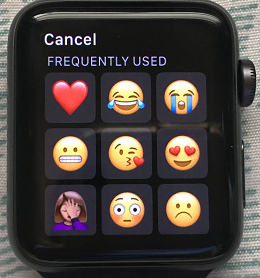
3. Finally, tap Send to send the message.
How to Send a Preset Reply on your Apple Watch
Apple Watch message gives you an option to text back with preset replies. Some of these replies include OK, Thankyou, and Welcome. So, if you are using one of these common replies, you don’t need to bother scribbling it down. Also, you can create new preset texts as follows.
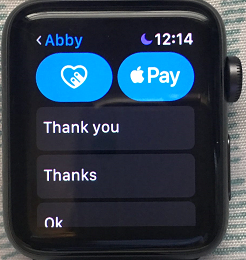
1. Launch the Watch app for iPhone.
2. Further, tap the My Watch tab.
3. Next, tap on Messages and then on Default Replies.
4. Select any default reply. Alternatively, select Edit to remove the default reply.
5. Make changes to the preset text and to the order.
How to Start a New Text Message on an Apple Watch
1. First, open the Messages app.
2. Press firmly on your display till a soft tap is felt, and then select New Message.
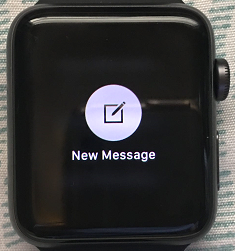
3. Further, tap Add Contact and then select any contact from your device.
4. Click on the Contacts button to find a contact or tap the Keypad button to enter a phone number.
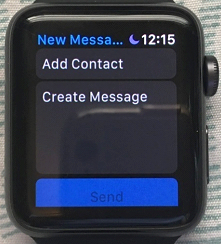
5. Finally, create the message with any of the above-mentioned methods.
Related: How to Install and Use Telegram on Apple Watch [Two Ways]
In Conclusion
Now, you know how to make use of your Apple Watch to send text messages to your contacts. Even though you don’t have a keyboard on your Apple Watch, you have plenty of options to text your friends. Visit our blog for more updates and articles.
![How to Text on Apple Watch [A Complete Guide] How to text on Apple Watch](https://theappletips.com/wp-content/uploads/2021/11/5.png)