MDM, aka Mobile Device Management, allows the system admins to manage the iOS device. MDM is responsible for sending the commands from the central server to the iOS device. With this, the iPhone or iPad user will get remote management authority. MDM is responsible for sending profiles and instructions to the device remotely. In other words, it lets you perform various functions such as inspect, install, or remove the profiles, remove the passcode, erase the device, etc. You will find difficulty installing apps when there are any restrictions imposed on MDM. To overcome this issue, you shall need to remove the MDM profile. In this section, you will find the steps to remove MDM on an iPhone or iPad.
How to Remove MDM on iPhone / iPad
If you want to remove the MDM activation lock screen, follow the instructions given below.
1. Launch the Settings app on your iPad or iPhone.
2. Navigate to the bottom and select the General section.
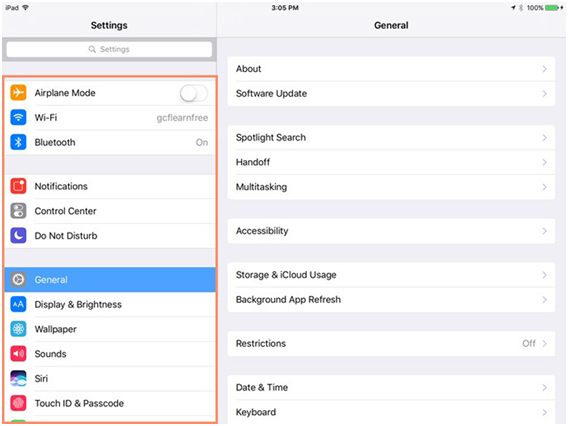
3. Scroll down and tap on the Device Management option.
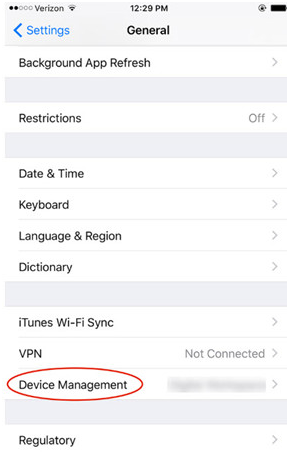
4. Go ahead to click on the MDM Profile.
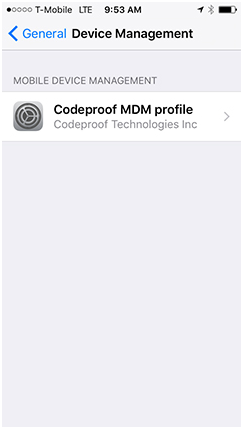
5. Click on the Remove Management option.
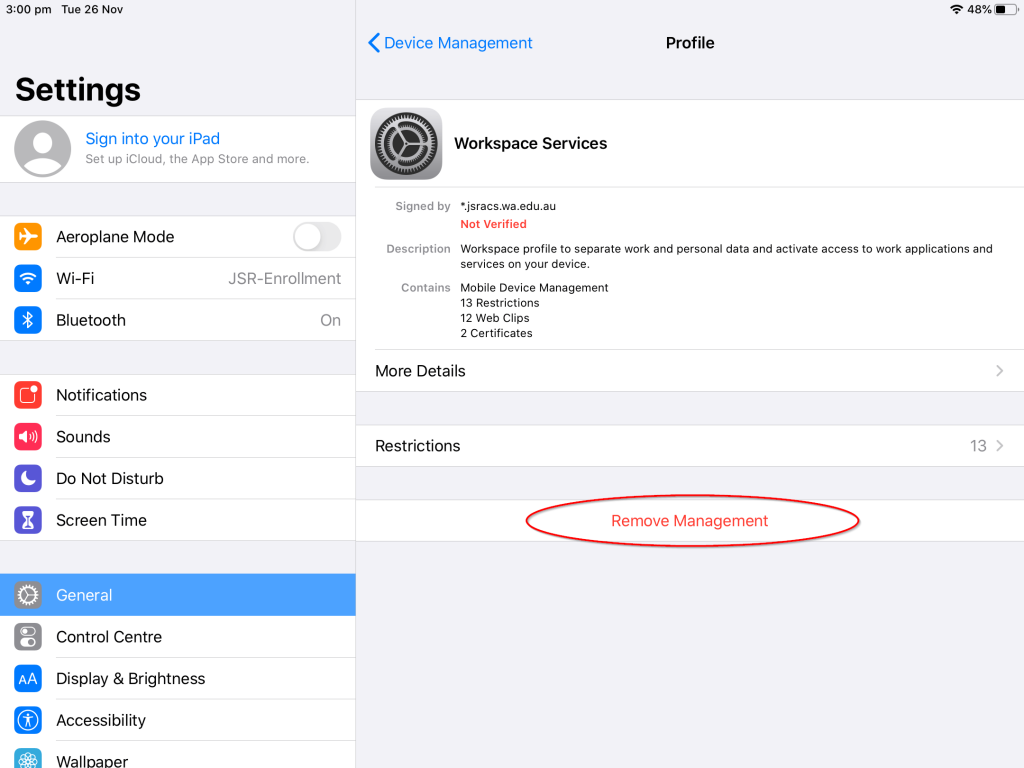
6. When prompted for a passcode, enter the same.
7. With this, your iPad or iPhone isn’t controlled by a remote person.
Related: How to Clear Cookies on iPhone
How to Remove MDM from iPhone/iPad using Third-Party Software
If your device is registered using auto-registration, you will need a third-party app to remove the MDM profile completely from your iPad/iPhone. It will help you remove the MDM from your iPad without a username or password, so you can go for this method to free your iPad if you can’t get the user ID or password from your school or company.
Using iMyFone LockWiper
1. On your Windows or Mac PC, visit the official page of iMyFone LockWiper.
2. Download the latest version of the software and launch it.
3. Select Bypass MDM mode on the home page.
4. Now, connect your iPad with your PC using a USB cable.
5. You need to follow the on-screen instructions to reset your device.
6. Once it gets started, you will find the bypassing process progress.
7. When it gets completed, the process of removing MDM on the iPad is a success.
PassFab iPhone Unlocker
PassFab iPhone Unlocker is a third-party app that allows you to remove MDM within minutes. Though it is a premium app, it allows a free trial. With this, you can remove the MDM profile for free.
1. Download and install PassFab iPhone Unlocker on your computer. It is available for download for both Windows and macOS.
2. Open the app on your computer and click on the Bypass MDM option.
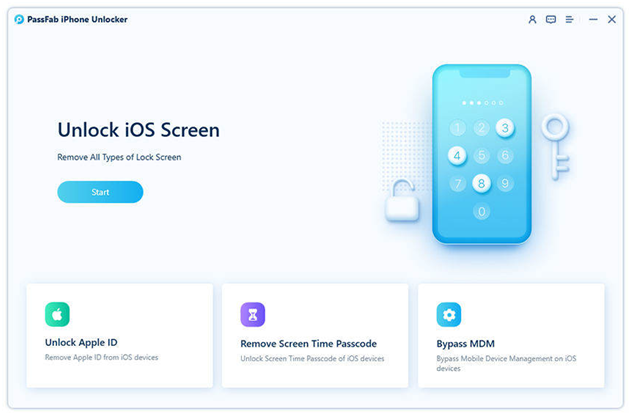
3. Click on the Start button and connect your iPad to your computer via USB cable. Your device will start running PassFab iPhone Unlocker on it.
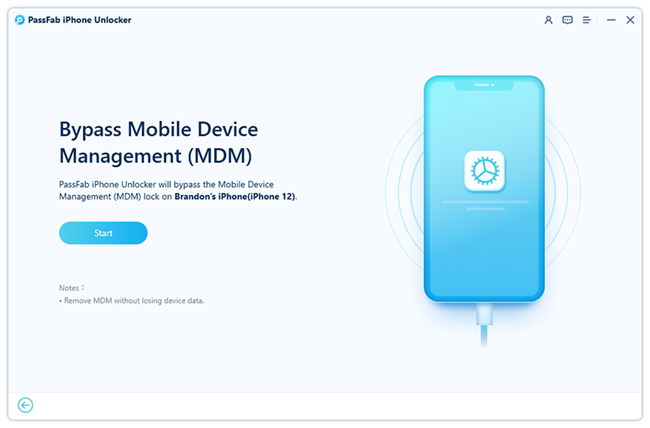
4. Now, you should wait for the process to complete. Once that is done, your device is free from the clutches of MDM.
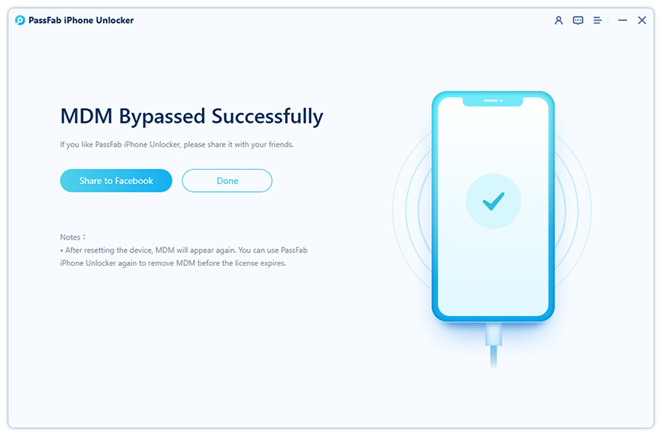
Also Read: How to Uninstall Origin on Mac
These were the possible ways in which you can remove the Mobile Device Management protocol on your iPhone or iPad. If you wish to remove MDM without using any third-party software, follow the first method. If you don’t have the MDM profile password, you can use the third-party applications to remove the MDM on iPhone.
Frequently Asked Questions
Yes. You can remove MDM on the iPad in Settings. To know more, refer to the blog.
By using third-party applications like PassFab iPhone Unlocker or iMyFone LockWiper, you can remove MDM without a password.
![How to Remove MDM from iPhone & iPad [2 Ways] Remove MDM on iPad](https://theappletips.com/wp-content/uploads/2021/04/Remove-MDM-on-iPad-1024x576.jpg)