Misplacing iPhone is the most common thing every user would have done. As a result, you will have a hard time finding your iPhone. However, it will be easy to find your iPhone if you are using an Apple Watch. If your iPhone is within range, you can make your iPhone ring for a couple of minutes using the watchOS. Then, when connected, you can easily find your iPhone from the ringing sound. The specific option is known as pinging iPhone. With this particular feature in Apple Watch, you can’t find the exact location of your iPhone. But you will be able to get a notification with alerting sound from your mobile. Learn how to find iPhone using Apple Watch by getting into this section.
How to Find iPhone using Apple Watch
iPhone and Apple Watch should be paired and connected. Follow the steps below to proceed with finding your iPhone with the help of watchOS.
Check if your iPhone is connected to your Apple Watch:
- If you are not connected, disconnected will display at the top of the control center on your watchOS.
- If you are connected, a green phone symbol will display on the top of the control center.
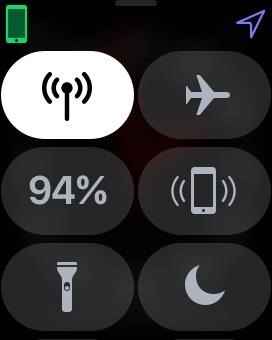
- Wi-Fi symbol will display on your screen if you are connected to a Wi-Fi network.
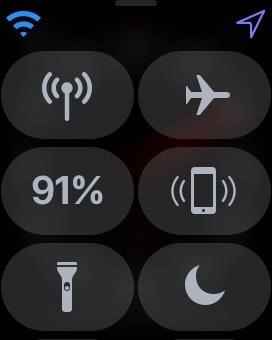
Find iPhone Using Apple Watch with a Loudly Beep Sound
The steps to find iPhone using Apple Watch are:
1. To ping your iPhone, you have to unlock your Apple Watch by using the Digital Crown.
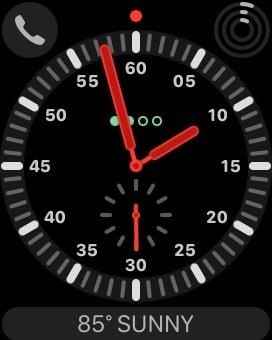
2. Clock face will display on your screen. Then, swipe up from the center of the screen. After that, the screen display as Connected in green text.
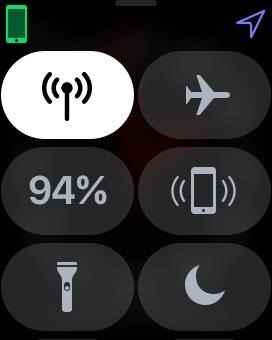
3. Find the Ping iPhone button. It will look like an iPhone ringing. When you tap it, Pinging iPhone will display on your screen.
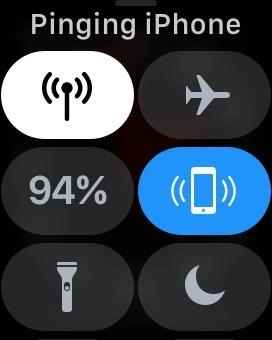
4. As a result, you will hear a sound ringing from the iPhone. Probably for few seconds. You can use that option how many times you want until you get the result.
Related: How To Add Apps To Apple Watch in 2 Easy Ways
Make Your iPhone Flash Brightly
If your iPhone’s speaker is not working or in a dark place, you can make use of the phone flash to find it. To do it, you should hold that button for at least three seconds. Your Phone’s rear will start flashing for at least five flashes with beep sounds. With this, you can locate your iPhone without any difficulties. In case your iPhone is not connected, you can use iCloud to find your iPhone. This particular feature will not work until your iPhone is connected via Bluetooth or Wi-Fi.
These are steps that you can use to find your lost iPhone. Hope you found this section helpful and exciting. For more such helpful article updates, you shall visit our blog.
