Apple Watch is one of the best-used smartwatches and an amazing product for Apple lovers. Along with health and fitness tracking, this smartwatch offers more benefits, especially to iPhone users. With watchOS, you can manage time, communicate, get notifications, Apple Pay, etc. We definitely require apps to utilize the fullest benefits of the Apple Watch. Few apps are already in-built on watchOS, and you can add some more if you want. The section below guides you on how to add apps to Apple Watch in steps.
Add Apps on Apple Watch
You can either add the app directly from the App Store on Apple Watch or download the app on the paired iPhone using Watch App and then add it to the watchOS. Both methods are discussed here in detail. Follow along to add apps on your Apple Watch in a simple way.
Directly from Apple Watch

Step 1: Press the Digital Crown on the side of your Apple Watch. It will open your Watch Face.

Step 2: Then tap the App Store icon if the arrangement is in grid view. If the Apple Watch apps are in List view, you need to scroll and tap on the App Store logo.
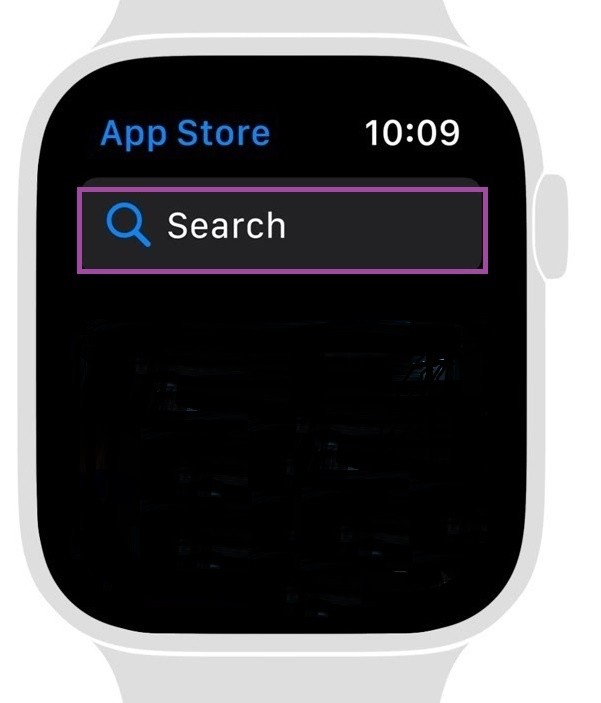
Step 3: On the App Store, choose the Search option. Scroll to the Featured Apps or Curated app collection section to browse the Apple Watch’s available apps.
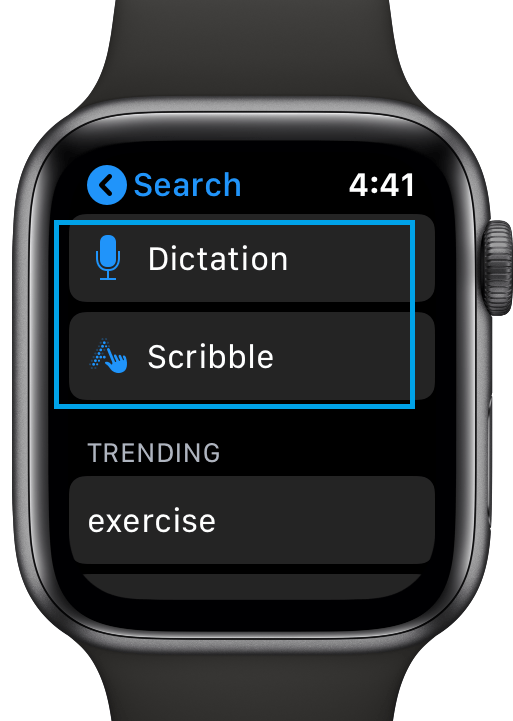
Step 4: Either you can use Scribble or Dictation to search and find the app.
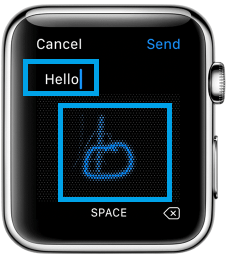
Step 5: Once you find the app, tap the app name. You will able to see the App description, ratings, review, etc.
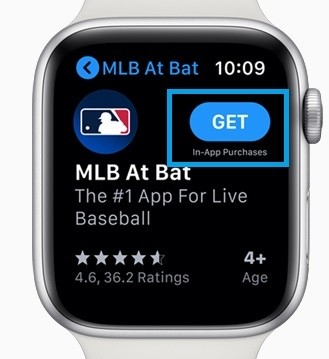
Step 6: Tap the Price if the app you are about to download is premium. Or Get if the app is free to download.
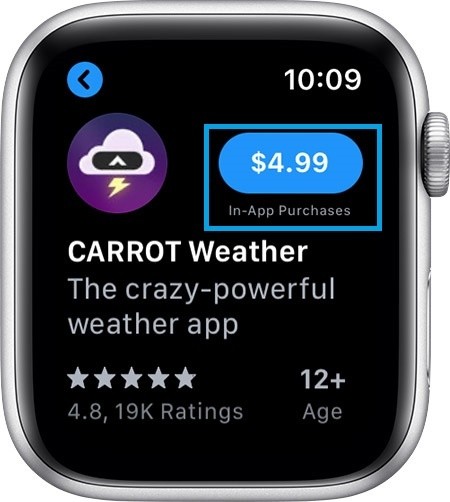
Step 7: On the prompt, double click the side button to download and install the app.
Using Watch App on iPhone
The other way to add apps to your Apple Watch is to use iPhone. And this is an indirect way to add an app with the Watch App’s on your paired iPhone. The same will be updated to your watchOS later.
Step 1: Download the Watch app on the iPhone from the App Store. And make sure to pair your Apple Watch with your iPhone.
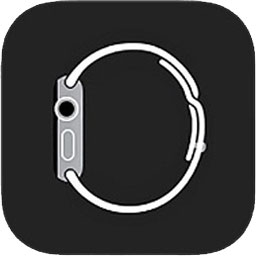
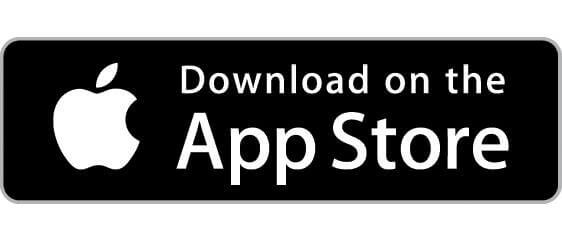
Step 2: On the iPhone, open the Watch app. Then, tap the My Watch tab on the bottom of the screen.
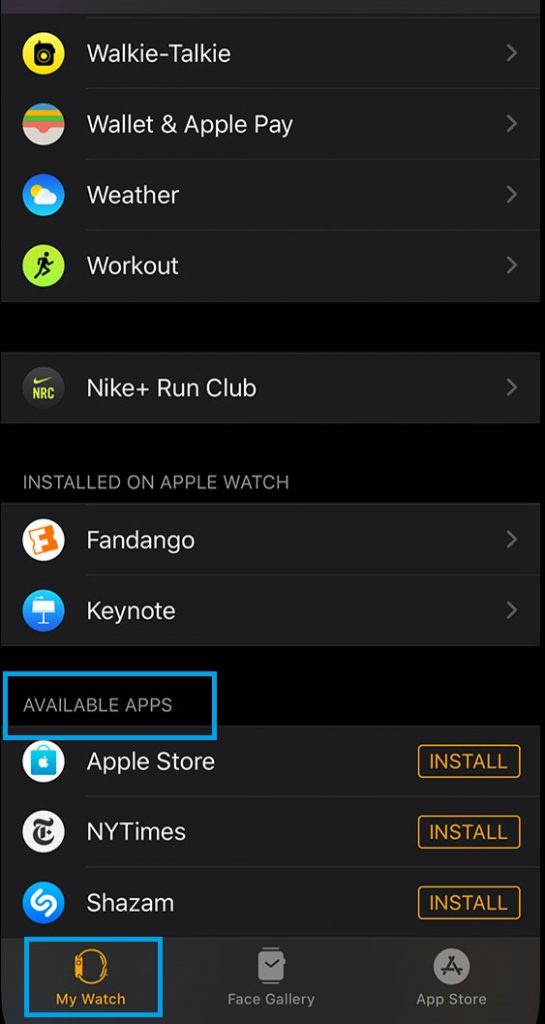
Related: How to Unlock Mac with Apple Watch | Enable Auto-Unlock
Step 3: Scroll down to reach the Available Apps section. There you can find all the apps that you can download on your Apple Watch. (Only the apps you have already installed on your iPhone are available here).
Step 4: Tap the Install tab next to the app name.
Step 5: The app will be installed on your watchOS if connected to an iPhone with the same Wi-Fi. When done with the installation, you will find the app on the Installed on Apple Watch section.
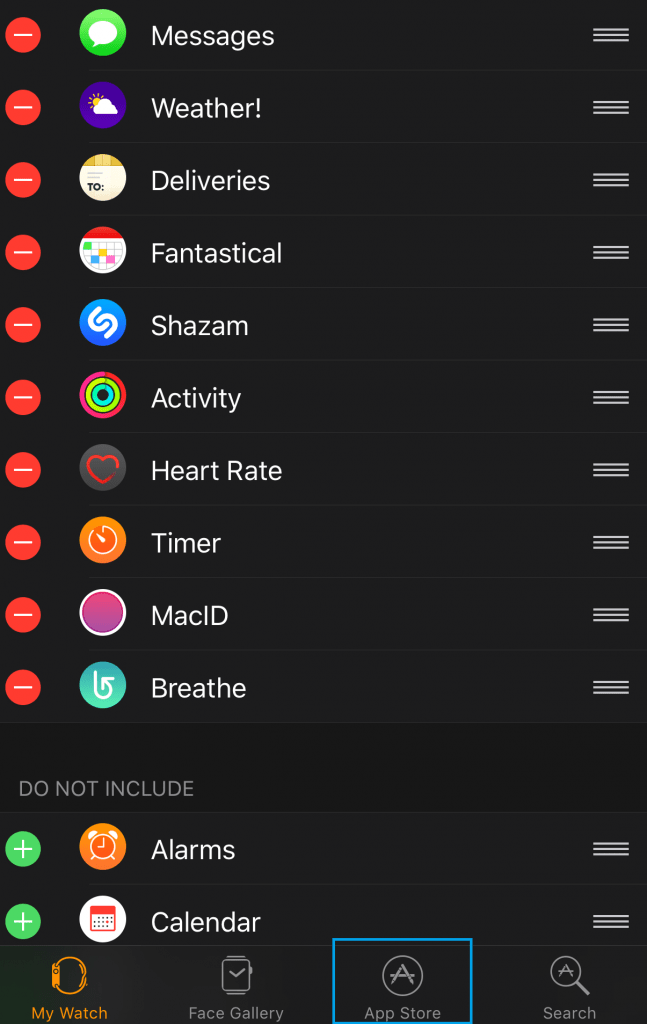
Alternatively, you can access the App Store section on the Watch app and search for the app you want to download, and get it on your watch. If you cannot find the app inside this section, then the app is not compatible with the Apple Watch. At times, you may find apps not showing up on Apple Watch. Resolve it by restarting watchOS.
Now that you have successfully learned to download the app on watchOS with the help of the above guidelines. Provide us with constructive feedback about the article.
