An IP address is a unique address that is used to identify a device on a local network or over the internet. IP address stands for Internet Protocol, which allows information to be sent between devices on the internet. It also provides a way to differentiate between computers, routers, and websites. It will be assigned when you are connected to the internet connection. By using an IP address, you can connect and communicate with others devices. Each IP address comprises numbers separated by periods. It comes with a total of four numbers, and each number can range between 0 and 255. There may be some situations you need to find your iPhone, iPad, or iPod Touch IP address. Each device has a unique IP address. Here in this session, we show you how to find IP address on your iPhone.
How To Find IP Address On iPhone
IP addresses will differ depending on the type of internet connection. There are two ways you can use to find your IP address.
- Using WiFi connection
- Using Cellular Connection
1. How To Find iPhone IP Address When Connected to WiFi
You can find your iPhone IP address when you connect it to a WiFi network. You can also use this unique identifier to transfer information from and to iPhone. But you need to connect other devices on the same WiFi network. Only then you can transfer data between devices. Here we show how to find the IP addresses.
[1] Connect your iPhone to a WiFi network.
[2] From the home screen, open Settings.
[3] Click on the WiFi option. If your device isn’t connected to your home network, tap on the network name to connect.
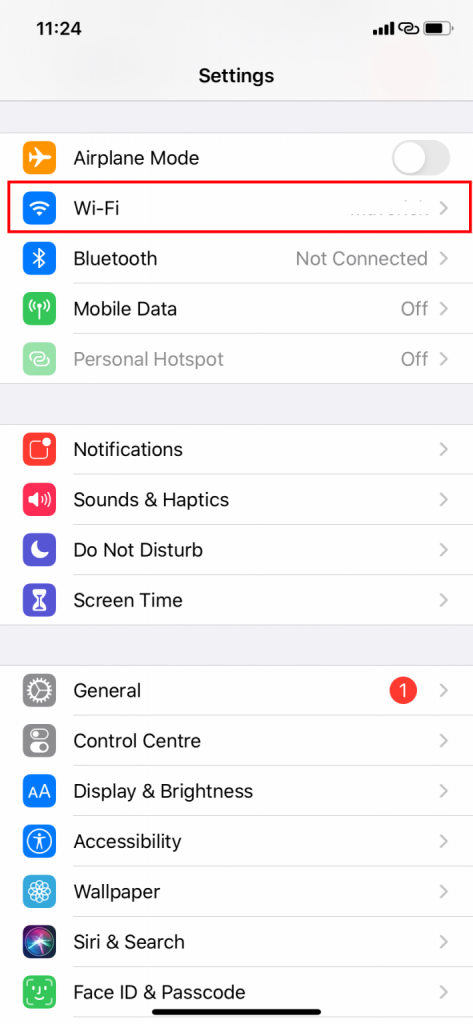
[4] After connecting, click your network name to open its option and view more information. Or you can click the “i” icon located next to the WiFi name.
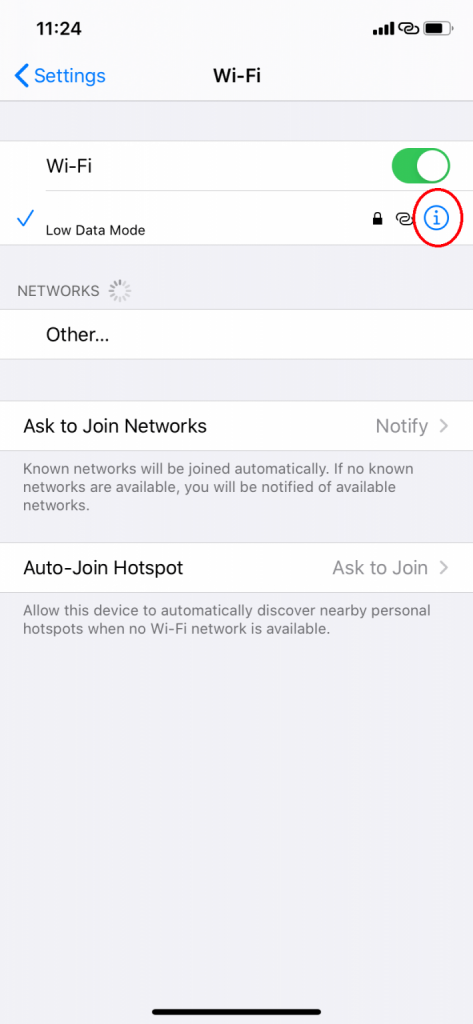
[5] Your iPhone’s current IP address for the selected WiFi network is displayed on the next screen.
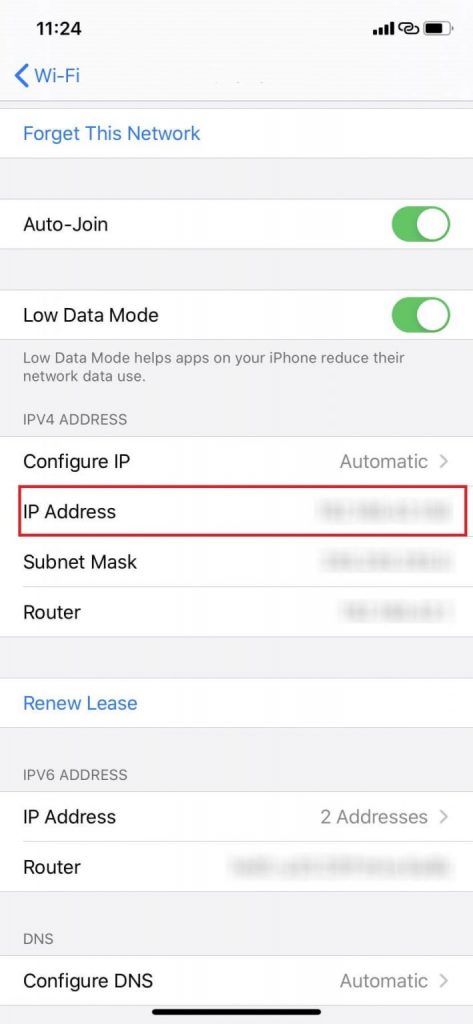
Related: How to Find MAC Address on iPad [All Versions]
[6] Finally, you have found your iPhone IP address.
2. How To Find iPhone IP Address When Connected to Cellular Network
You can also find your iPhone IP address when to connect to a cellular network using third-party sites. To find the IP address, you need to access the web browser. This is one of the quickest ways to find your IP address.
[1] Open the Google web browser.
[2] Type to search for find my IP or What is my IP in the search bar.
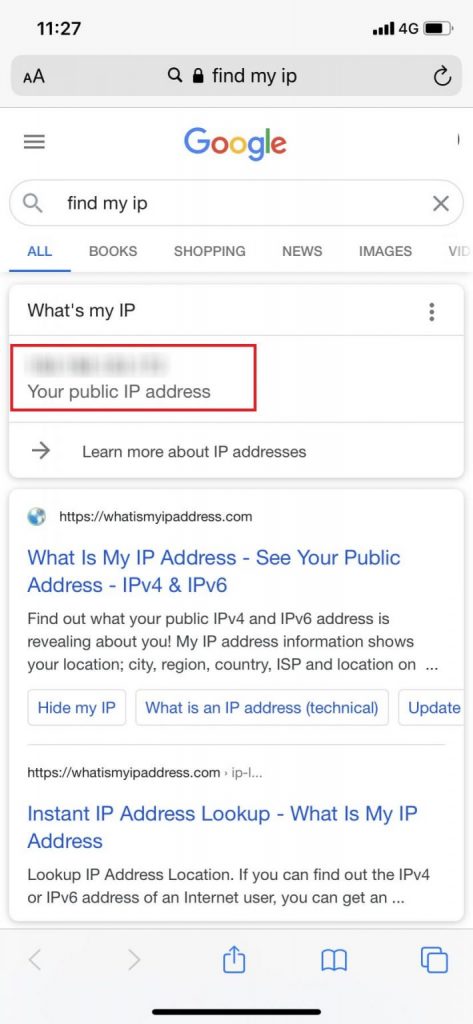
Related: How to Change MAC Address on iPhone [No Jailbreak Needed]
[3] Now, you can see your cellular IP address or public IP on the top of the search results.
Note: IP address is based only on internet connection and not based on devices.
These are the two ways to find your Internet Protocol address on iPhone. Knowing your Internet Protocol address is helpful for a mixture of things. You can also search for both local and public IP addresses. Hope this article helps you to find the IP address easily. You can find more useful tips and tricks on our blog.