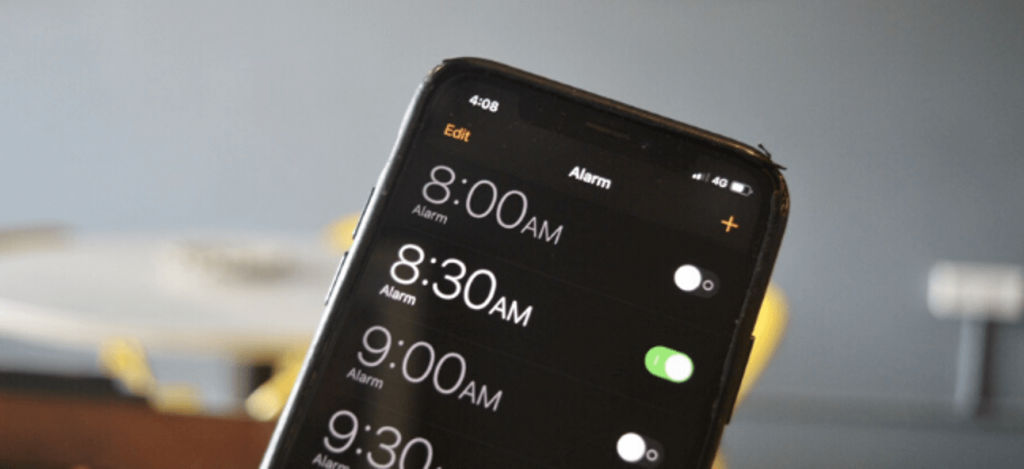When you press the snooze button on an alarm on your iPhone, the alarm will turn off for nine-minute by default. You cannot change this snooze time as Apple has used a nine-minute snooze period as the default option. Also, iPhone users are not privileged to choose the snooze time duration on the Clock app. Apple has incorporated this option as nine-minute seems to be a satisfactory time for a brief rest. In other words, you may fall into a deep sleep after nine minutes. It may seem inappropriate for some of you as the nine-minute intervals may be too long or too short. If you are looking forward to taking advantage of this, we have got you the possible workarounds or tricks. You shall check out this section to know how to change snooze time on iPhone.
How To Change Snooze Time on iPhone
Since you cannot change the snooze time on your iPhone, you could follow the below workarounds.
Set Multiple Alarms
By setting up multiple alarms, you can create your own snooze time intervals. With this, you can create multiple alarms. Make sure to disable the snooze setting on the current alarm.
1. On your iPhone, launch the Clock app.
2. Hover to click on the Alarm and press the + icon to create a new alarm. For instance, 6 a.m.
3. Now, disable the Snooze settings. Press Save.
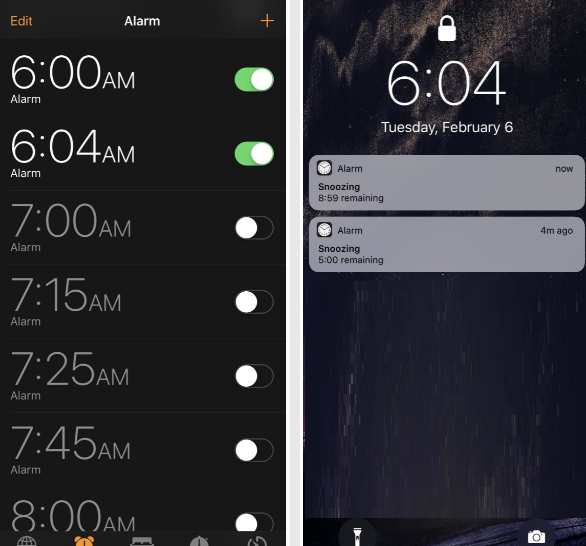
4. Further, click on the + icon to create a new alarm as the snooze time at 6.05 a.m.
5. Disable the Snooze settings and click Save.
6. You can add as many alarms at your preferred intervals.
Use Long Song as Alarm Tone
If setting multiple alarms is difficult or confusing, you can consider using the long song as an alarm tone. With this, you can turn off snooze and set your own snooze buttons manually as a new alarm. Follow the steps to do this.
1. Open the Clock app and select the Alarm tab.
2. Press the + button to create a new alarm. Alternatively, tap Edit to choose an alarm.
3. Ensure the Snooze button is disabled. Now, set different alarms in your preferred time interval. For instance, 5 minutes apart.
4. When the alarm goes on, and if you press Stop or Home button, the alarm turns off.
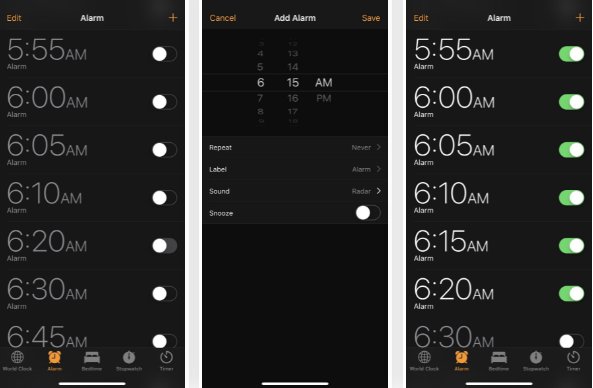
5. With this, the queued-up alarm will ring for you, and you can use them as snooze.
Related: How To Change Alarm Sound on iPhone
Change Snooze Time using Third-Party App
There is a multitude of alarm apps available on the Apple App Store with a customizable snooze option. You can rely on this workaround if you have enough device space or don’t want to set multiple alarms. Some of the apps we found useful are listed below.
- Wake Up Time
- UHP Alarm Clock Pro
- Alarmy
- Sleep Cycle Alarm Clock
- Alarm Clock for Me
- Loud Alarm Clock
- Alarm Clock HD
That was all the information we have got for you regarding changing the snooze time on iPhone. You can choose any of the workarounds discussed in this session. For more useful article updates, you shall visit our blog.