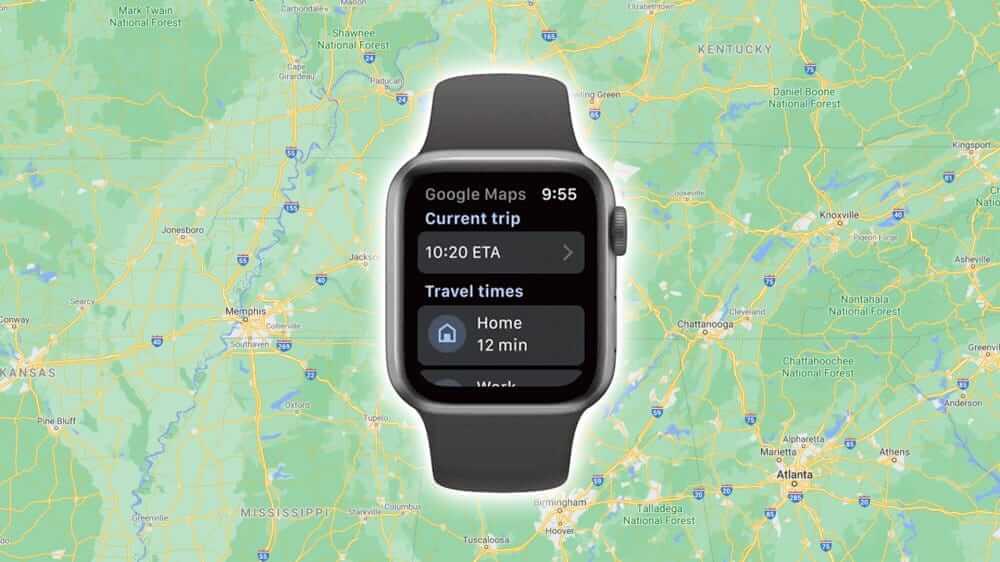Any Apple device comes with Apple Maps or simply Maps, the built-in navigation app. Nevertheless, it fails to bring you better directions. For many of us, Google Maps seems to be the most convenient option to reach the destination. After ending the support for watchOS in 2017, Google Maps has returned once again. With Google Maps on Apple Watch, you get turn-by-turn directions of any location. The app is handy if you want to access the routes to the saved locations like home, office, etc. With Google Maps on watchOS, you can access its best features, including automatic rerouting. It brings you live traffic with real-time ETAs and traffic conditions. Google Maps works without internet connectivity with its offline maps support. With the Live View, you will not miss the direction. Check out the below section for how to install and use Google Maps on your Apple Watch.
How to Get Google Maps on your Apple Watch?
Google Maps app is compatible with watchOS and is officially available on the App Store. So, installing it is super easy if you follow the steps.
Pre-Requisite
- Apple Watch with watchOS 5 and later
- iPhone with iOS 10 and later
- Turn on the Bluetooth connectivity
Related: How to Change Apple Watch Bands [All Models]
Download Google Maps on Apple Watch Via App Store
The simplest way to get Google Maps is to download it from the App Store.
1. Press the Digital Crown to access the home screen of watchOS.
2. Locate the App Store icon and press it to launch it.
3. Click on the Search field on the App Store.
4. Use the Dictation or Scribble option respectively to voice search or type as Google Maps.
- Select the Navigation category and then Google Maps app.
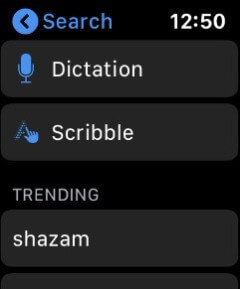
5. Click on the Google Maps icon to land on its info screen.
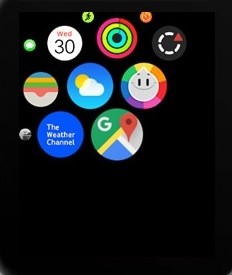
6. Choose the Get button to start downloading the Google Maps app.
7. If you get any prompt, double-click the side button on your Apple Watch to install it.
Download Google Maps on Apple Watch Via iPhone
If you have paired your watchOS with your iPhone and have the Google Maps app on your iPhone, installing it on watchOS is relatively easy.
1. On your iPhone, navigate to click on the Watch App.
2. When it opens up, select the My Watch tab at the bottom.
3. Go ahead to choose General.
4. Click on the Turn off Automatic App Install option.
5. Press My Watch and navigate to the bottom of the Available Apps section.
5. You will find the Install button next to Google Maps. Click it and access the same from watchOS.
How to Use Google Maps on Apple Watch?
The section below covers details about setting Google Maps and navigating with watchOS.
Turn on Location Services
Before you use Google Maps on watchOS, you should enable the location services on your iPhone.
1. Launch the Settings app on your iPhone and select Privacy.
3. Select between Always Allow or Only while Using the App option.
2. Choose Location Services and click on Google Maps.
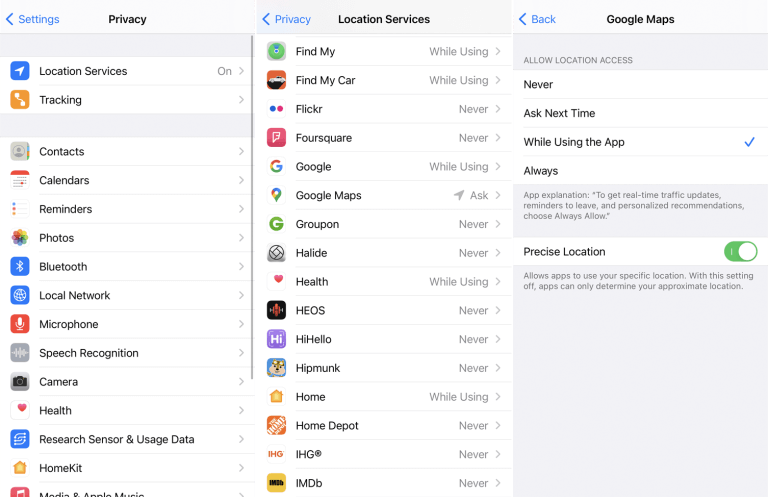
Set Up Address
With location services enabled, you should set up your Home or Workplace address in Google Maps on your iPhone. With this, you can get directions for the same on the watchOS.
1 Open the Google Maps app on your iPhone.
2. Tap on the Saved tab available at the bottom of the screen.
3. Choose either of the options on the Labeled screen.
4. Click on Set once and go to add your home or work address.
5. Now, enter the address by typing or selecting it on the map. You can even choose from the contact list.
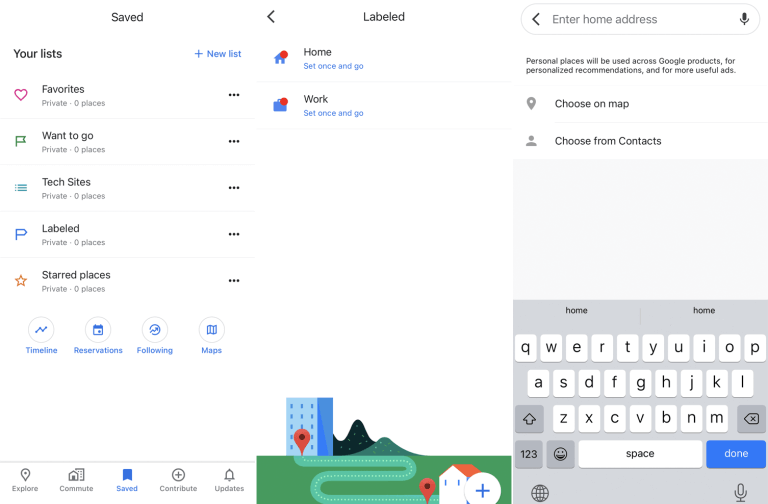
Note: The same can be followed to set up the address of your favorite restaurant, hospital, gym, or any other location you visit often.
Set Up Travel Mode
You shall set the mode of travel for the destination of your choice with Google Maps apps.
1. On your watchOS, launch Google Maps.
2. Swipe from the bottom of the watchOS screen to select Set travel mode.
3. Choose the travel mode, like Walking, Driving, Transit, Bicycling, etc.
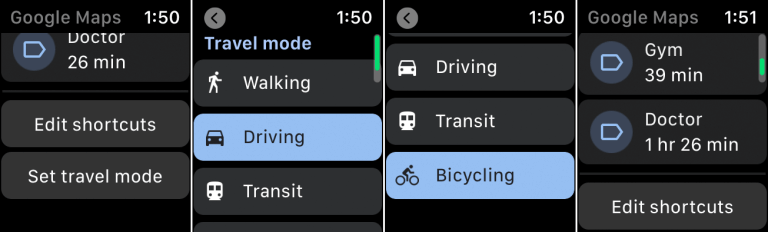
4. Provide the destination, and you will get directions according to the travel mode.
Also, see how to get Facebook Messenger on Apple Watch.
Navigate using Google Maps on Apple Watch
The steps given below will help you with navigating to the desired location from your watchOS.
1. Launch the Google Maps app on your watchOS.
2. Select any of the shortcuts and follow the directions.
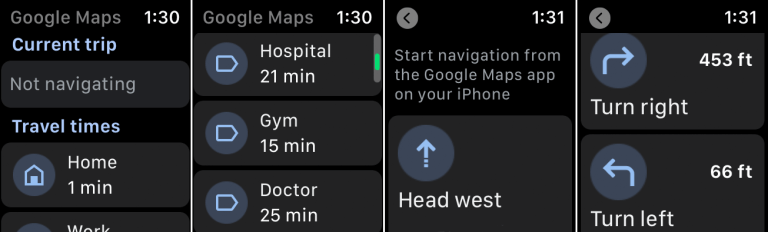
If you are about to go to a new destination other than Shortcuts, follow the steps provided.
1. On your iPhone, you need to open Google Maps.
2. Provide the destination to get directions.
3. Press the Start button.
4. Now, launch the Google Maps app on your watchOS.
5. Tap the ETA under Current Trip.
6. With this, you can follow the directions on your watchOS.
Now that you have got all the details about Google Maps on Apple Watch. For more such useful tips and tricks or guides, visit our blog.