Staying healthy and maintaining fitness is very important in everyone’s life. People do a lot of workouts and follow a food chart to be healthy always. We all know that Apple releases a lot of useful features to use in day-to-day life. In that category, Apple released a new service called Apple Fitness+. It is a subscription-based service that brings guided workouts in multiple workout categories. Fitness+ workouts can be watched through the Fitness app on your iPhone, iPad, and Apple TV. Additionally, with Fitness+ on Apple Watch, you can track all the activities such as workout length, calories burned, heart rate, and more to reach your fitness goals soon. In this article, let’s explore how to use Fitness+ on Apple Watch.
What is Fitness+?
Apple Fitness+ is a service that offers trainer-guided workouts to stay healthy. It brings 11 workout types Yoga, Core, Pilates, Strength, Cycling, Treadmill, High-Intensity Interval Training (HIIT), Rowing, Dance, and Mindful Cooldown. The workouts are available for everyone, from beginners to experts. Further, you also get audio and video meditations from this service. To use the Apple Fitness+ service, you must have an Apple Watch Series 3, Series 4, Series 5, Series 6, or 7. You can view the workouts stats on your Apple Watch.
Fitness+ Subscription Plans
- A monthly Fitness+ subscription costs $9.99.
- Annual Fitness+ subscription costs $79.99.
- An Apple One Premier plan of $29.99 per month comes with Fitness+.
How to Use Fitness+ on Apple Watch
As said, to use Fitness+, you must have an Apple Watch Series 3 or later. If you have paired your WatchOS with your iPhone, you would see Fitness+ appearing as the center tab in the Fitness app. If you own an iPad, you can install the Fitness app from the App Store. The Fitness app is also available on Apple TV. When you use the Fitness+ service, your WatchOS tracks the activities and shows the information on the Watch face. You can initiate the Fitness+ workout in the Fitness app on your iPhone, iPad, and Apple TV.
Find a Workout on iPhone/iPad and Apple TV
1. On your iPhone, iPad, or Apple TV, launch the Fitness app.
2. Next, tap the Fitness+ tab to choose a workout type.
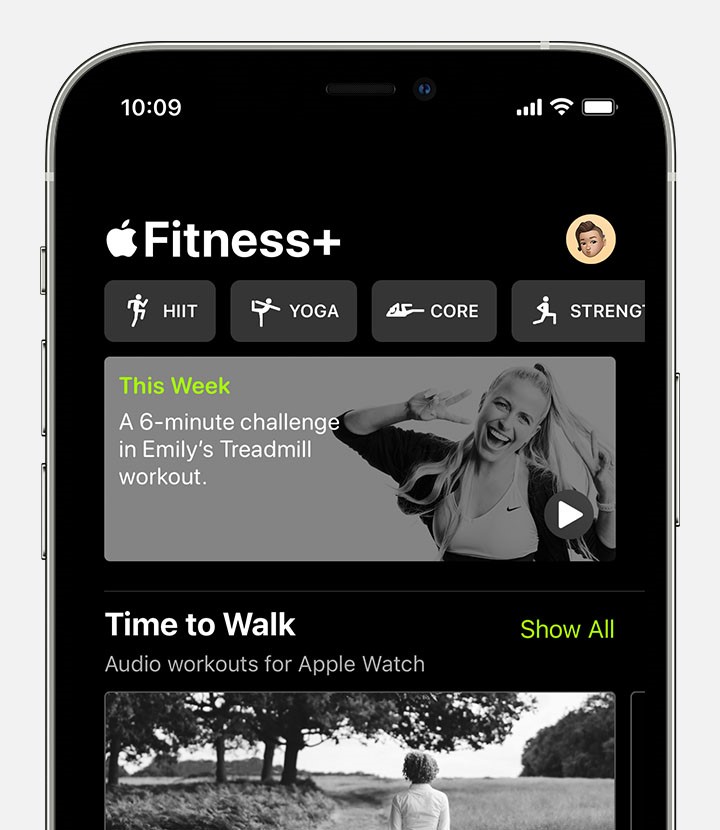
3. Click on the Filter option and filter off the workout patterns.
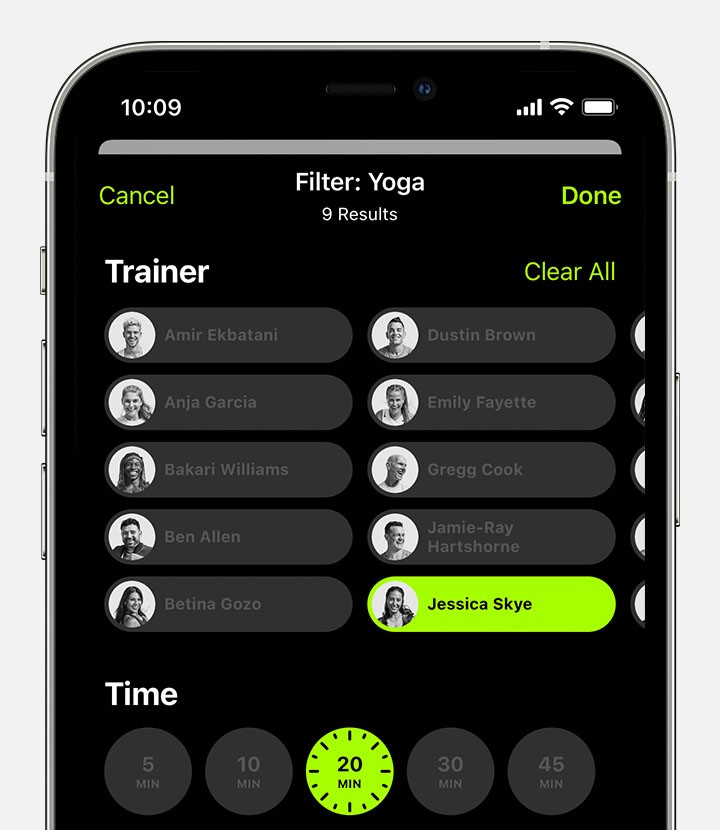
4. Select the Preview option to get a preview of the workout to access the training session.
5. To save a workout, you can tap the Add button on your iPhone or iPad. If you have an Apple TV, click the Save Workout option.
6. If you want to access the saved workouts, go to My Workouts from the bottom of Fitness+.
Related: How to Connect Apple Watch to Fitbit App
How to Start a Workout
On iPhone or iPad
1. Click the Let’s Go option on the Fitness app.
2. Click the Play button, and you will see the metrics from your Apple Watch on the screen.
3. You can pause and resume the workouts as per your need.
4. Once you have completed the workout, you can review the results or start a Mindful Cooldown.
On Apple TV
1. Launch the Fitness app and select your name.
2. To pair your WatchOS, open the Fitness app and enter the code displayed on the Apple TV.
3. Choose the workout and tap the Play button. You will see the metrics on the screen.
4. Pause and resume the workout as per your need.
How to Subscribe to Apple Fitness+ on Apple Devices
1. Open the Fitness app and tap Apple Fitness+ from the bottom of your screen.
2. Click Get Started and then the trial offer.
3. Sign in with your Apple ID and Password.
4. Verify the billing information and choose a payment method.
5. Once done, click the Subscribe option.
Wrapping Up
With the Fitness Tracker app on Apple Watch, you can track your workout length, movement, calories you burn, cardio fitness, and heart rate from your wrist. Fitness+ is a fun workout app that motivates you to work out. It has an integration with Apple Music making the app more fun.
FAQs
You can track your fitness with Fitness+ on Apple Watch.
Apple Watch has two main fitness tracker apps such as Activity and Workout.
You can set up fitness on your Watch with the Workout app. Launch the Workout app and find the workout for you. To set the goal, tap the More button. Then, start doing the workout.
The app is free on Apple Watch. However, you can get a Fitness+ subscription to get the workouts.
The main purpose of using Fitness on the Watch is to stay healthy and fit.
From your Fitness, select > Sharing Tab > Account icon > Add button > enter details. Then, select Send and wait till the other person accepts your invitation.
Open the Fitness app on your iPhone and select the My Watch tab > Privacy > Reset Fitness Calibration Data.
![How to Use Fitness+ on Apple Watch [Easy Guide] learn to use fitness+ on apple watch](https://theappletips.com/wp-content/uploads/2022/04/Fitness-on-Apple-Watch-1.png)