Apple Watch is a helpful gadget that offers features for fitness tracking, monitoring heart rate, step tracking, ECG reading, monitoring blood pressure, and more. Apart from these, you can also use Apple Watch to make phone calls, send messages and mails provided Apple Watch is connected to an iPhone. Apple often releases new OS for its products to enhance the user experience, and the new OS also includes a lot of useful features. With the launch of a watchOS 8 for the Apple Watch, you can access your contacts in your Apple Watch itself. i.e., you needless to be paired with your iPhone as you do in previous versions of watchOS. The contacts app on Apple Watch will be a handy feature to manage all your contacts from your wrist.
How to Access Your Contacts on Apple Watch
To use the feature, you must have an Apple Watch, which runs on watchOS 8, and an iPhone with iOS 15 or later.
Pre-Requisite:
To update your Apple Watch to watchOS 8,
1. Go to the Watch app on your iPhone.
2. Select General and tap Software Update.
3. If the watchOS is updated, it will show like Apple Watch is up to date. Otherwise, it will ask you to download the latest update.
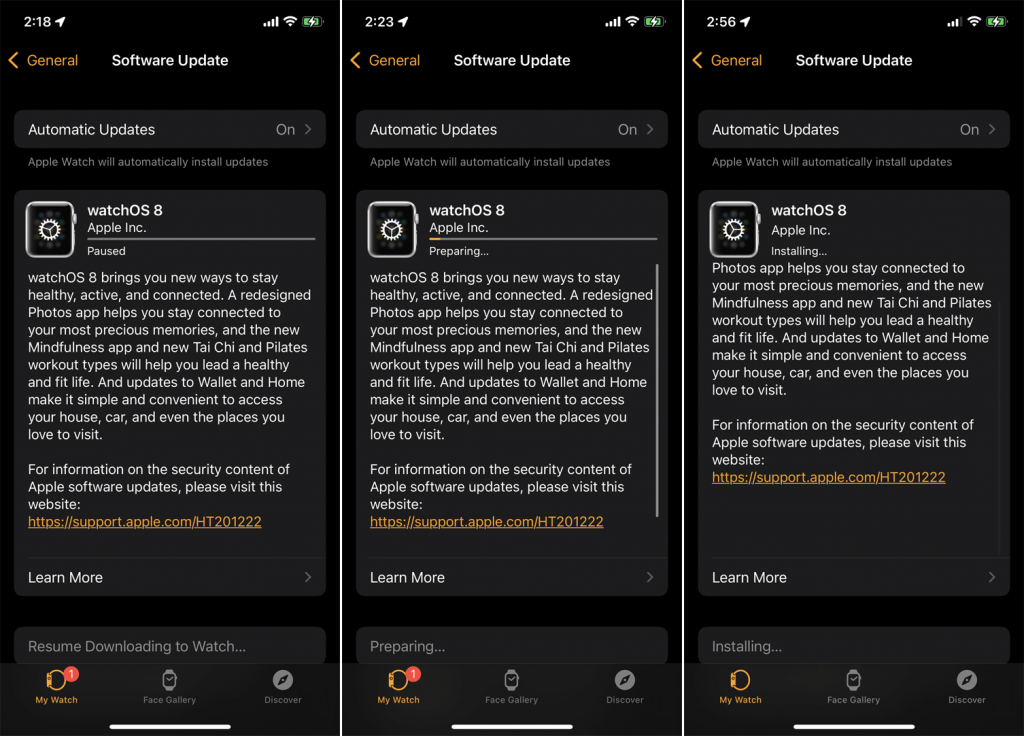
How to Set Display Names
1. Launch the Watch app on your iPhone.
2. Choose Contacts to control how your contacts should be sorted and displayed.
3. If you want the sorting to match what is on your iPhone, select Mirror My iPhone.
4. If you want to use a different order, choose the Custom option.
5. Select Sort Order to sort the names by first and last names.
6. Choose Display Order to select how the contacts will be displayed.
7. To create nicknames, select Short Name.
How to Add a New Contact on Apple Watch
1. Open the Contacts app on your Apple Watch.
2. Select New Contact from the top of the Watch app.
3. Tap any field and provide information like First name, Last name, Company, Phone number, and more.
4. Once you have finished entering the details, click on the Done button.
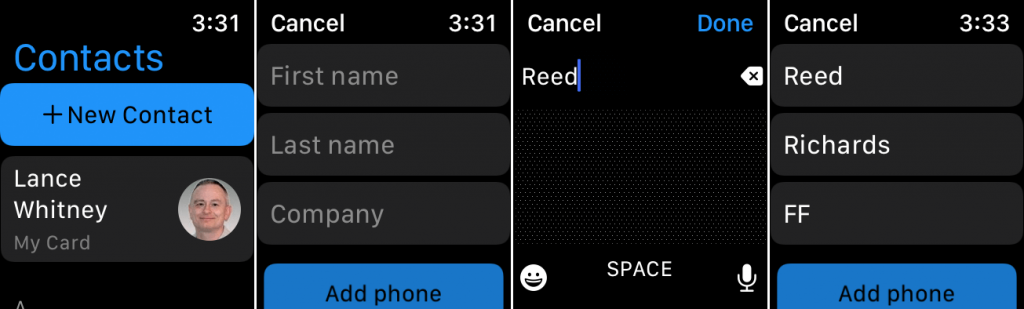
How to View, Edit, Remove and Share Contacts on Apple Watch
1. Open the Contacts app on your Apple Watch.
2. You will see the contacts list from your iPhone
3. To view the contact info, swipe down the list and tap on a contact you want to view.
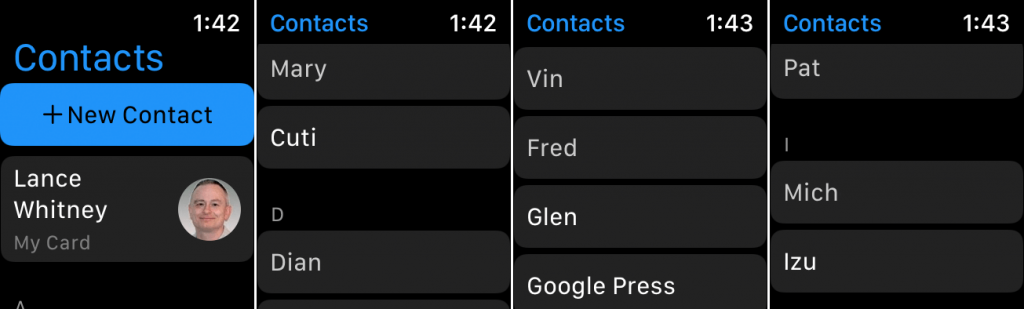
4. If you want to remove the contact, open their card and select the Delete Contact option.
5. Once again, tap on Delete Contact for confirmation.
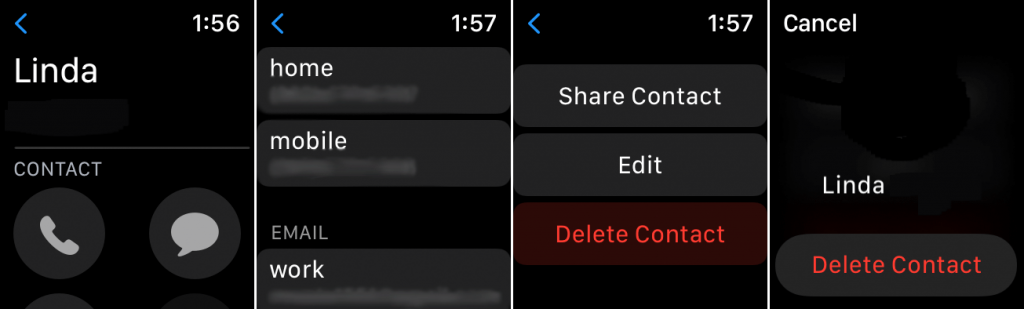
6. To edit a contact, open the person’s card and select the Edit option.
7. Then, tap on any field and change the information.
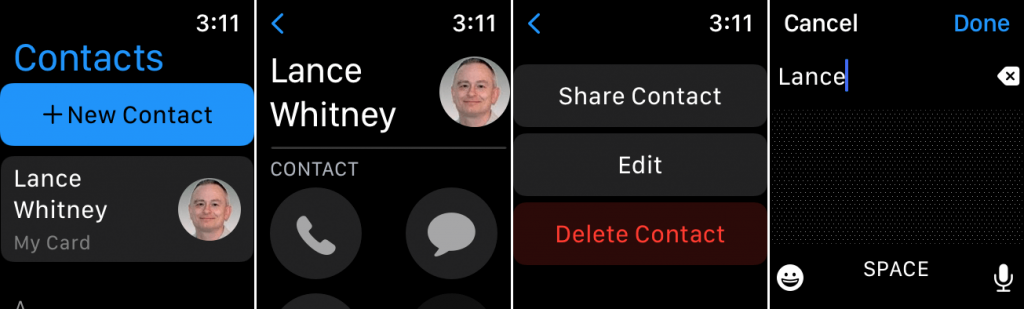
8. If you want to share the contact, select Share Contact from the card.
9. Now, select the person to whom you want to send the contact. If you want to send a message, tap the Messages icon or tap Mail to send an email.
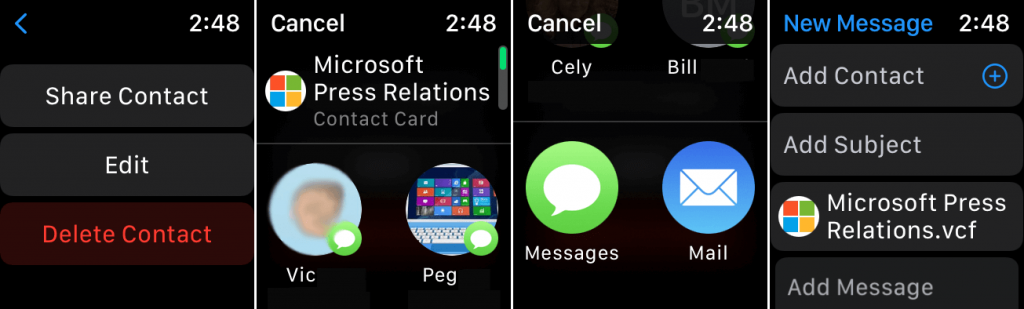
Related: How to Add and Change World Clock on Apple Watch
How to Access Contacts from your Apps on Apple Watch
On Apple Watch, you have the option to access your contacts directly from different apps.
1. To call someone from your contacts, open the Phone app and tap the Entry for Contacts.
2. To write an email, open the Mail app, tap the button for New Message and select Add button to access your contacts.
3. To send a text to someone, launch the Message app, tap the New Message button and select the Add Contact option.
4. Finally, to share your location with a contact, open the Find People app, swipe down to the bottom, and select Share My Location. If you tap the People icon, you can see your contacts.
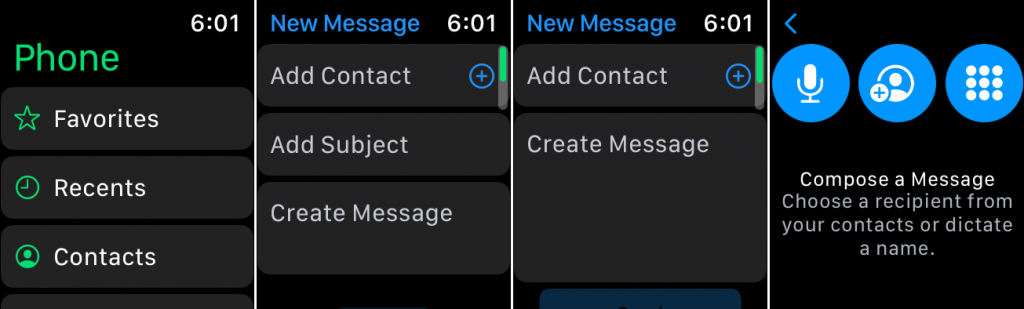
That’s it. The above section includes complete information about accessing contacts on Apple Watch. The contacts app also can be used to connect with people directly. The contact information in the card is linked, so you can use them to share with others. Further, you can also communicate with the contact through the icons from the person’s card.
Hope this article helps you know about watchOS 8 and the contacts app on Apple Watch. Don’t forget to put your thoughts about this article in the comments section. Check our blog to know more articles released on Apple devices.
![How to Access Your Contacts on Apple Watch [Quick Guide] Contacts on Apple TV](https://theappletips.com/wp-content/uploads/2022/02/Contacts-on-Apple-TV.jpg)