The Apple Watch is the leading smartwatches in the market right now. The company has put in its years of research and development to good use while designing this innovative piece of technology. Just like your iPhone, the Apple Watch gets constant software support and update from Apple. Updating your Apple WatchOS may seem complicated to many at first glance. However, the process is quite simple. If you are not very familiar with the device or you are just here to know about updating your Apple Watch we got you covered. So let’s tackle the purpose of the article: How to update the Apple Watch?
How to Update Apple Watch
You can update watchOS software either manually or automatically. Learn the ways to update your watchOS by getting into the section.
Update your Apple Watch Automatically
Automatic watchOS update notifications are available for Apple Watches. If any new updates are available for your Apple Watch, they automatically notify you regarding the update.
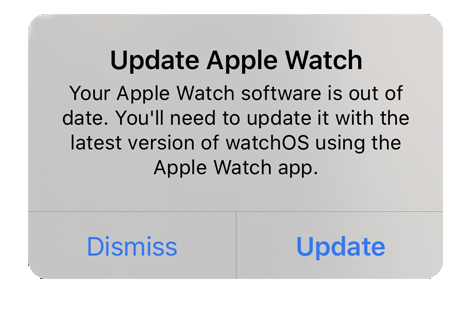
1. Apple will send you a notification when a new version of WatchOS is compatible with your watch. If you get an update notification on your Apple Watch, tap on the Update Tonight option. Then from your iPhone, confirm the same.
2. To update the latest OS successfully, you should keep your watchOS and iPhone close to each other and connected to WIFI at night.
Update your Apple Watch Manually using iPhone
Initially, ensure that your iPhone has the latest software updates installed and that both your iPhone and your Watch are connected to the same Wi-Fi. Then keep your Watch connected to a power source until the update process is complete.
1. On your iPhone, open the Watch app,
2. Go to the My Watch tab.
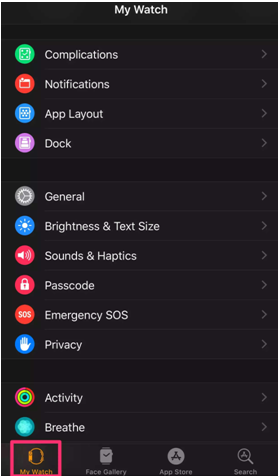
3. Choose the General option, and then tap on Software Update.
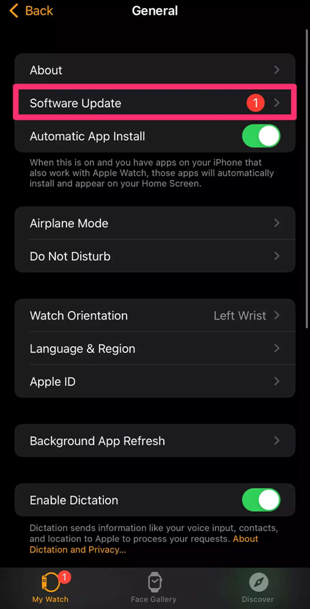
4. You will see a red number next to it if there is an available update. If no updates are available, then a message will be shown, Your software is up to date, and no further action is required.
5. Tap Install Now if there is an available update.
6. If prompted, enter your Watch Password here.
Note: Do not disconnect the Watch from the power source until the update is complete.
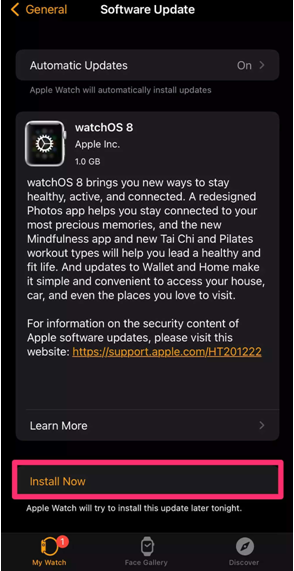
7. Once the Update is installed, your watchOS will automatically restart.
Related: How to Get WhatsApp on Apple Watch [Alternative Ways]
Bonus: How to Update Apple Watch without iPhone
If you want to know how to update Apple Watch without iPhone, you should follow the procedure given below.
1. Ensure your watch has an active WIFI connectivity.
2. Launch the Settings apps on your watchOS.
3. Select the General option.
4. Choose Software Update.
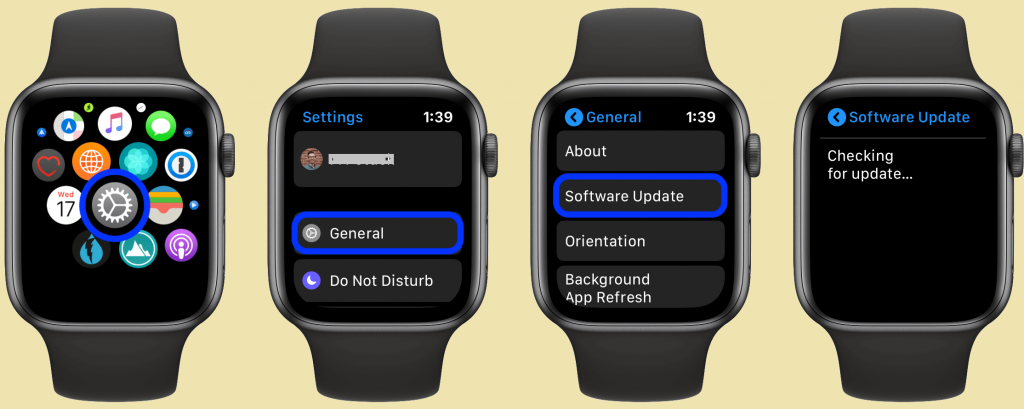
5. Tap on the Install button if the software is available.
6. Further, you should follow the instructions displayed on the screen.
Related: How to Access Google Calendar on Apple Watch [Guide]
Conclusion
We have covered updating your Apple Watch automatically and manually in this article. If you have any trouble updating, then Reset your Apple Watch and try again. It is important to take a backup of your data before the reset. For more tips and tricks for your Apple devices, you should visit our blog.
![How to Update Apple Watch [Manual & Automatic Ways]](https://theappletips.com/wp-content/uploads/2021/10/How-to-update-Apple-Watch-Featured-1024x640.jpg)