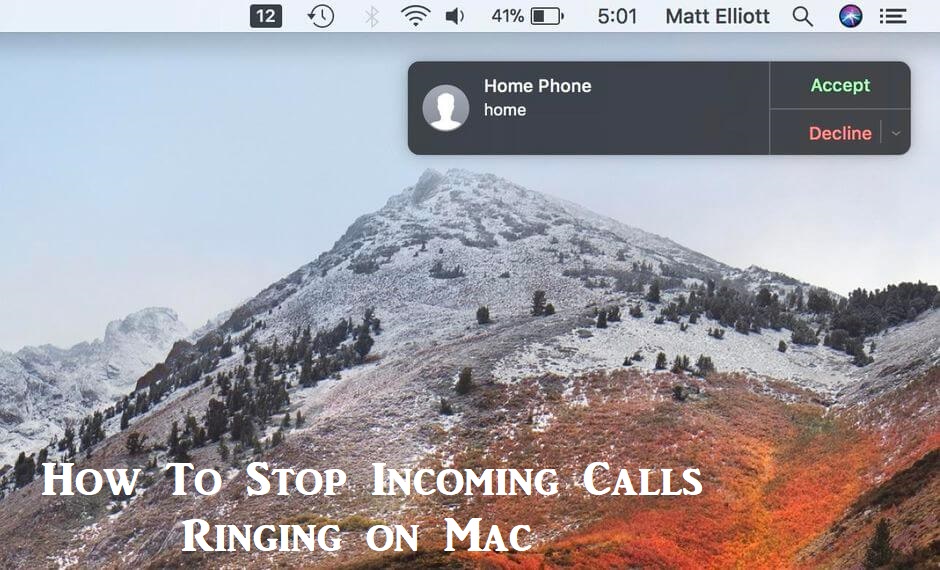If you have multiple Apple devices, you might know many features works in sync when logged in with the same Apple ID. For instance, iCloud sync the media, music, messages, etc. In the same way, you will receive the incoming calls on Mac provided if your macOS and iOS are connected to same WiFi and iCloud. There is no wonder if you get an incoming call on your iPhone and that rings on your Mac as well. While some of you might love this feature, it may seem to be unneeded or cause inconvenience. Fortunately, you can stop getting incoming calls on Mac by tweaking the device settings. You may check out this section to know how to stop incoming calls ringing on Mac in simple steps.
How To Stop Incoming Calls Ringing on Mac
If you don’t want to deal with the incoming calls of your iPhone or your Mac, you shall do the below changes.
Note: As a result of turning the incoming calls ringing on Mac, you cannot make outgoing calls from macOS.
1. On your iPhone, head to the Settings app.
2. Navigate down and tap on the Phone option.
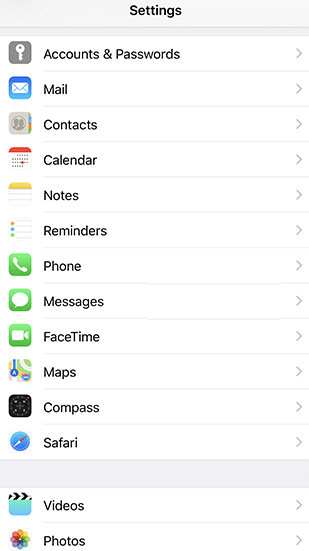
3. Now, tap on Calls on Other Devices.
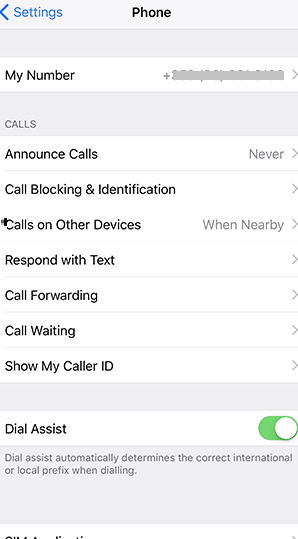
4. On the next screen, you shall tap the slider next to your Mac device to turn it Off.
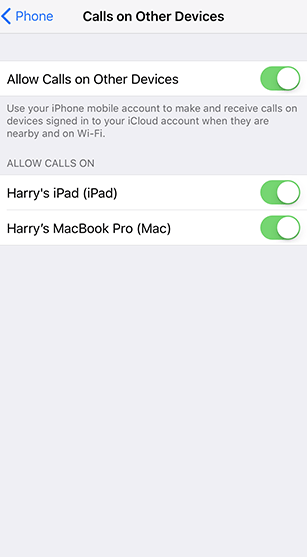
5. Optionally, you shall tap on the Allow Calls on Other Devices slider to turn off the function entirely.
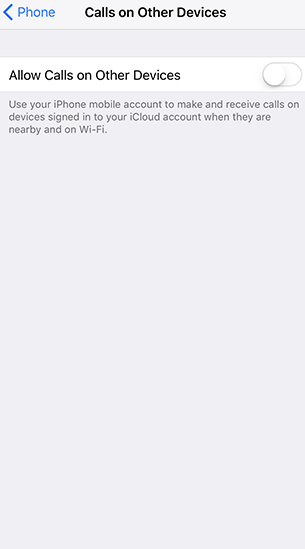
Bonus: Disable FaceTime Calls on Mac
Mac users can disable incoming calls of iPhone ringing on the Mac with the below settings changes.
1. On your macOS, you should launch the FaceTime app.
2. Select Preferences by pulling down the FaceTime menu.
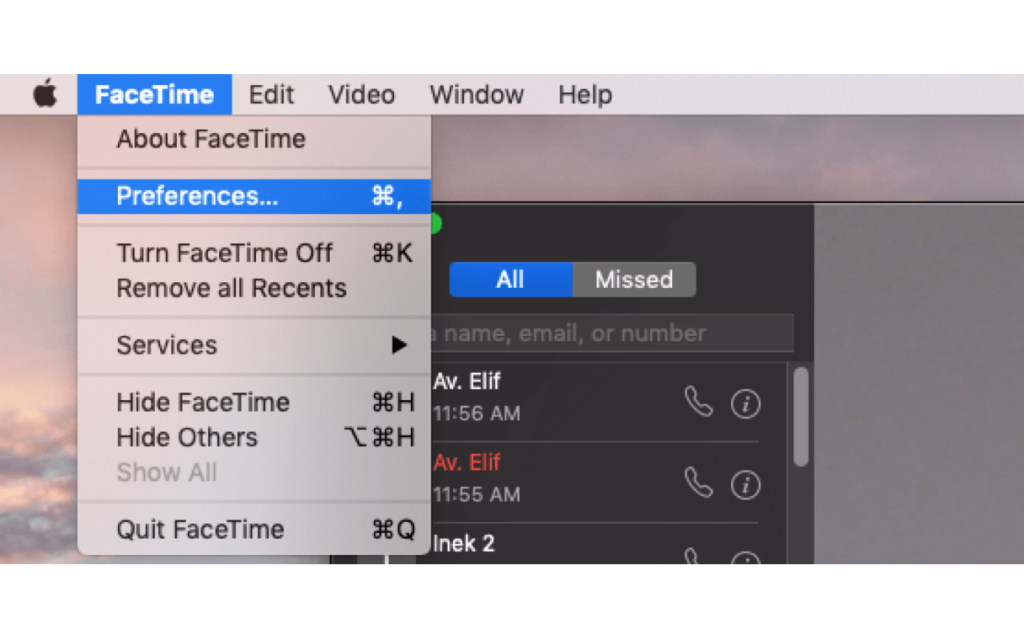
3. Under the Settings tab, uncheck the box next to Calls from iPhone or iPhone Cellular Calls.
4. Finally, you shall exit Preferences and quit FaceTime on your Mac.
You shall try out the above methods to stop getting calls on your Mac that you receive on your iPhone. If you prefer getting it back, you shall turn the respective option on both steps. For more useful article updates, you shall stay tuned to our blog.