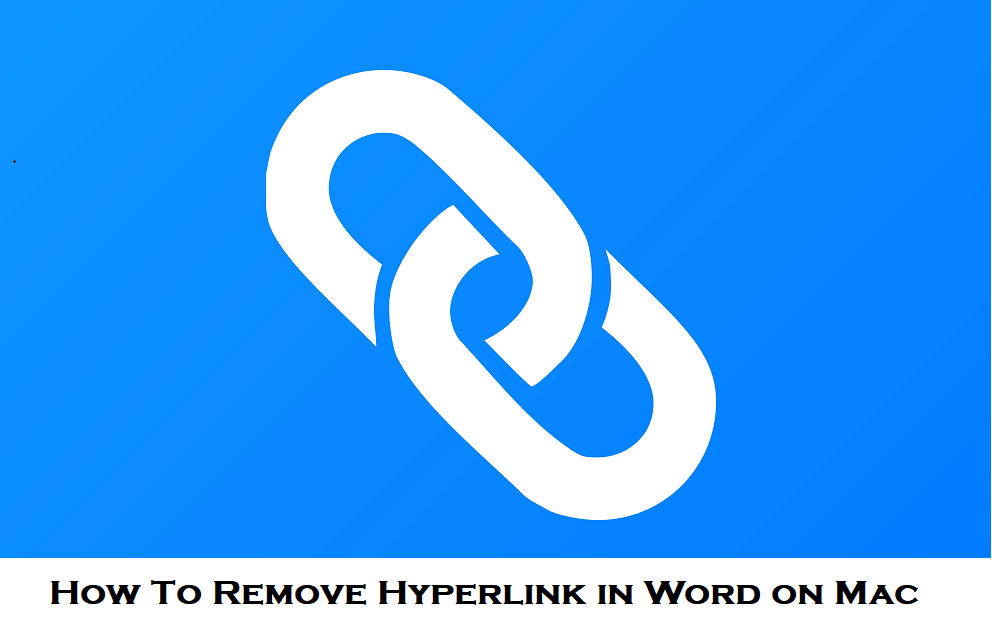MS Word or Microsoft Word is one most commonly used file formats. It comes feature-packed with tons of useful features. While using the word file, you can use the hyperlink option to get directed to useful pages. Likewise, if you happen to copy and paste any text from the web into Word, you will certainly end up pasting hyperlinks as well. Not all of the links will be useful or relevant to you. In such a scenario, you shall consider removing them while editing the word document. If you aren’t sure how to remove hyperlink in Word on Mac, you are in the right section.
How To Remove Hyperlink in Word on Mac
Getting rid of the unnecessary hyperlinks on your word document isn’t difficult. There are different ways in which you can achieve it.
Remove Hyperlink in Word on Mac One-by-One
The steps given below will let you effortlessly remove each hyperlink.
1. On your Mac PC, open the word file from which you want to remove the hyperlinks.
2. Go ahead and right-click on any link and choose the Hyperlink option.
3. Click on the Remove Hyperlink option on the pop-up to remove the link.
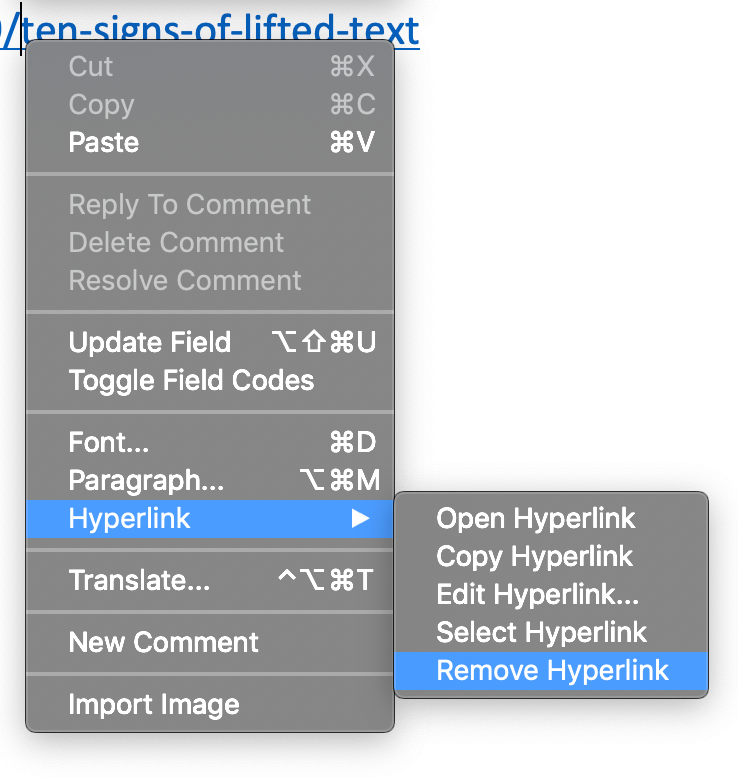
4. Save the file by selecting File and click on Save.
Remove Hyperlink in Word on Mac using Shortcut
If you want to remove all of the hyperlinks on a word document altogether, try the shortcut given below.
1. On your Mac PC, open the word document in which you want to remove the hyperlink.
2. Select the entire word file by pressing the Command + A.
3. Now, press the Command + Shift + A, and it will remove the hyperlinks.
Remove Hyperlink in Word on Mac by Copy & Paste
This method guides with removing the hyperlinks just by copy and paste the text.
1. Open the desired word document and copy the entire document.
2. Now, right-click on the copied section and select Paste Special option.
3. Choose the Unformatted Text option.
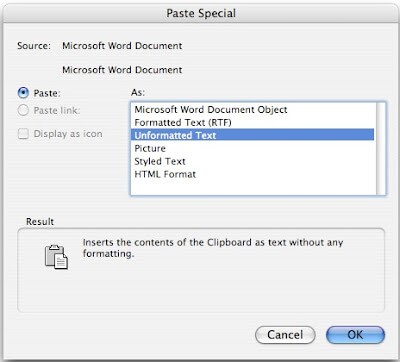
4. Click on the File menu and tap on the Save option.
Try This Way: You can copy the content from the word file, open Finder to select Applications. Launch TextEdit and paste the TextEdit. Now, copy the content into it and re-paste it into the Word file. With this, the hyperlink gets removed.
These are the different ways to remove the hyperlinks from the word document on your macOS. You can select between anyways that seem to be convenient for you. For more helpful articles, tips, and tricks, visit our blog.