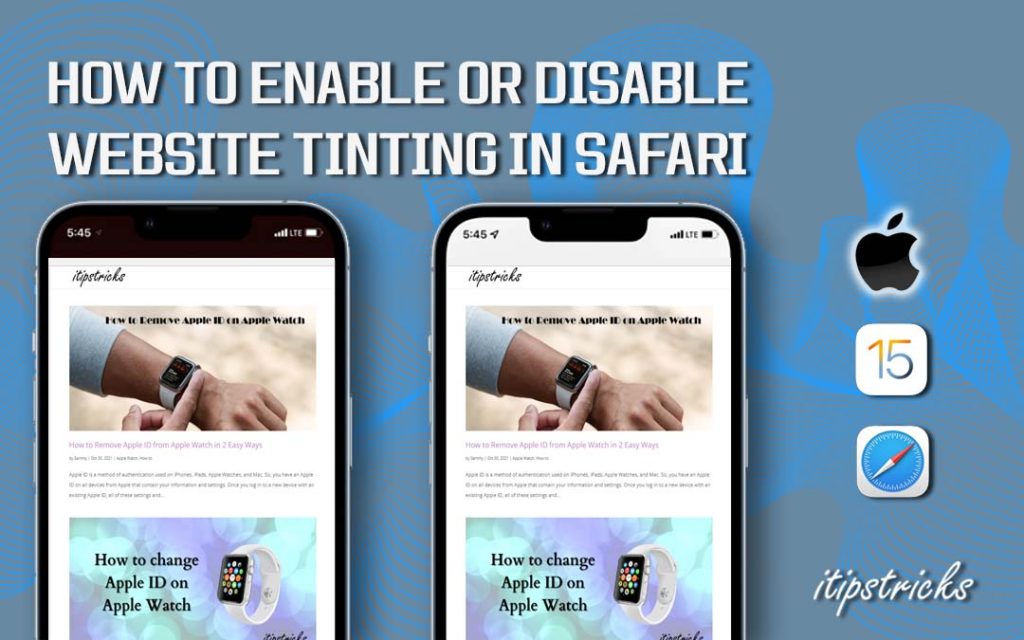Apple made lots of changes to the Safari browser that came out with the iOS 15 update. One of them is the new feature called Website Tinting, and this feature got introduced with iOS 15. For those unaware of Website Tinting, it is the new feature that adds color to the top of the browser. The amazing part of this feature is that the tint changes to the color scheme of the webpage that the browser is currently on. When the feature is enabled, it affects the color of the tabs, bookmark, and navigation buttons. In this article, we are going to give you a step-by-step guide on Enabling and Disabling Website Tinting in Safari.
Note: The feature is only available for iOS users with devices that run on iOS 15 as of right now.
How to Enable & Disable Website Tinting in Safari
Learn the step-by-step procedure to turn on and off the website tinting in the Safari web browser.
Enable Website Tinting in Safari
1. First, open the Settings app from the Apps section on your iPhone.
2. In the Settings app menu, scroll down and select the Safari option.
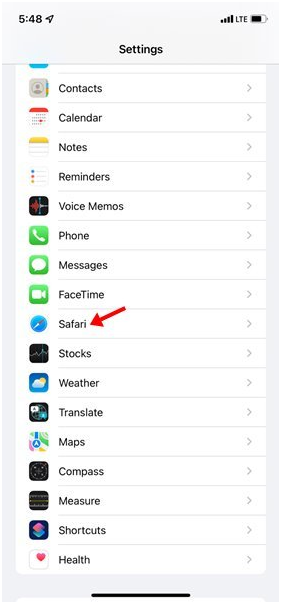
3. On the Safari settings menu, go to the Tabs section.
4. You will see an option called Allow Website Tinting. Tap the toggle switch to activate the feature.
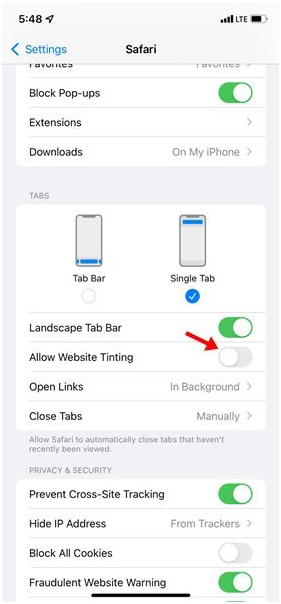
Related: How to Clear Cache on iPhone in Safari
Disabling Website Tinting in Safari
1. Open the Settings app again.
2. Select the Safari option.
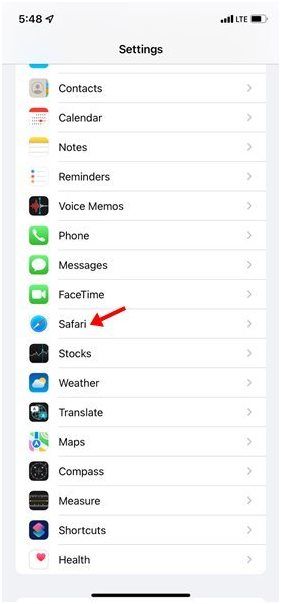
3. Navigate to the Tabs section.
4. Turn off the toggle switch next to the Allow Website Tinting option. It will turn off the Website tinting feature on your safari browser.
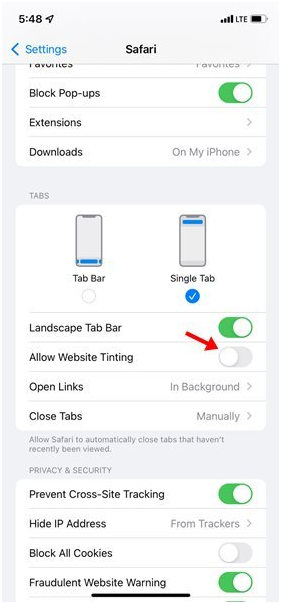
Related: How to Add Extension to Safari Browser
This new feature that is out with the latest version of iOS is quite fun to use. The way the top of the browser changes color in accordance with it is very aesthetically pleasing. If you haven’t enabled this feature on your iOS devices, do it right now. In case you don’t enjoy it, you can always turn it off.
Frequently Asked Questions
* To disable it, go to Settings and Click Safari.
* Select the toggle switch near the option Allow Website Tinting.
No. The Website Tinting feature is not available for other web browsers.