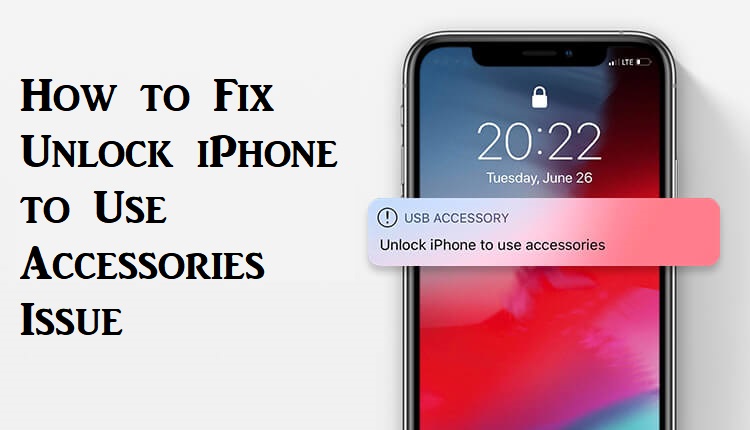Starting with the iPhone 11.4.1, one should first unlock the device to use accessories to connect to an iPad or Mac. In this version, you may be able to connect your iPhone to other iOS devices if you have unlocked your device in the past one hour. But in the latest update of iOS 12, the grace period of one hour is removed. It is because it will prevent your device from hacking tools like Graykey. Unlock iPhone to Use Accessories message appears on your screen when you attempt to connect your device to Mac or PC via USB when the phone is locked. It can be quickly resolved by simply entering your passcode. But sometimes, the users may feel annoyed as they may not be able to connect to their device instantly. Learn to fix this problem in different ways by getting into this section.
How to Fix Unlock iPhone to Use Accessories Error
There are three ways in which you can unlock your iPhone to use accessories:
- By disabling USB Accessories
In case you have forgotten the passcode and you want to use accessories, follow these methods:
- Unlock iPhone using iCloud
- Unlock iPhone using recovery mode
By Disabling USB Accessories
The steps to disable USB Accessories are as follows:
1. Launch the Settings app at first on your iPhone.
2. Under Settings, navigate to click on Touch ID and Passcode.
3. Then, under the ‘Allow access when locked section,’ turn on the USB Accessories option. When prompted, enter your passcode to complete the process.
4. After the access is given, you will be able to connect to a PC or Mac when it is locked.
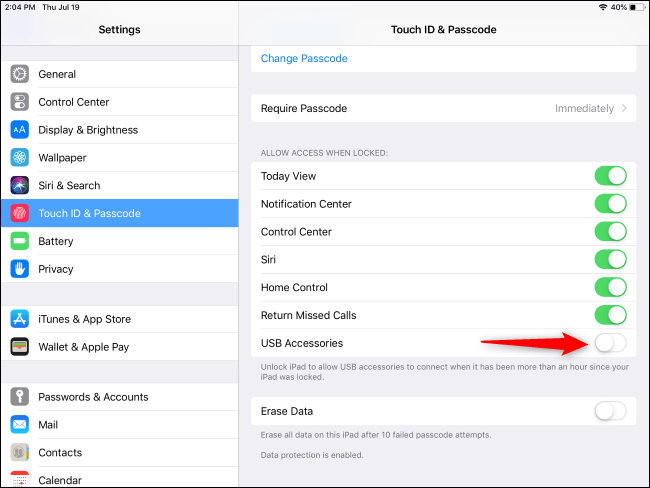
With this, when you turn on USB accessories, you will not get USB Accessories prompt on your iPhone.
Related: How to Unlock iPhone Without Siri in 5 Different Methods
How to Fix Unlock iPhone to Use Accessories without Passcode
If you forgot your iPhone passcode and can’t connect your locked iPhone to your PC because of the USB Accessories Restricted message, you shall try the methods below.
Unlock iPhone Using iCloud
You can remotely unlock your iPhone if you have signed in to your iCloud account. The steps to unlock iPhone using iCloud are:
1. Open your web browser, go to iCloud.com and sign in using the same account as your iPhone.
2. After you have signed in, navigate to find iPhone and select the device that you have forgot the passcode.
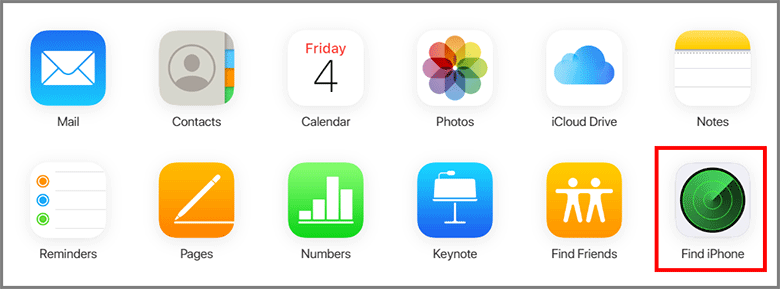
3. The status of the device will appear on your screen. Click Erase iPhone option.
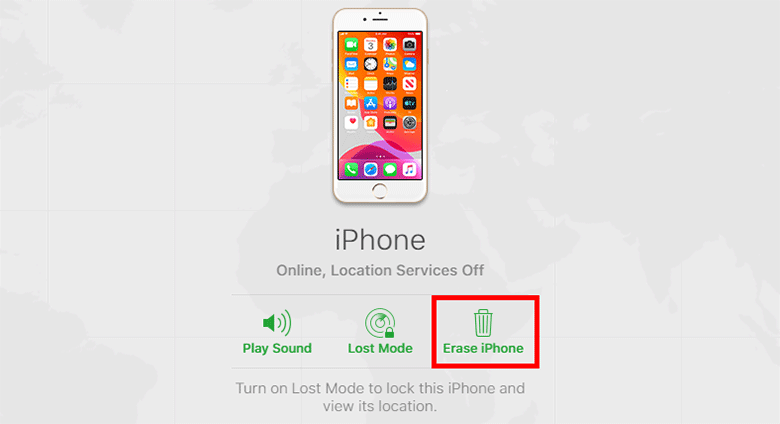
4. Your device will be like the first time you have purchased and can use accessories without entering the passcode.
Related: How To Unlock Disabled iPhone Without iTunes | Easy Ways
Unlock iPhone Using Recovery Mode
There is no problem if you don’t have an iCloud account. You can connect to a computer to bypass the unlocked iPhone to use accessories in the recovery mode. The steps to unlock is:
1. Connect the iPhone to a mac or a computer. Next, install iTunes and open the application.
2. It will detect that the phone is in recovery mode.
3. Click restore and follow the onscreen instructions to factory reset your iPhone.
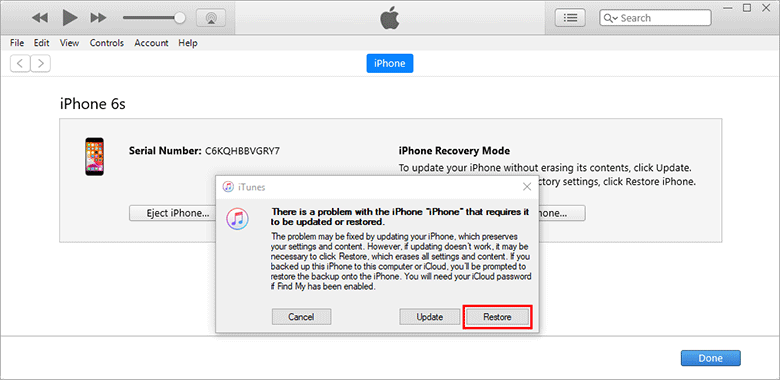
4. Now, your device is new, and you can use accessories without any restrictions.
These are the methods that you can use to unlock iPhone to use accessories. You can choose the methods to use based on the criteria. For more such useful article updates, you shall visit our blog.