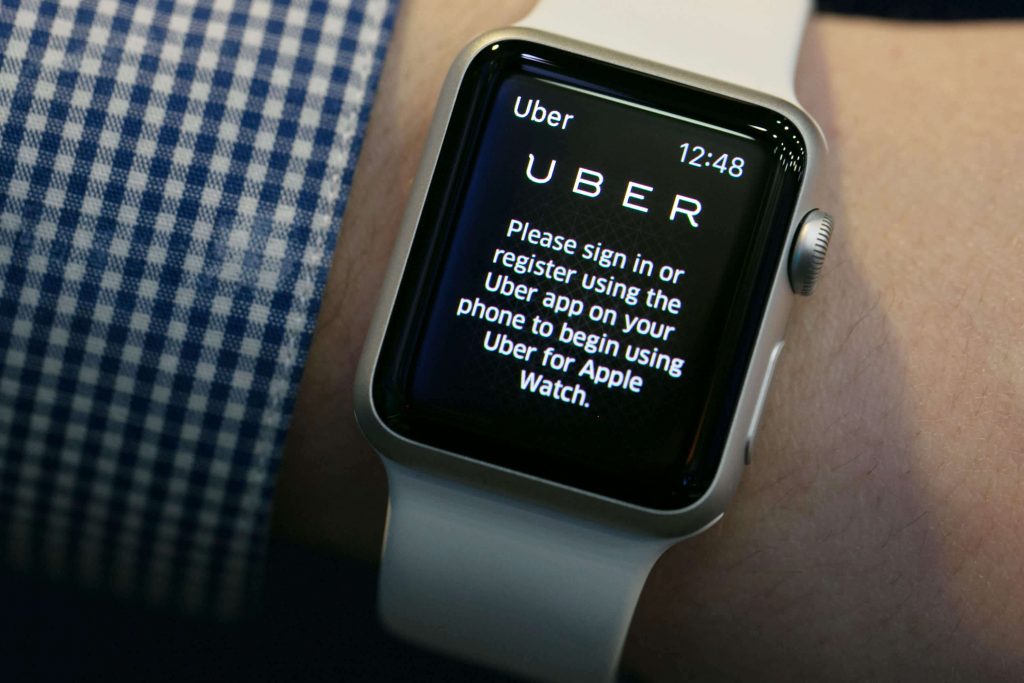Uber is a top-rated and helpful app for traveling to your destination safely. Whether you are about to travel to your office, the airport, or home, you can reach the destination comfortably and safely with Uber. You can get the Uber service in more than 10,000 cities across the globe. With the Uber app, you can schedule rides ahead of time or find one just on time. Also, with Uber Motor, you can get a motorbike ride to your desired destination. The Uber app is available on multiple devices for download like iPhones, iPad, Android phones, etc. However, those who doubt if or not you can hail a ride using Uber on the Apple Watch will find this section useful. If you have used Uber before, you know how useful the app can be. You can enjoy a hassle-free ride. Also, the app lets you know the estimate of the price when you schedule the ride. So, you can schedule the ride based on your time and budget at the same time.
Important Update: Uber has officially ended the Uber Apple Watch support gradually and has been no longer available since the middle of January 2022. While the users were able to install it on watchOS from the App Store, it does notify the end support as a message with a sad smiley. Even those who have the app already will find a message officially from Uber, which further suggests using the mobile version to book a ride. The company has taken this decision as the app has only a small number of users. So, as of now, Uber is not working on Apple Watch, and Uber for Apple Watch is no longer available in the App Store.
How to Add Uber to Apple Watch
The Uber app is now compatible with the Apple Watch, and you can easily add the app. It uses the GPS location feature of your Apple Watch, and thus the Uber driver can pick you up accurately. Here is a simplified guide to help you with the same task.
Using Apple Watch
1. Firstly, press on the Digital Crown and launch the home screen.
2. Next, launch the App Store

3. Tap on the search icon and then search for the Uber app using Scribble or Dictation.
4. Also, you can simply scroll down the featured apps and find the Uber app.
5. Pick up the Uber app from the search results.
6. Start downloading the app by clicking on the Get button.
7. When prompted, click twice on the side button and install the Uber Apple Watch app.
Related: How to Add and Use Strava on Apple Watch [Easy Guide]
Using iPhone
You shall carry out the below steps after installing the Uber app on your iPhone from the App Store.
1. Launch the Apple Watch App from the apps column of your iPhone.
2. Further, tap on the My Watch tab on the app.
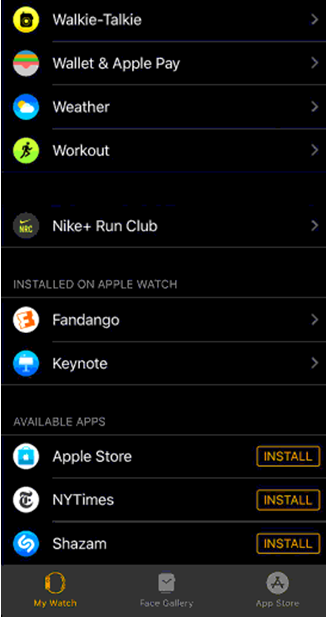
3. On the available app list, scroll till you see the Uber app.
4. Further, tap on the Install option and start downloading the app.
5. Wait for the Uber app download to complete and let it get installed on your watchOS.
How to Use Uber on Apple Watch
Now, you have the Uber app ready to use on your Apple Watch. The following instructions will help you with using the app to book an Uber ride.
1. Wake up the Apple watch and then press the Power button.
2. It will bring the list of available apps to your device.
Note: If you get a notification instead of the app list, click on the Power button to close it. Further, press the power button and then get the list.
3. Next, tap on the All Apps option.
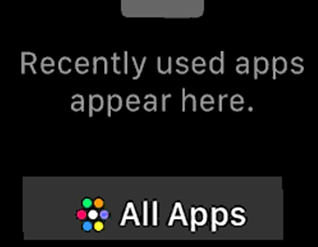
4. Scroll down to Uber and then click on its icon.
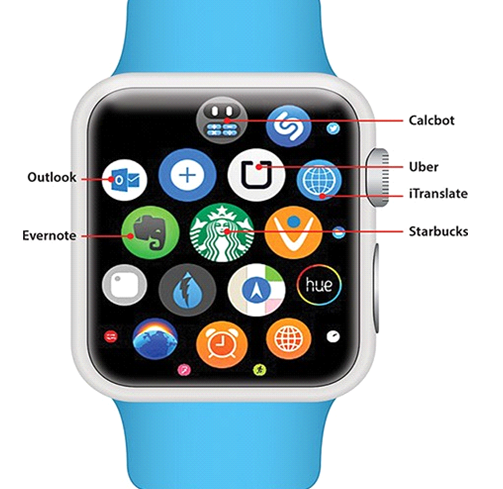
Related: How To Add Apps To Apple Watch in 2 Easy Ways in 2 Easy Ways
5. The Uber app starts estimating the time based on your location and then lets you know.
Note: You can’t choose a different start location on Uber, like the iPhone on your Watch.
6. Further, click on the Request option to request a ride.
7. The App screen shows the arrival time of the Uber.
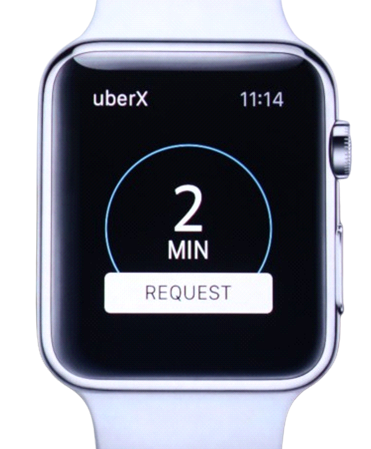
Now you know how to add and use the Uber application on your Apple Watch. The Uber app on your watchOS has a few minor limitations in comparison to that on your iPhone. Firstly, you can’t choose the start location on the Apple Watch. It will always be the current location of the watch. Also, you can only use the vehicle you previously rode with the app. For instance, if you use UberX for the first ride, you can only use the same for the upcoming ride.
Frequently Asked Questions
No. It is no longer compatible with Apple Watch.
Yes. It is officially available for iPhone and iPad in the App Store.
If you want Uber for iPhone, visit the App Store > use the search option > type as Uber > select the Get button >> click Install.
It is not working as the app has become incompatible with the watchOS.