WhatsApp is the #1 used messaging application among smartphone users globally. You can send and receive messages, videos, audio, contacts, location, GIFs, documents, etc., with an internet connection. It has become an essential part of our life as it allows us to communicate with our friends and families. However, when switching from Android or iPhone, many of us worry about losing Whatsapp data. Fortunately, WhatsApp helps its users to transfer WhatsApp data, including messages from the Android device, to an iPhone. Although transferring WhatsApp data between Android and iOS seems an exciting task, it isn’t straightforward, like transferring music from Android to iPhone. So care must be taken while transferring WhatsApp data if you don’t want to lose any of the important messages.
Since Android and iPhone run on two different OS, so you can’t directly transfer data between Android and iPhone. You need not worry when in such a case, as we will show you how to transfer WhatsApp messages from your Android phone to your iPhone.
How To Transfer WhatsApp Messages from Android To iPhone
These are the different ways used to transfer WhatsApp messages from your Android to iPhone devices.
- Using Thrid-Party Transfer Tool
- Using Email
- By WhatsApp Backup
- Without PC
- With New Number
- Using Move to iOS App
1. Transfer WhatsApp Messages from Android to iPhone using Third-Party Transfer Tool
Learn to transfer your WhatsApp messages from Android to iPhone using the Mobitrix WhatsApp transfer tool.
[1] Initially, install the Mobitrix WhatsApp transfer tool on your computer.
[2] Connect your Android and iPhone to your computer using the USB cable.
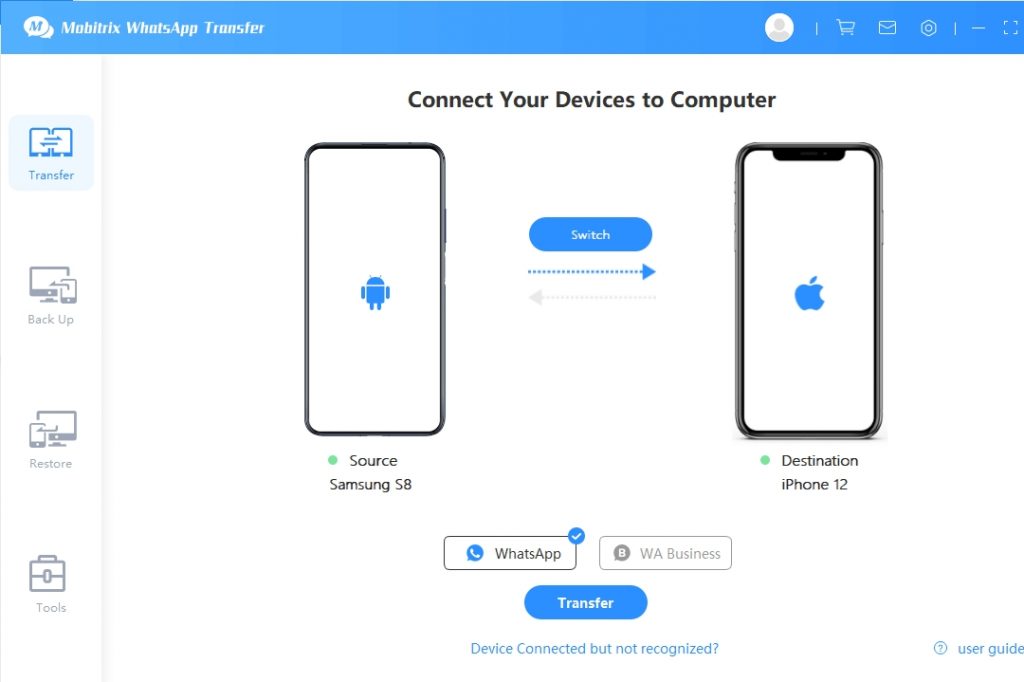
[3] On the screen that appears, you will see both device. Here you can ensure that the ‘Source’ device is your Android device and the ‘Destination’ device is your iPhone.
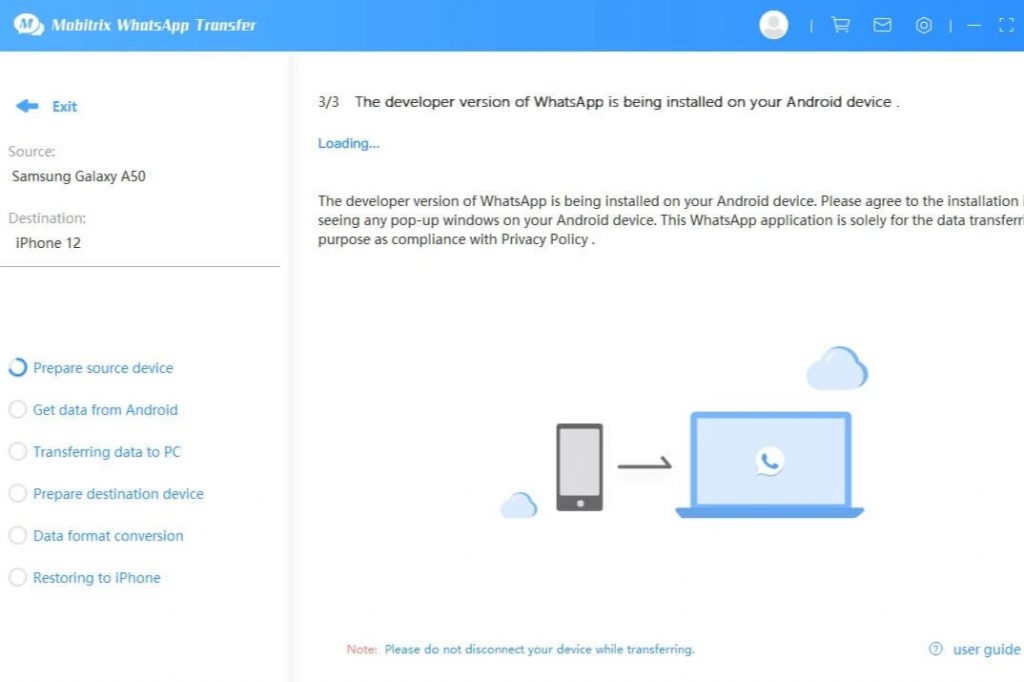
[4] Click Transfer, and it will start transferring all your WhatsApp data from your Android to iPhone instantly.
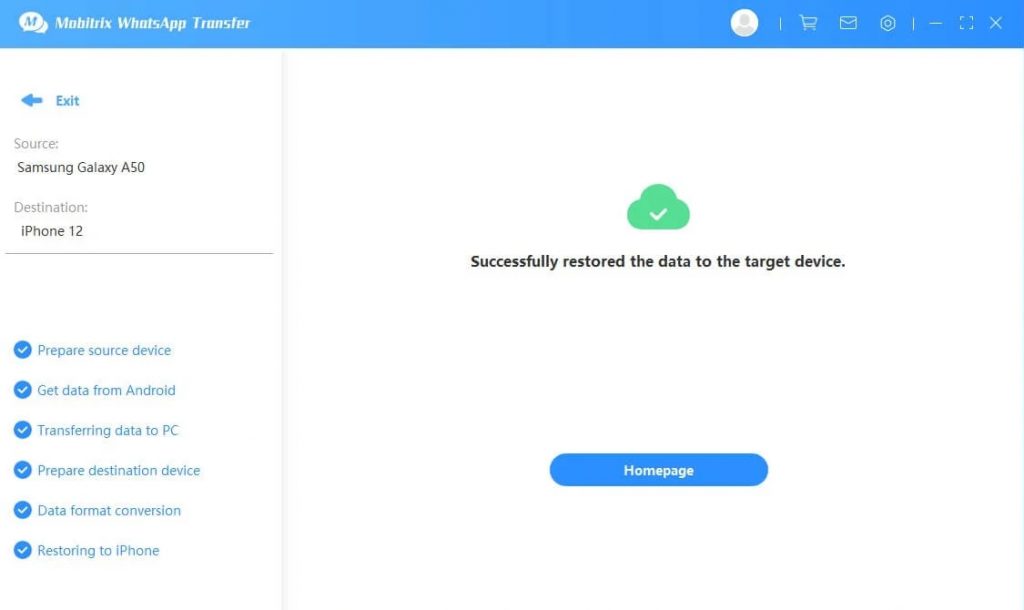
[5] Finally, you can see all your WhatsApp messages on your iPhone.
Note: You have to keep both devices connected until the transferring process is complete.
Note: It is possible to restore WhatsApp from Google Drive to iPhone with the help of an external device like an Android smartphone.
2. Transfer WhatsApp Messages from Android To iPhone using Email
Another option to transfer your WhatsApp message is by using Email. It will transfer your data from Android to iPhone without a PC. Here we will show you how to transfer WhatsApp data from Android to iPhone using Email.
[1] Open the WhatsApp app on your Android device.
[2] Open Settings and click Chats settings.
[3] Click on Chat History, and the data will move to the chat history screen.
[4] Click on Export chat to export your WhatsApp chats.
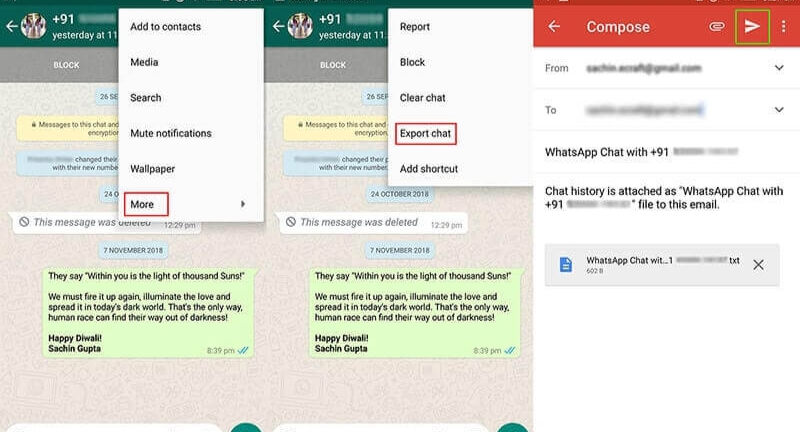
[5] You get prompted to choose the contact whose chat history you want to export.
Note: You can select whether you want to add the media in the backup or not.
[6] Select the contact and enter the Email address to transfer the chat history. You can also send it to your own email address.
[7] Open the inbox of the email account to which you sent your chat history. You can view all your WhatsApp data on your iPhone.
3. Transfer WhatsApp Messages Through WhatsApp Backup
You can also use WhatsApp backup on Android to transfer data between the same Android or iPhone. Follow the steps to transfer WhatsApp data with WhatsApp Backup on Android.
[1] Open the WhatsApp app on your Android phone.
[2] Open Settings and click Chats.
[3] Select Chat Backup to backup WhatsApp messages on your Android phone.
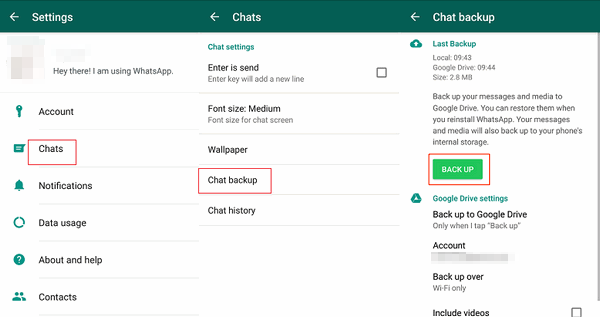
[4] Now, your WhatsApp message will be backed up to Google drive.
[5] On your new Android phone, install WhatsApp again.
[6] Click Continue to allow WhatsApp to access your Google Drive backup.
[7] Select the WhatsApp backup you need and click Restore.
Follow the steps to transfer WhatsApp data with WhatsApp Backup on iPhone.
[1] Open WhatsApp on your old iPhone.
[2] Go to Settings and click Chat Settings.
[3] Click Chat Backups and tap Back up Now.
[4] Install WhatsApp on your new iPhone,
[5] Open and log in to the same account.
[6] Click on Restore Chat History to restore your WhatsApp chats.
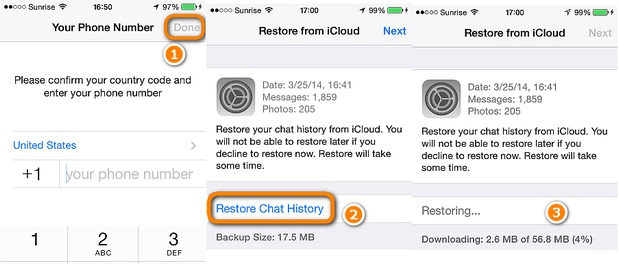
4. Transfer WhatsApp Messages from Android to iPhone Without PC
You can also transfer chats from WhatsApp from Android to iPhone without using the computer. Here we are going to try using the Wutsapper app. The procedure given below helps you transfer WhatsApp to iPhone from Android without a PC.
Pre-requisite:
- Android and iPhone
- One OTG cable or USB-C to lighting cable.
[1] Download the Wutsapper app from Google Play Store and open it.
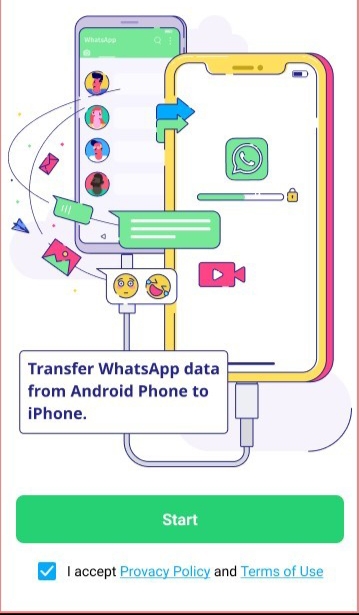
[2] Now the app will check for WhatsApp backup. If not, it will show you how to backup your WhatsApp on your phone.
[3] Prepare an OTG or USB-C to Lightning cable. Once after connecting your phone with the OTG cable, click Trust on both phones and enter your phone number.
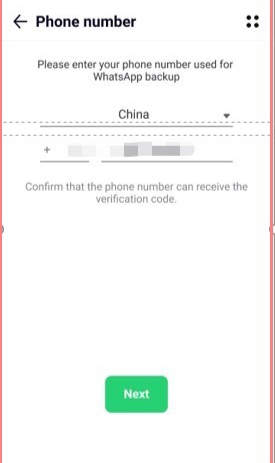
Note: Enter the phone number that you logged into your WhatsApp backup.
[4] Click Next, and it will start to parse your WhatsApp backup.
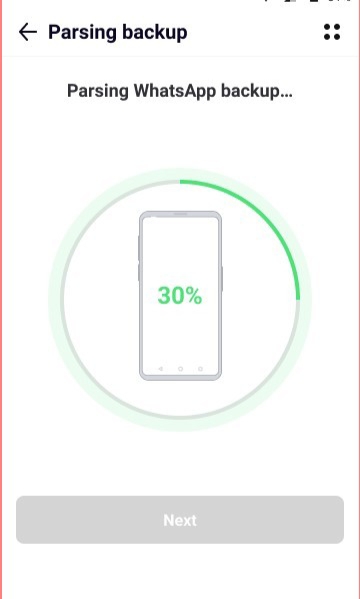
[5] Once parsing is completed, click start to transfer your WhatsApp.
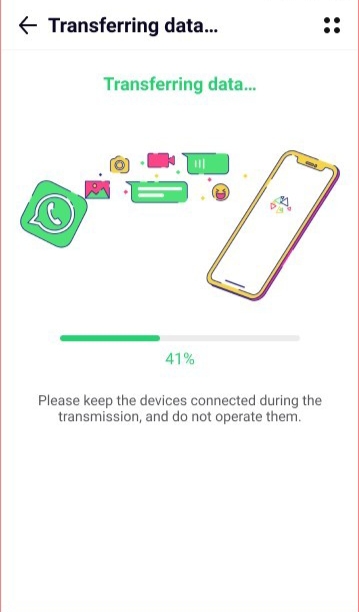
Finally, your transmission is completed, and you should wait for the iPhone to restart and view your WhatsApp data.
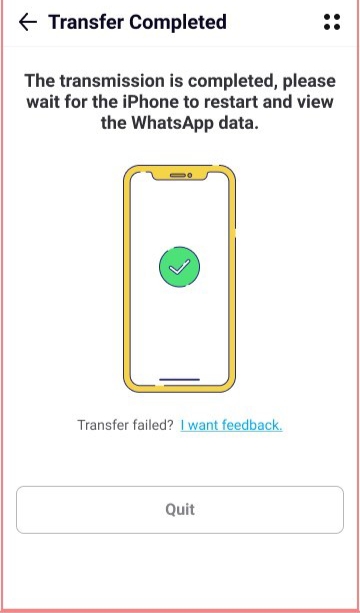
5. Transfer WhatsApp Chats from Android to New iPhone with New Number
You can also transfer your WhatsApp chat from your old phone to a new phone with a new number. By entering the same number, you can restore your WhatsApp backup. Here we show the trick to transfer your WhatsApp chats while switching numbers.
[1] Initially, change your SIM card and connect your new SIM card to your Android phone.
Note: Ensure that both the numbers are active till now.
[2] Open WhatsApp and click Settings.
[3] Tap Account and click Change Number and click the Next button.
[4] Type your existing and new phone numbers on the respective fields and click Next.
[5] Now, you will receive a unique code and check it.
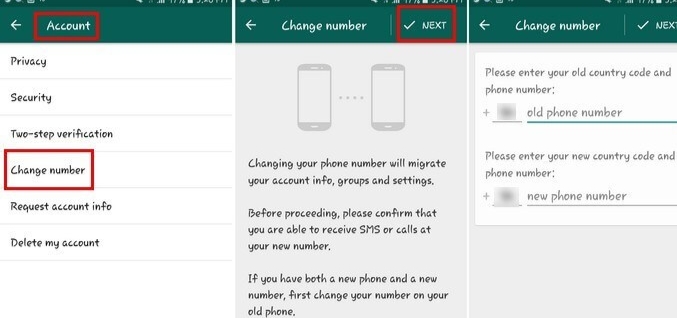
[6] Finally, you can take a backup on local storage from your new phone number and move it to iPhone. Ensure that you use the same new SIM on your iPhone also.
Transfer WhatsApp Messages from Android to iPhone Via Move to iOS App
The Move to iOS app is the best way to transfer WhatsApp messages from Android to iPhone, and the steps are given below.
Preliminary Requirements:
- Android 5 or later or Android OS Lollipop SDK 21. iOS device should have iOS 15.5 and later.
- Make sure WhatsApp on iPhone is 2.22.10.70 and later while Android has WhatsApp 2.22.7.74.
- Android and iPhone should be connected to the same WIFI.
- Use the same phone number or SIM as that of Android on your iPhone.
- You should reset your iPhone after backing up the data of iPhone on iCloud.
[1] Install and launch the Move to iOS app on your Android smartphone from the Google Play Store.
[2] When the Apps & Data screen appears, click on Move Data from Android. Look for the code on the iPhone and enter it on your Android device.
[3] Hit the Continue button and then follow the on-screen instructions until you find Transfer Data screen.
[4] When you find WhatsApp as an option, highlight it and click on Start to begin.
[5] Click on Next if you are notified that you are logged out of WhatsApp on Android.
[6] Now, on the Move to iOS app, click on the Continue button. With this, all the data will get transferred to your iPhone.
[7] You should now remove the SIM from your Android device and insert it on the iPhone.
[8] Go ahead to launch WhatsApp and log in to your account that you used on Android now on your iPhone.
[9] When the WhatsApp setup process is over on iPhone, you will find WhatsApp messages on your handheld.
You can’t directly transfer your WhatsApp data across the system, but the process is simple if you follow the guidelines given above. You will be able to restore the WhatsApp messages from your Android on your iPhone in any of the ways.
FAQ
Yes. You can transfer the WhatsApp messages from Android to iPhone 11 in any of the ways discussed in this section.
Google Drive and Email are the cheapest ways to transfer WhatsApp to iOS from Android.
