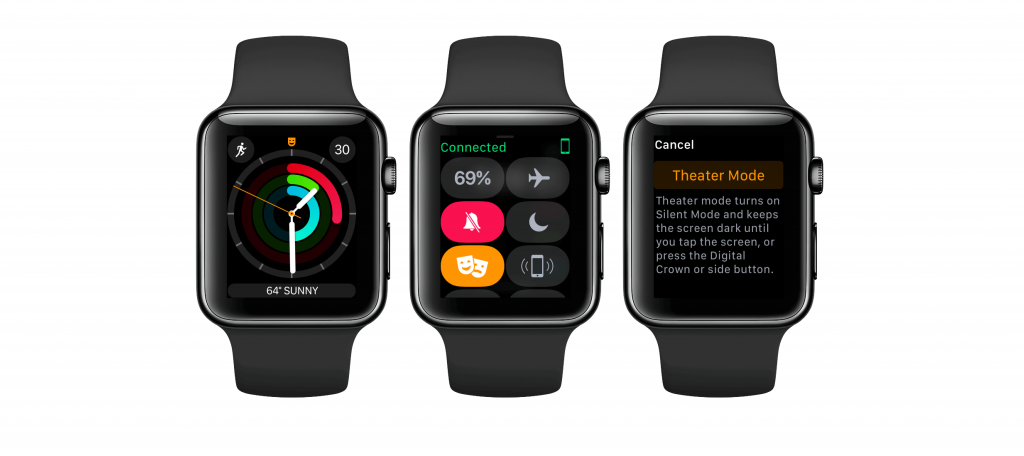Apple Watch is a really useful fitness tracker cum smartwatch. It excels in terms of features and functionality when compared to its rivals. With Apple Watch, you don’t need to carry your iPhone. You can conveniently access all the notifications, calls, text messages, etc., right on your wrist. The best part is the watchOS will wake up when you raise your wrist. There may be times it may go less useful. i.e., you don’t want to get distracted by the bright screen when in a meeting, theatre, bed, etc. Theatre Mode comes to the rescue in such scenarios, and it keeps your watchOS silent. Enabling this feature inactivates the Apple Watch and keeps the screen dark instead of lighting up. Get into the section for complete details about Theatre Mode on Apple Watch.
Important! Theatre Mode will still bring you haptic notifications. So, you will not miss your important messages. There is no option to schedule Theatre Mode as of now and the only option left is by manually disabling it.
You might also be interested in how to use FaceTime on Apple Watch in 2 easy ways
How to Activate Theatre Mode on Apple Watch?
To make use of Theatre Mode features, you should enable it on your watchOS.
1. Start by pressing the Digital Crown or raising your wrist to activate the watchOS.
2. To bring up the Control Center, swipe up from the bottom of the Apple Watch.
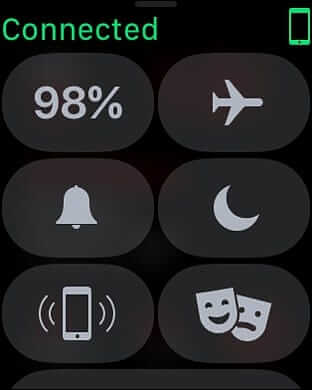
3. Now, swipe up and click on the Theatre Mode (pair of theatre masks in grey color) icon.
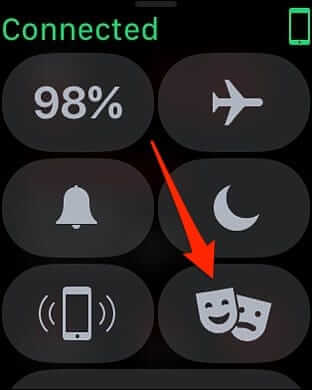
4. You will see the info about Theatre Mode and what does it do. Click on orange Theatre Mode.
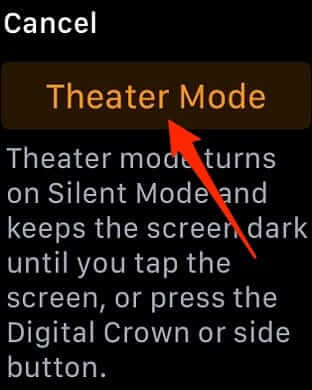
5. When the Theatre Mode is enabled, you will get Theatre Mode: On indication at the top of the Control Center screen. You will also see a theatre mask at the top of the screen, which indicated it is enabled.
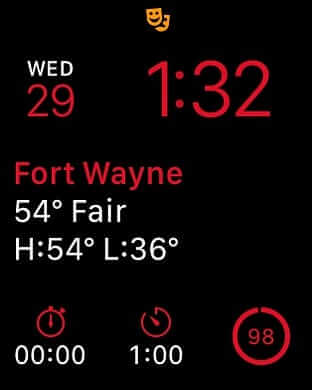
6. With this, the Silent Mode icon will turn red, and the Theatre Mode icon turns orange.
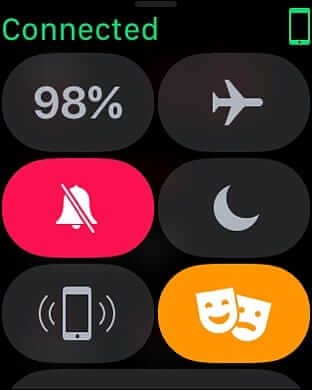
How to Turn Off Theatre Mode?
The below steps needs to be carried out to disable Theatre Mode on your watchOS.
1. Tap on the watchOS screen and swipe up from the bottom of the screen to open the Control Center.
2. Make a tap on the Theatre Mode icon, and it turns off immediately. The orange color gets back to the grey color.
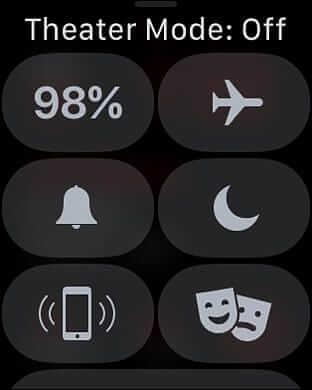
Also see how to unlock iPhone with Apple Watch easily
Bonus! How to Minimize Light from Apple Watch in Theatre Mode?
If you prefer dimming your watchOS screen in Theatre Mode, follow the steps.
1. Gently press on the watchOS face to enter into the Edit mode.
2. You need to swipe from the right to the left side.
3. Choose New (+) watch face button.
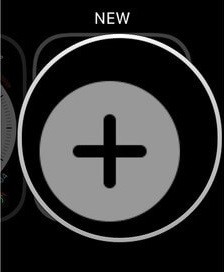
4. Turn the Digital Crown or swipe to scroll until Modular watch face. Click on it.
5. Press the Modular face to enter the Edit mode.
6. Select Customize and turn the Digital Crown to change the watch face’s color to red.
7. Now, swipe on the left to choose your complications. Tap on the complication, turn the Digital Crown Up until they are set Off.
8. Press the Digital Crown and exit the Edit Mode.
9. With this, you will see a completely black screen with the time displayed in red.
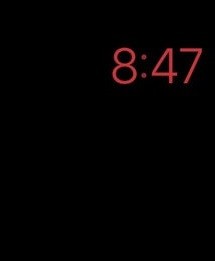
Note: With this, you can check the time even in dark rooms or movie and home theatres.
That was all info we got you about Threatre Mode on watchOS. For more tech-related tips and tricks, visit our blog.