Apple Watch includes a lot of amazing features to stay fit and healthy. Using Apple Watch, you can track your fitness, monitor blood pressure, and do more. You can install many useful apps from the Apple Watch App Store. To have a healthy life, you must follow good habits. But in the busy world, people find no time to follow good habits. So, you can use the habit tracking app on your Apple Watch to create good habits and break the bad ones. One such useful app is Streaks, a popular habit tracking app for iPhone, iPad, Apple Watch, and Mac. Streaks help you track up to 24 tasks to complete each day. You can create a to-do list to form good habits in the Streaks app. Check out the below space for details on installing and using the Streaks workout app on Apple Watch.
How to Install Streaks on Apple Watch
Streaks can be installed on Apple Watch in two ways: from App Store on Apple Watch and the Watch app on iPhone.
How to Install Streaks on Apple Watch from App Store
One-Step Guide: From the Apps section on Apple Watch >> select App Store >> click Search icon >> type Streaks and select it >> hit the Get button >> Open and Sign in.
1. Press the Digital Crown on Apple Watch to open the Apps screen.
2. Open the App Store and tap the Search icon.
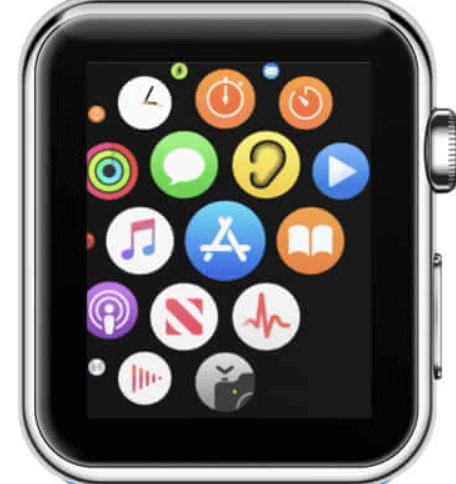
3. Enter Streaks on the search field and select the app on the search results.
4. Next, tap the Get button to install the app.
5. Then, double-click the side button to finalize the download and install the app on your Apple Watch.
6. Once installed, you can open the app, sign in with your credentials and start using the app.
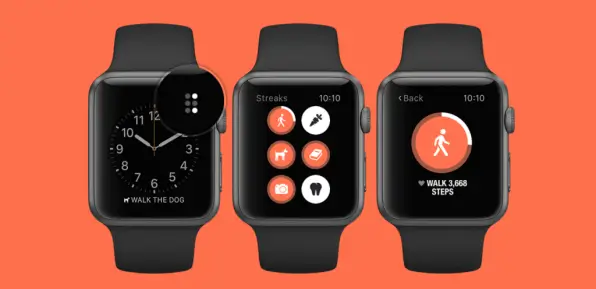
Related: How to Change Fitness Goals on Apple Watch
How to Install Streaks from Watch App
One-Step Guide: On your iPhone, open Watch app >> select My Watch tab >> choose Streaks app >> hit Install.
1. Launch the Watch app on your iPhone.
2. Select the My Watch tab and scroll through the available apps section to find the Streaks app.
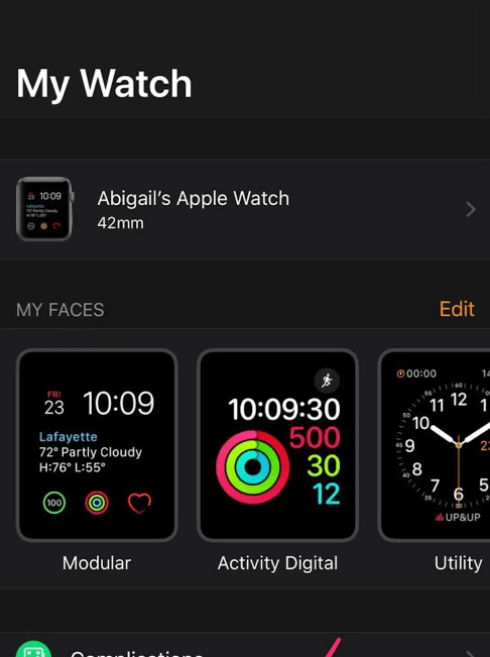
3. Tap on the Install button next to the Streaks app to get it on your Apple Watch.
4. When the app is installed, you can find the app under the Installed on Apple Watch section.
That was the two ways to install the Streaks app on Apple Watch quickly in two ways. Streaks is the best option for those who self-motivate. By creating negative tasks on the app, you can break bad habits. Further, Streaks includes 78 different themes and 600 task icons. And you can also set how often you have to complete the task in the app.
Frequently Asked Questions
Streaks app costs $4.99 and is available in the App Store.
Streaks is a really good app to build healthy habits. The app is the best choice for self-motivated people.
Yes, you can install Streaks directly from the App Store.
![How to Install and Use Streaks on Apple Watch [2 Ways] install and use streaks on apple watch](https://theappletips.com/wp-content/uploads/2022/02/streaks-apple-watch-4-1-1024x639.jpg)