Portrait Watch Face is one of the most compelling features released with watchOS 8. It allows you to add photos in Portrait mode on your Apple Watch Face. If you are a person who loves to keep photos as wallpapers, this feature might be interesting to you. The Portrait Watch Face can animate a portrait image with a multi-layered effect. And the watch face will be dynamic. Thus, when you raise your wrist each time or tap the display, you will see a new photo on the watch face. Further, it recognizes the face in the photo to highlight it. You can also zoom in and out of the portrait. Overall, it gives you 3D like effect on your watch face. The procedure to set Portrait Watch Face is very easy, and we will walk you through the step-by-step guide to set and customize.
How to Set Portrait Mode Photos as Watch Face in watchOS 8
To set portrait watch face on Apple watch, you must update to watchOS 8 beta or later. Further, you can enable the watch face only from paired iPhone that runs on iOS 15 or later. Here are the steps.
1. Open the Watch app on your iPhone.
2. Go to the Face Gallery tab.
3. Scroll down and select the Portraits option.
4. Then, select Choose Photos option from the Content section.
5. Now, select the photos you want to set on the watch face.
6. Once done, tap on Add button.
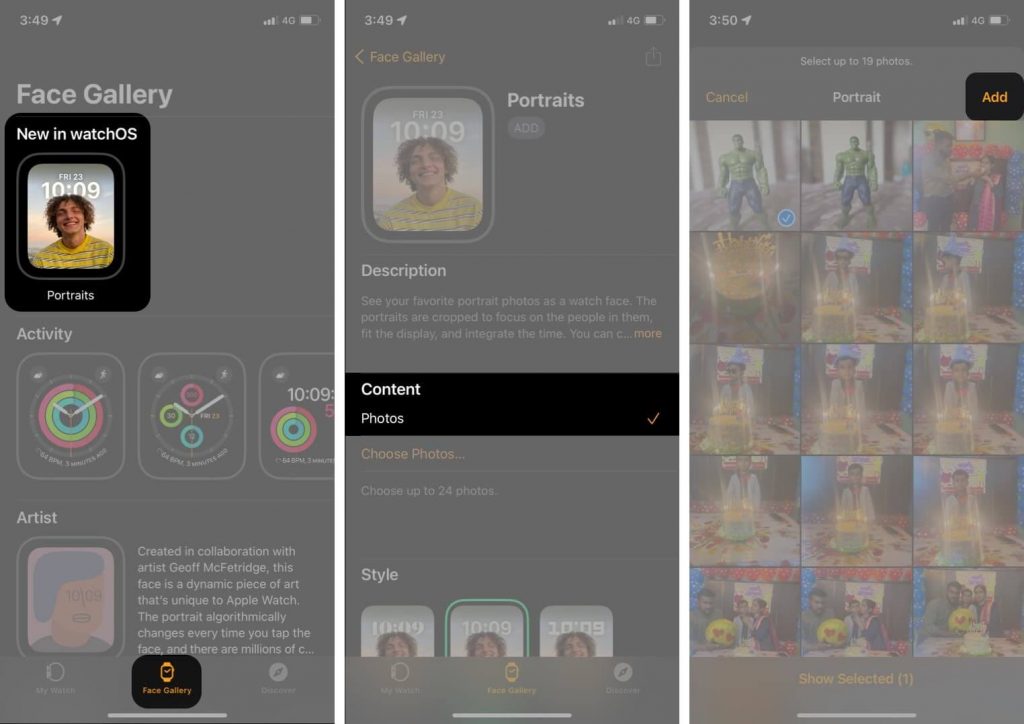
7. Further, select a suitable style from;
- Classic
- Modern
- Rounded
8. Then, in the complications section, select Middle (Date) and Bottom to select suitable complications.
9. Tap Add next to the Portraits.
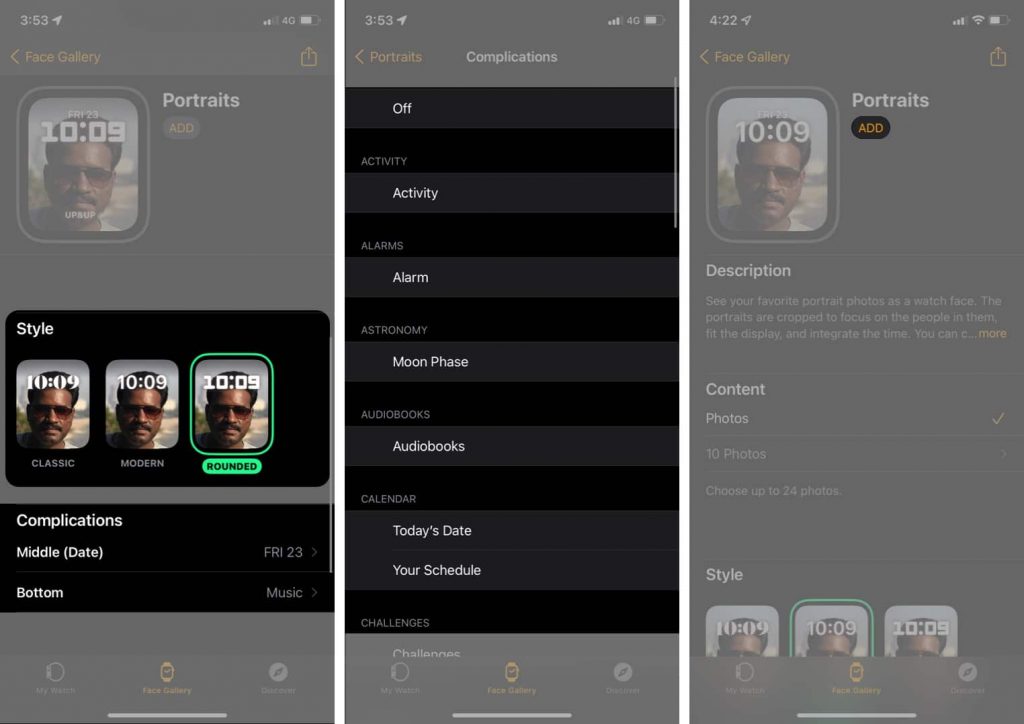
10. Now, your Apple Watch’s watch face will change to new Portraits watch face. If you want to check out all the photos, tap the watch face.

Note: The photos which are clicked in Portrait mode only can be used as a Portrait watch face.
How to Customize Portrait Watch Face
The customization options are limited in the Portrait watch face. Let’s check the options here.
From Apple Watch
To Zoom In
- Rotate the Digital Crown to zoom in and out of the photos.
To Change Style or Complications
- Long-press the screen and tap the Edit option. Select the suitable option from the list.
To Share Watch Face
- From the edit screen, select the Share icon and select the contact to share.

Related: How to Change Apple Watch Face | Customize Watch Face
From iPhone
On your iPhone, open the Watch app and navigate to Portraits Watch Face under the My Faces section to customize.
To Edit Style or Complications
- Scroll down and select the options as you wish.
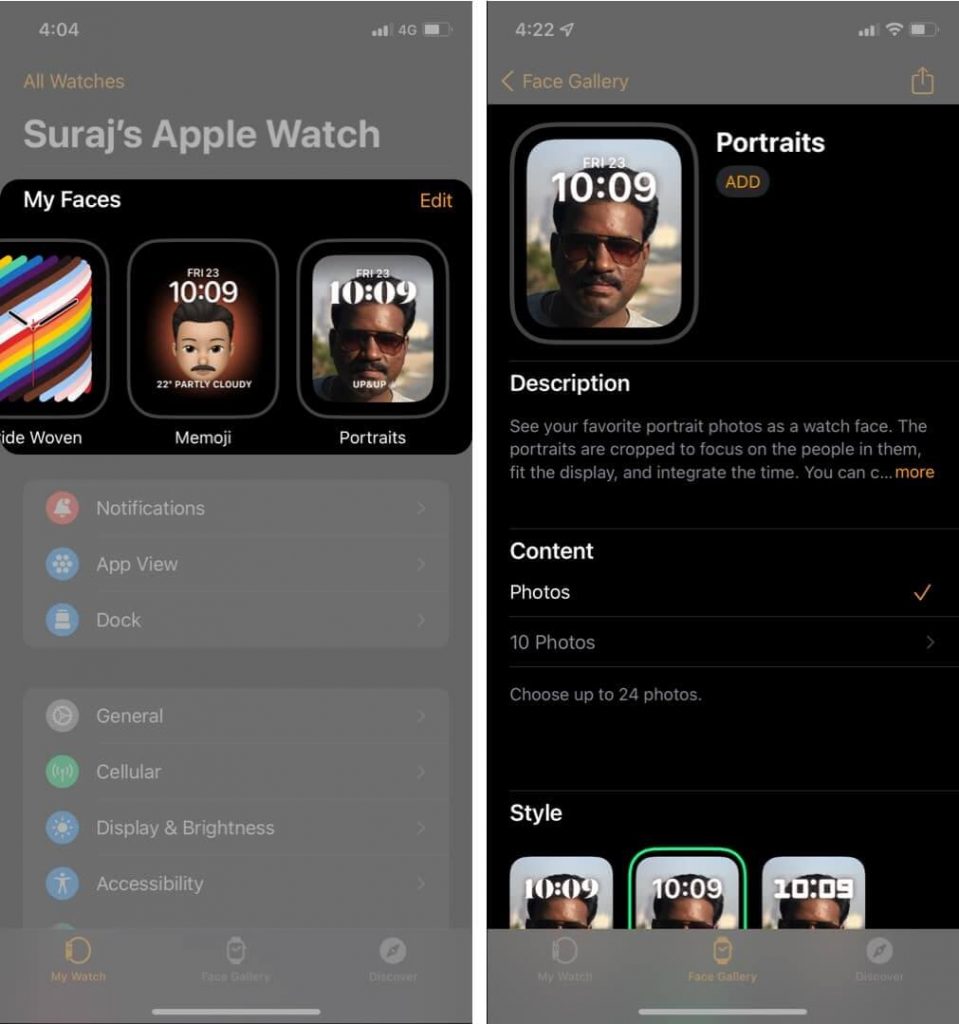
To Add New Photos
- Click on X photos to see all photos added. If you want to add photo then select Add Photos >> choose photos >> Add >> Done.
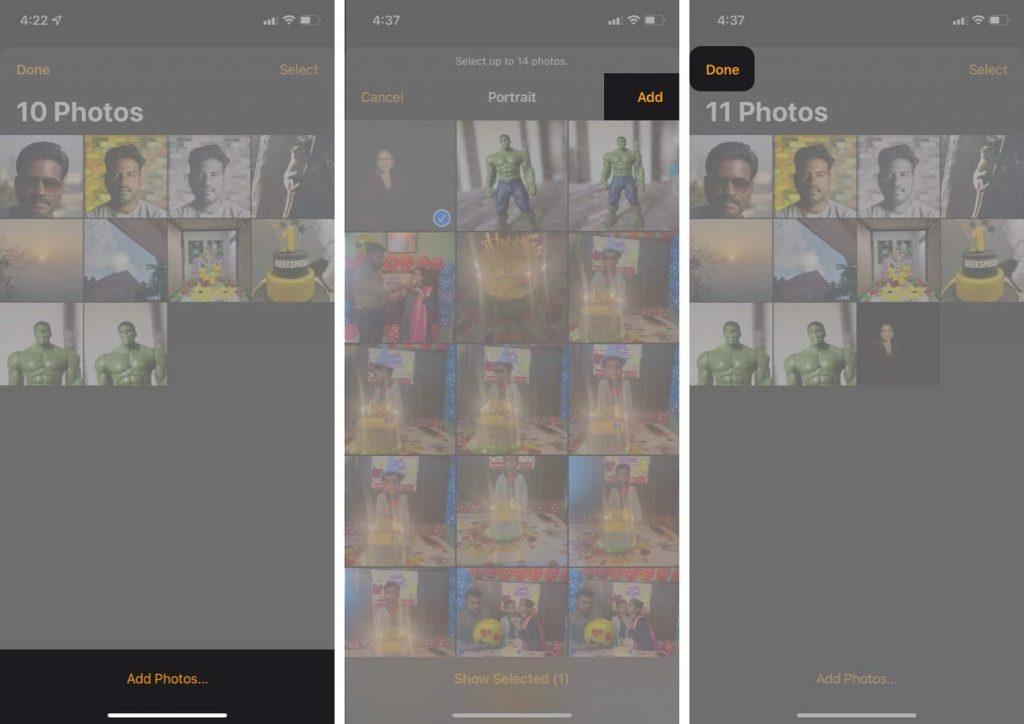
To Edit the Photo
- Select the photo you want to edit and move and scale to adjust and resize the image. If you want to change the time and complication placement, select the option from the bottom of the screen.
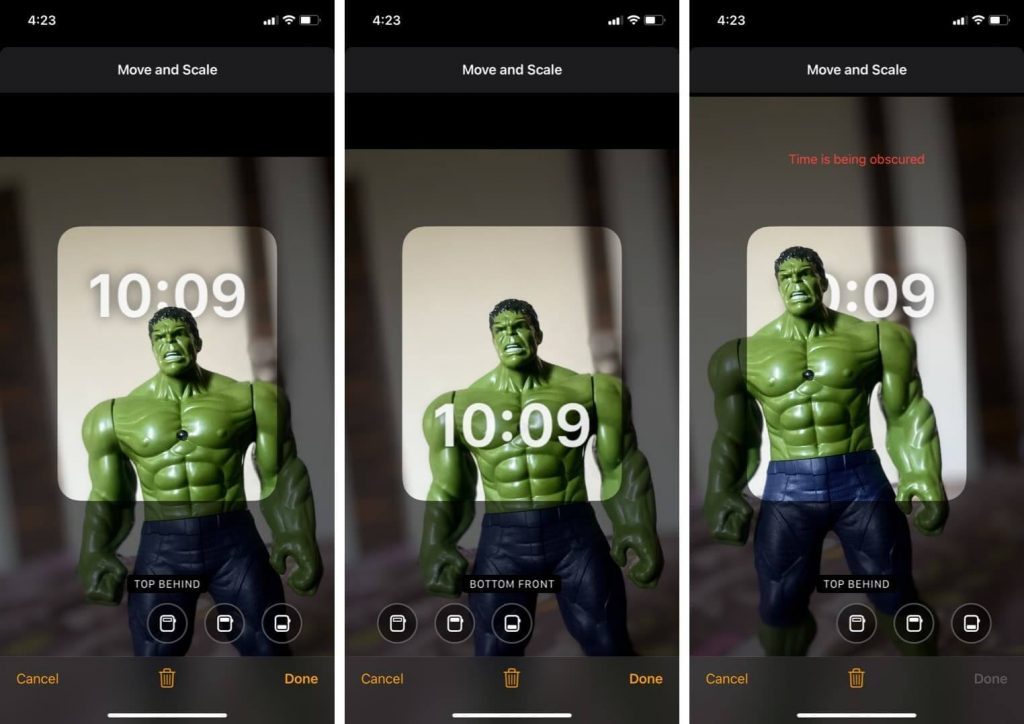
To Delete Bulk Photos
- From the photo library of the watch face, select the photo you want to delete and tap the Delete icon from the bottom.
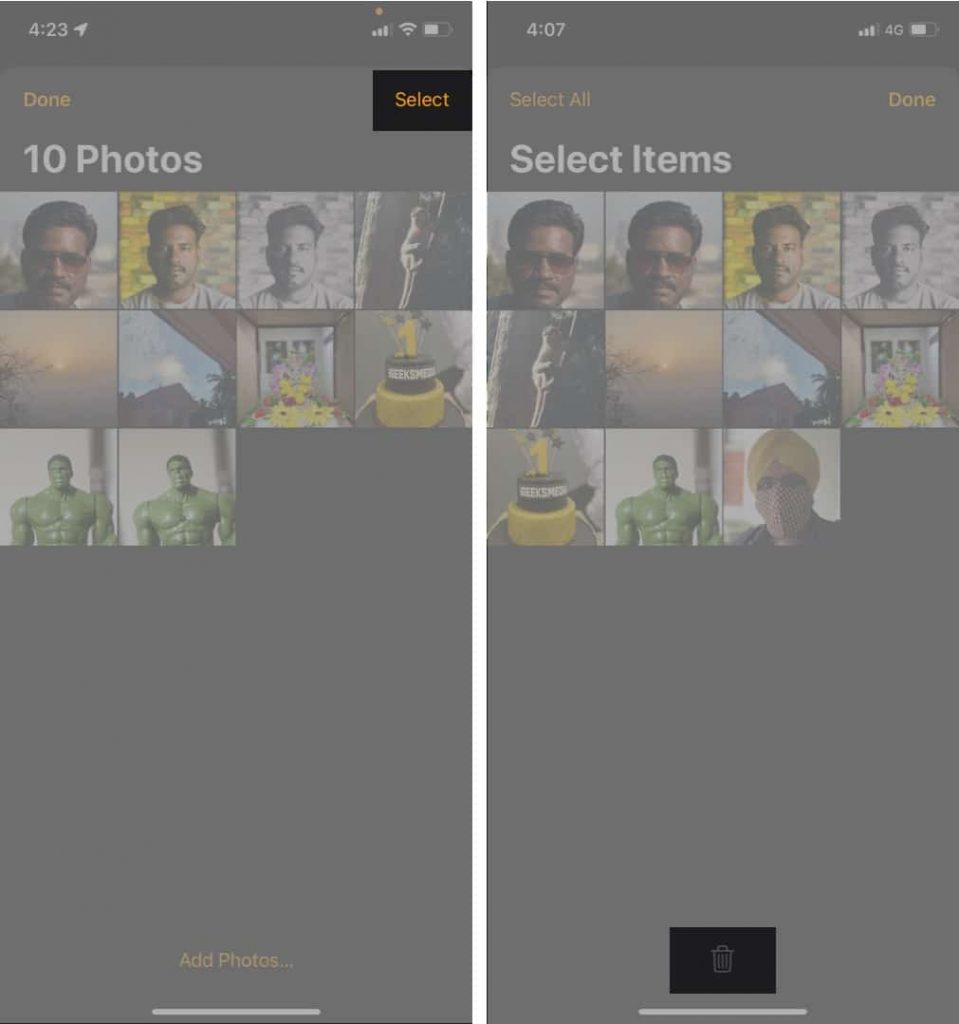
That’s it. You have successfully set and customized the Portrait watch face on the Apple Watch. With this watch face, you will love to view the 3D effect on your wrist. watchOS 8 also includes other features like measuring respiratory rate, an improved Home app, and a smarter Breathe app.
Hope this article helps you to set a new watch face on Apple Watch. Share this article with your friends. If you are crazy about Apple products, visit our blog to know more exciting tips and tricks of Apple products.
![How to Set Portrait Watch Face on Apple Watch [Easy Guide]](https://theappletips.com/wp-content/uploads/2022/01/portrait-watch-face-10-1-1024x576.jpg)