Popcorn Time, the Netflix for the Pirates, has its standalone app for iOS devices. In other words, you need not jailbreak your iPhone just to install Popcorn Time in it. The app is quite popular as it streams movies, series, and TV shows for free. However, Popcorn Time is powered by piracy and torrent technology. However, the Popcorn Time app shares pirated content in such a way that it can’t be subjected to censorship. Being launched in 2014, Popcorn Time is now available on multiple devices, including Android, Windows, Mac, iOS, Linux, and Android TV. It is often compared to Netflix because on Popcorn Time, and you need not wait for the download of a file to stream it. In other words, you can simply watch movies and shows as it downloads.
How to Stream Popcorn Time on iPhone/iPad
You don’t need to jailbreak your iPhone or iPad to add Popcorn Time. However, this doesn’t mean that Popcorn Time is available in the App Store for download. There are other alternative methods to add Popcorn Time on your iPhone.
How to Add Popcorn Time on iOS Devices (iPhone/iPad)
If you want to add Popcorn Time, you might need a PC or Mac. Further, you need the latest version of iTunes installed on the PC or Mac. iTunes should also have access to your iPhone. After ensuring the above requirements, follow these steps to add Popcorn Time.
1. Firstly, turn on your PC or Mac and connect to the internet. Also, connect your iPhone to it.
2. Further, download the Popcorn Time iOS installer.
3. Run the installer file on your PC or Mac and install it.
4. Launch Popcorn Time iOS installer on your computer.
5. On your iOS device, tap the Trust option as prompted.
6. Further, turn on the Airplane mode as prompted. With this, the file starts installing, and you just need to wait.
7. As the download completes, open the Popcorn Time app on your iOS devices with the Airplane Mode turned on.
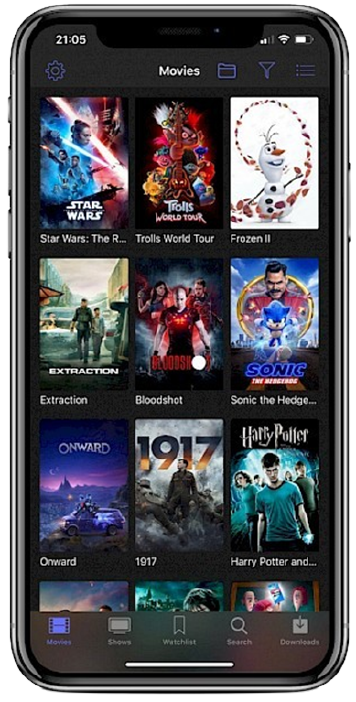
8. On the pop-up menu, tap Trust.
9. Further, turn off the Airplane mode.
10. Disconnect your iOS device from the Mac or PC.
11. Finally, start streaming movies and shows from the Popcorn Time app.
How to Add Popcorn Time on Jailbroken iOS Devices
On your jailbroken iPhone, you can install Popcorn Time easily. Follow these steps to add and stream Popcorn Time on your device.
Using Cydia
Firstly, let’s learn how to use Cydia to add the Popcorn Time app.
1. On your device, launch Cydia.
2. Further, open the Sources option and then on the Edit option.
3. Further, tap the Add option.
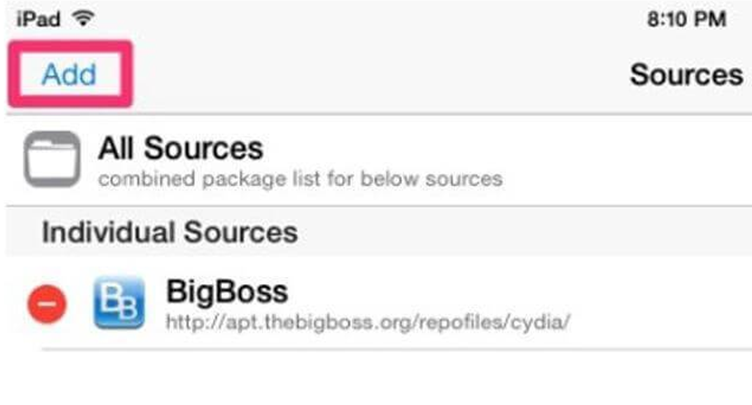
4. In the URL field of the app, enter the URL as follows.
http://cydia.dtathemes.com/repo
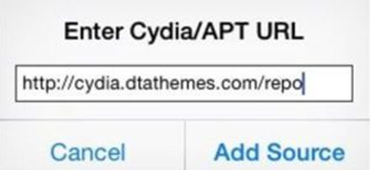
5. Further, tap the Add Source option.
6. After installing the URL, go back to Cydia.
7. Next, tap the dtathemes Repo option.
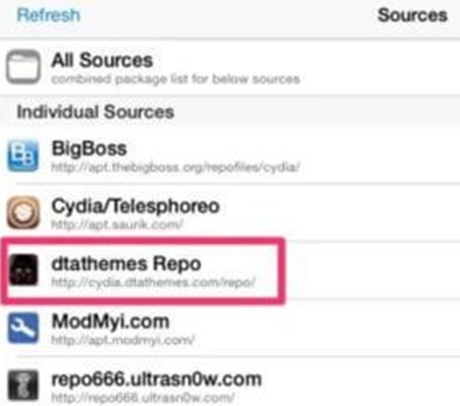
8. Further, tap dta-apps and then launch the Popcorn Time app.
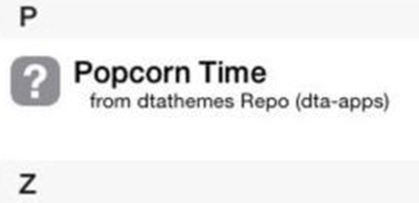
9. Further, tap Install and then confirm the installation.
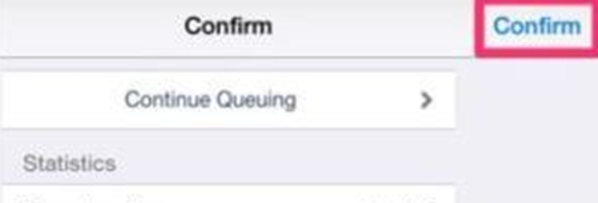
Related: How To Connect iPhone to MacBook in All Possible Ways
10. Wait till the file installs on your iOS device.
11. Finally, launch the Popcorn Time app from your home screen.
Using Alt Store
You can use AltStore to install Popcorn Time on your iPhone/iPad. Make sure that you have installed AltStore on your Mac or PC before getting started.
1. Firstly, turn on your PC and connect your iPhone.
2. Using the Safari browser, download Popcorn Time on your PC.
3. Launch AltStore on your computer.
4. Click on the My Apps section on the screen.
5. Further, tap on the + icon on your screen.
6. Choose the Popcorn Time file to install the same.
7. With this, Popcorn Time will install on your iOS device.
8. Finally, launch Popcorn Time on iPad/iPad and start streaming your favorite movies and shows.
Now you know how to add Popcorn Time on your iPhone and iPad easily. If you want similar options like Popcorn Time, we have a few suggestions for you. Movie Box, Movie Box HD, ToonsNow, and ZiniTevi are alternatives for Popcorn Time. Hope this section helps you in adding and streaming Popcorn Time on your iPhone and iPad. Visit our blog for more useful articles and updates.
