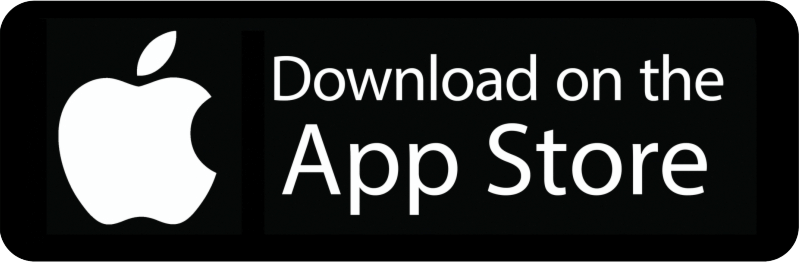Like Netflix games, Pokemon games received massive popularity when it was launched for the first time in 1996. It is a series of video games with successful anime series, movies, and more. Lots of Pokemon games give a nostalgic feel and take us back to our childhood memories. Modern-day gaming enthusiasts also love this role-playing game. Fortunately, you no longer require the Game Boy emulators to indulge in playing the retro games. To play those Pokemon games, you need to install an emulator. The emulator will work as a console on the iPhone so that the old Pokemon games can be played without limits. With the right emulator, you get the chance to play the classic Pokemon games on the device of your choice, including iOS. Find out the best Pokemon Emulator for iPhone and iPad to play the classic Pokemon games.
Emulator & Pokemon ROMs
Apple App Store doesn’t feature any emulator, and thus, iPhone users should look for an alternative approach to get it. Almost all the emulators are open source and legal to use. It doesn’t mean that you should jailbreak the iPhone. i.e., the user should rely on the enterprise certificates or compile them as apps. With this, you can play old or classic Pokemon games on your iOS device.
Further, it is essential to get a software version of the game on your iPhone after installing the emulator. It is to note that sharing ROMs is a crime as video games are copyright-protected.
Best Pokemon Emulator for iPhone
We have got you the working and best Pokemon emulators for iPhone and iPad that help you play the Pokemon games.
Happy Chick
If you want to use an emulator with rich game resources, you shall opt for Happy Chick on iPhone. It supports emulating more than 18 systems like PS, PSP, FAB, GBA, MD, NDS, etc. Happy Chick is the best virtual game launcher with multi-functional features. It lets you play via LAN, cloud-based storage, and uses cheat codes. You can even customize gamepads, save and sync spots.
Steps to Install Happy Chick on iPhone
The below steps will let you install Happy Chick on the iPhone or iPad.
1. Visit the official website of Happy Chick on your iPhone.
2. Select the Download link to download the emulator.
3. Select Open URL with browser to install.
4. Choose Trust Happy Chick on the iOS device.
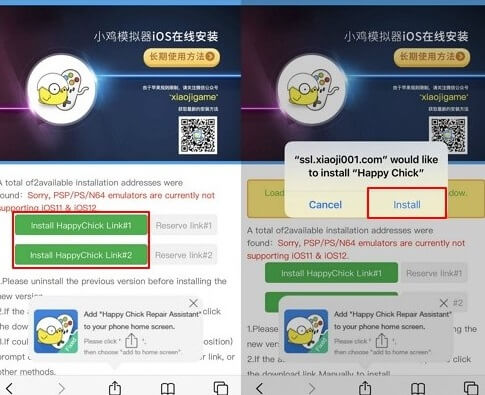
5. Open the Settings app and select the General option.
6. Choose Device Management and Trust.
7. Select the Happy Chick app and turn on the location service.
Compatible Devices: iPhone and iPad with iOS 10 and later.
GBA4iOS
GBA4iOS is the best Pokemon emulator for iPad or iPhone to play the classic to advanced GameBoy titles. To install this emulator, you don’t require a jailbroken iPhone. Upon installing, you can play GBA and GBV games on your iPhone as well as iPad. It supports multiplayer mode, controller skins, URL schemes, cheat codes, etc.
Steps to Install GBA4iOS on iPhone
1. On your iPhone browser, visit http://www.gba4iosapp.com/.
2. Select the Download link and click on the Download GBA4iOS 2.1 button.
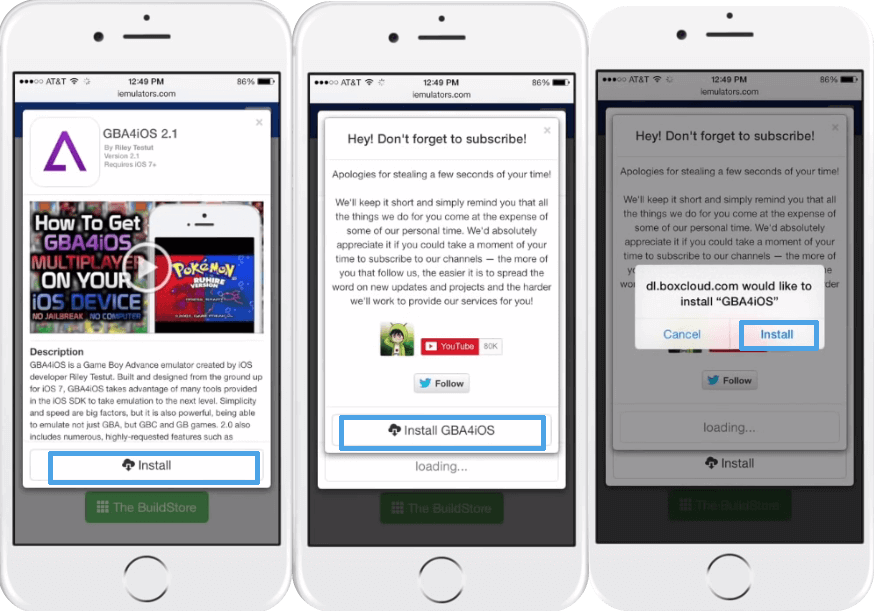
3. Allow the emulator to complete the installation. On the prompt, tap on Continue.
Note: If the emulator isn’t working, change the date under iPhone Settings to anything before Feb 19, 2014.
4. If the problem persists, go to Settings > General > Profile & Device Management. Select the emulator and click Trust.
5. When you have ROM, you can upload the emulator. To do this, go to Settings > sign in to Dropbox account, and the uploading will start.
6. On the prompt, select Download.
7. Select the tab labeled as ALL and choose Pokemon to play GBA and GBC games on your iPhone.
Compatible Devices: gba4ios works on iPhone 5 to 7 Plus, iPad 3, 4, Pro, Air & 2, Mini 3, Touch, etc.
Delta Emulator
The next best Pokemon Emulator for iPhone includes Delta. With this tool, you can play all the GBA and GBA advanced games on your iOS device. It supports different consoles and has multiplayer support. Delta is a jailbreak-free emulator with cloud sync, split-screen, etc.
Steps to Download Delta Emulator on iPhone
1. Go to https://emus4udownload.org/ using Safari.
2. Select Install Emus4U to get it on iPhone.
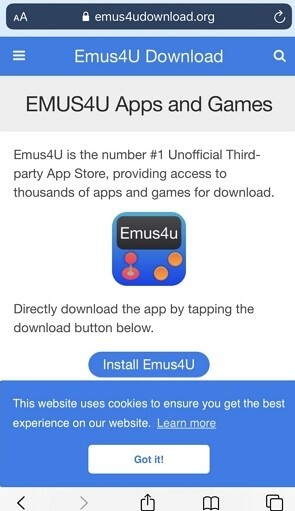
3. After the installation, go to Settings and select General.
4. Choose Device Management and trust Emus4U profile.
5. Now, launch the Emus4U and navigate to the EMULATORS section. Click Get.
6. On the pop-up window, choose Install.
7. After the installation, go to Settings > General > Device Management > trust Delta profile.
Compatible Devices: iPhone and iPad with iOS 10 and above.
Game Play Color
It is better to use the Game Play Color emulator to play Pokemon games on iPhone. It is the best emulator with which you can quickly and conveniently play GB and GBC games. Game Play Color supports offline mode, and you can play games without the internet. You can experience the full games in 8-bit audio.
Steps to Install Game Play Color on iPhone
1. Keep ROMs downloaded on Google Drive.
2. On your Safari browser on your iPhone, visit the official website of Game Play Color (https://gameplaycolor.com/).
3. Select the Share button and choose to Add to Home Screen.
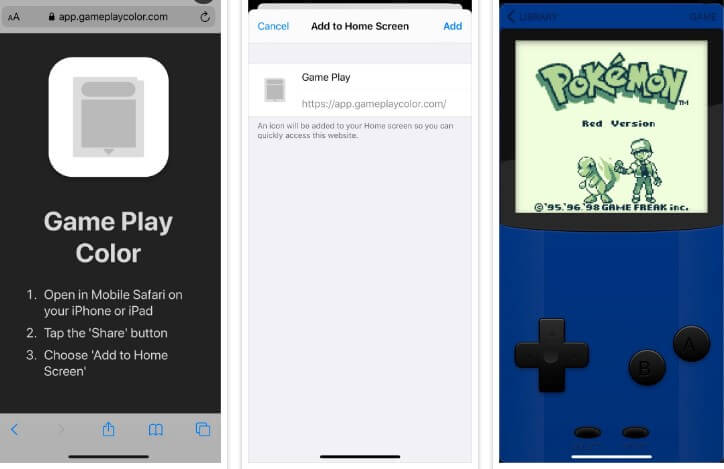
4. Tap Add on the pop-up window and wait for the Game Play Color icon to appear on the iPhone home screen.
5. Now, sign in to your Google Drive account and sync it with the access code.
6. With this, you will see compatible ROMs on the screen, and you can play classic games on your iPhone.
Compatible Devices: It works on iOS 12 and below.
Provenance Emulator
If you prefer to play any console-based games on your iPhone, Provenance Emulator is the best Pokemon Emulator for iPhone. The emulator is versatile and lets users download game ROMs and import them. It features a clutter-free layout, and thus, navigating its interface is easy and convenient. With this emulator, you shall customize the onscreen controller as per your requirement. The latest features include advanced features like on-screen control customization, extra control over Bluetooth, etc. It supports recording gameplay and can be shared with others.
Steps to Install Provenance Emulator
1. From the browser, visit the official website (https://iemulators.com/provenance) of Provenance Emulator.
2. Click on the Apps section available at the top and click on the link to download the emulator.
3. Use Cydia Impactor or AltStore as a sideloader to install the IPA file of the emulator.
4. Once after the installation, the emulator icon will appear on the homepage.
5. Click on it to launch it on your iPhone.
6. To add a Provenance ROM, press the + symbol.
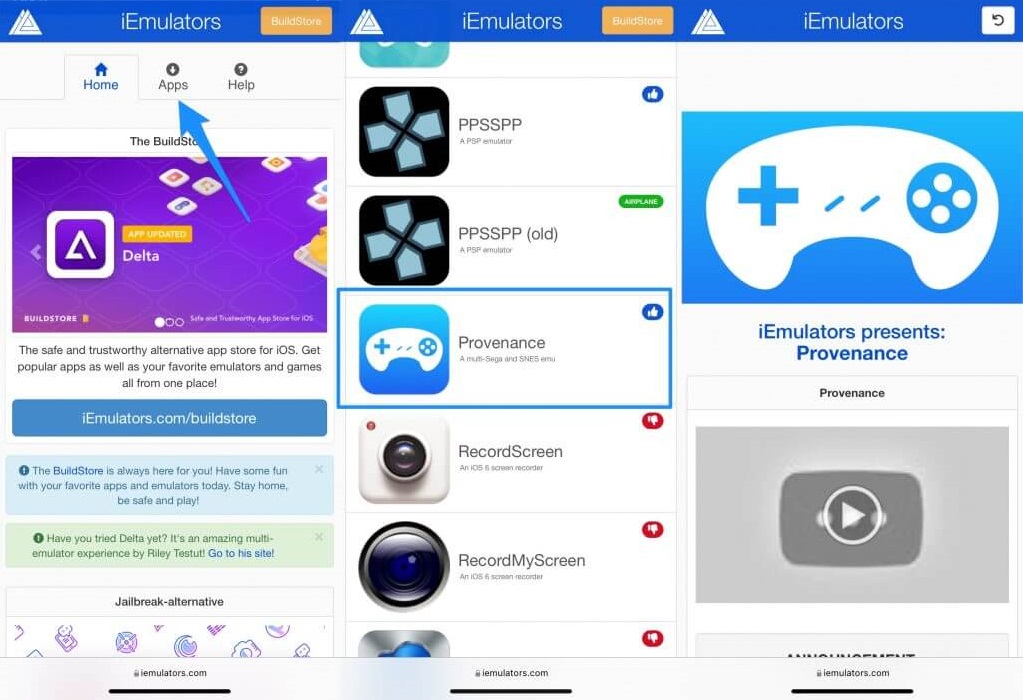
7. You need to browse the ROMs manually online and install it.
8. When the ROM gets installed, you can play the GameBoy games on your iPhone.
Compatible Devices: It is compatible with iPhone and iPad with iOS 10 and later.
Best Pokemon Games on the App Store
The below section is for those who don’t want to deal with too many complicated steps and prefer to play Pokemon games on iPhone by getting it from the App Store.
Pokemon GO
It is an AR game where the players are Trainers who should explore and discover Pokemon around them. Further, the player should capture, train, and battle Pokemon in epic Gym battles. Trainers can even team up with other trainers to catch a powerful Pokemon while on the Raid Battles.

Pokemon Quest
Pokemon Quest is an RPG where the Pokemon is in cube shape. The player has to search for the treasure with the Pokemon buddies on an Island called Tumblecube, where everything will be in a cube. It features fun, lively battles that can be played with simple controls like tapping. The player can use items obtained during the play to befriend Pokemons or make them stronger.

Pokemon Masters
It is a unique Pokemon game where the player has to collect different Pokemon trainers and not the Pokemons. With the Dynamax feature, Pokemon can multiply in size and use the powerful move against their opponents. The players can assemble the trainers and Pokemon to battle 3-on-3.

Tip: How To Play VRChat on Mac: Alternative Method Explained
That was all the best emulators you can rely on to play Pokemon games on your iPhone. There are few Pokemon games available on the App Store for iPhone and iPad. If installing emulators is complicated, you shall try them out. It includes Pokemon Go, Pokemon Quest, and Pokemon Masters.
FAQ
No. There is no 3ds emulator for iPhone or iPad available.
![Best Pokemon Emulator for iPhone & iPad [iOS 14] Pokemon Emulator for iPhone](https://theappletips.com/wp-content/uploads/2021/05/Pokemon-Emulator-for-iPhone-1024x512.jpg)