Fitness trackers let you track the progress of your fitness level, which leads your life to a healthy way. By using the Peloton app, you can track your activity right from the wrist of your Apple Watch. You can track your heartbeat and a wide variety of workout options using a Peloton. The app is one of the popular fitness tracking applications, and you need to be a premium subscriber to access its features. The membership of Peloton costs $12.99 when subscribed through an Apple device. To use Peloton on Apple Watch, you need to have a paired iPhone. The procedure is simple to use Peloton on Apple Watch. Learn how to do it by getting into this section.
How to Install Peloton on Apple Watch
1. Search for Peloton in the App Store using your iPhone and install it.
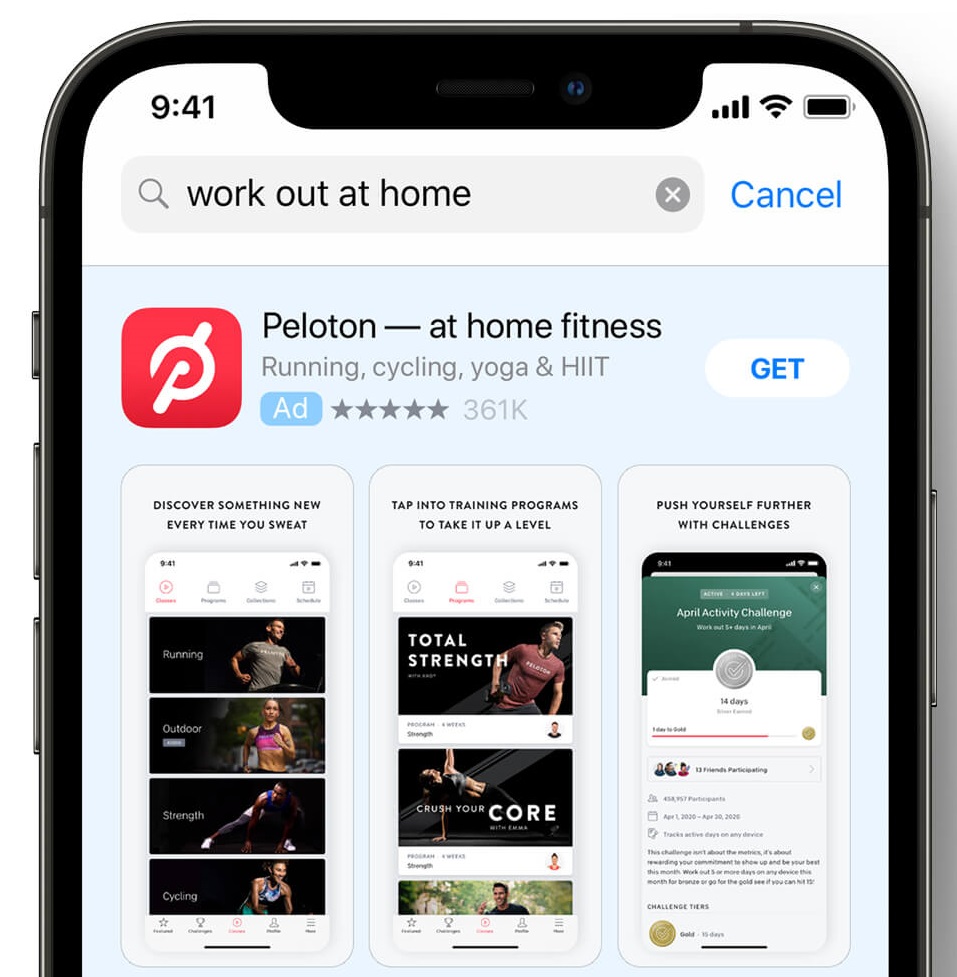
2. Open it and purchase a Premium Account to get access.
3. Then, open the Watch app on your mobile and select the My Watch tab.
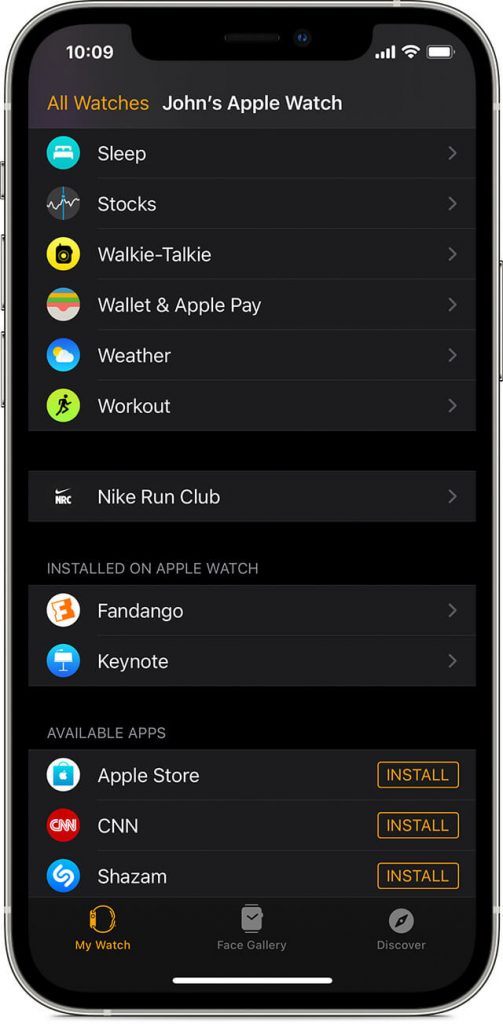
4. In the My Watch section, select Peloton and Turn on the slider next to Show on Apple Watch. The app will install on your Apple Watch.
5. Alternatively, search for Peloton in the App Store on Apple Watch using the scribe keyboard and install it.
6. In either way, you have successfully installed Peloton on your Watch.
Related: How to Fix Apple Watch Pairing Failed Issue Effectively
How to Use Peloton on Apple Watch
1. Log in to the Peloton app on your iPhone to sync data on your Apple Watch.
2. Select the More tab on your Apple Watch.
3. List of activities will be displayed on the screen.
4. Select any one of the activities and start tracking.
5. Now, you can track your heart rate, distance traveled, and pace on your wrist.

Related: How to Install and Use Runkeeper on Apple Watch [Guide]
How to Track Peloton using iPhone
1. Open Peloton App on your iPhone.
2. Four options will be displayed on the top of the screen classes, programs, collections, and schedule.
- Classes: Guide to running and cycling videos will be available in this section, and a tracking facility is also available. Your heart rate, pace, and duration of the activity will be recorded.
- Programs: A collection of workout videos will be available in this section.
- Schedule: You can schedule your workout as a reminder and also can track the same.
3. Go to Profile at the bottom of the screen. The history of your workout will display on your screen. A graphical view will be shown below the history of workouts.
4. Now, you can track your history on the Peloton app using an iPhone.
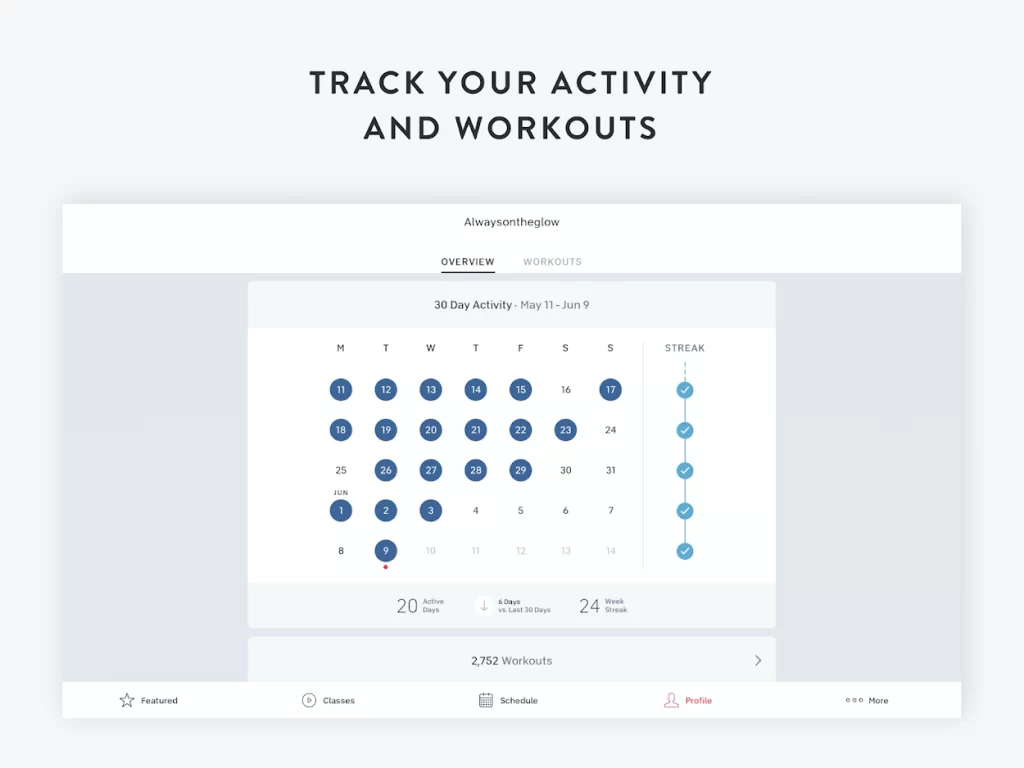
These are the steps to use the Peloton app on watchOS. We hope that you have gained useful knowledge about Apple Pay on Apple Watch. For more such helpful article updates, you shall visit our blog.
![How to Install and Use Peloton on Apple Watch [Guide] Peloton on Apple Watch](https://theappletips.com/wp-content/uploads/2021/09/Peloton-on-Apple-Watch-1024x576.jpeg)