Pandora is a leading music delivery platform with which you will get a personalized experience for listening. Using Music Genome Project, Pandora provides a customized experience for its users as it will provide suggestions based on the past songs they have played. Pandora has over 70 million users worldwide. There are millions of songs available, and users can listen to the songs they prefer. Pandora can also be used on Apple Watch. But you need to have an iPhone paired with your Apple Watch. Further, you need not pick your phone to use Pandora from your watchOS. With Apple Watch as a remote, you can play songs in a wide variety of languages. You also need to connect to Bluetooth headphones to listen to songs. The procedure to use Pandora on Apple Watch is simple. Learn to use it by getting into this section.
How to Install Pandora on Apple Watch
1. Launch the App Store app on your iPhone and search for Pandora and install it.
2. Then, open the Watch App on your mobile and select the My Watch tab.
3. In the menu, select Pandora and turn on the show on the Apple Watch option.
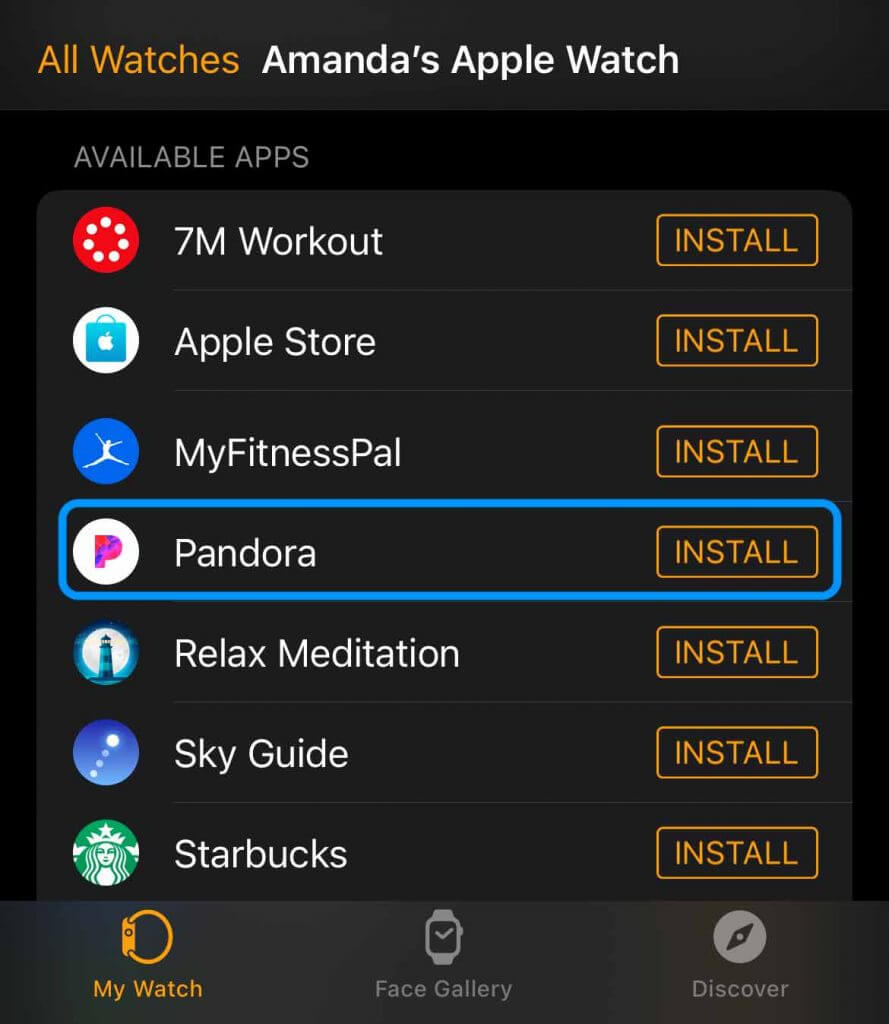
4. Then Pandora will be installed on your Watch.
5. Alternatively, search for Pandora in the App Store using your watchOS and install it.
6. Now, you have successfully installed Pandora Music.
Related: How to Use YouTube Music on Apple Watch [Complete Guide]
How to Play Pandora Music on Apple Watch
1. Unlock your Apple Watch and open the Pandora application.
2. You can select to play music from two options: from your phone or through a watch.
3. To request music, go to the Library section and search for the music.
4. You need Apple Watch Series 3 and above to listen to music via connecting to a Bluetooth headphone.
5. You can use Watch Series 1 and 2 as a remote and can control the Pandora Music app on your iPhone.

How to Play Pandora Music Offline
To Play Pandora Music Offline, you have to be a premium subscriber. You can download as much music you want. But to sync music on Apple Watch, the content should be within the Pandora app. when it comes to storing your music, you can store as much as your Watch can. The steps to play Pandora Music are:
1. Download songs on your iPhone within the Pandora app and keep the Pandora app in the background.
2. Then, confirm that your iPhone and your Apple Watch are connected.
3. Next, open the Watch app on your iPhone and select the My Watch tab.
4. Select General and turn on Background Refresh. The songs will now be synced to your Apple Watch.
5. Connect your Apple Watch to a power source to speed up the syncing process.
6. Now, you can listen to Pandora Music without connecting to the internet connection.
Related: How to Install and Use Peloton on Apple Watch [Guide]
Troubleshoot Pandora Not Working on Apple Watch
If you find difficulty using Pandora on watchOS, you shall fix it up with the below guidelines.
- Restart watchOS at first. Then, power on the watch and check if the issue is resolved.
- If not, open the Watch app on iPhone > scroll to select Pandora > disable Show App on Apple Watch > turn on the toggle back.
- If the issue persists, you shall check for Bluetooth and WIFI connectivity.
- Then, uninstall and reinstall Pandora on watchOS.
- Also, check if your watchOS has the latest version.
These are the steps that you can use to play Pandora Music on an Apple Watch. We hope you have gained useful knowledge. For more such useful article updates, you shall visit our blog.
![How to Install and Use Pandora on Apple Watch [Easy Guide] Pandora on Apple Watch](https://theappletips.com/wp-content/uploads/2021/10/Pandora-on-Apple-Watch-1024x512.jpeg)