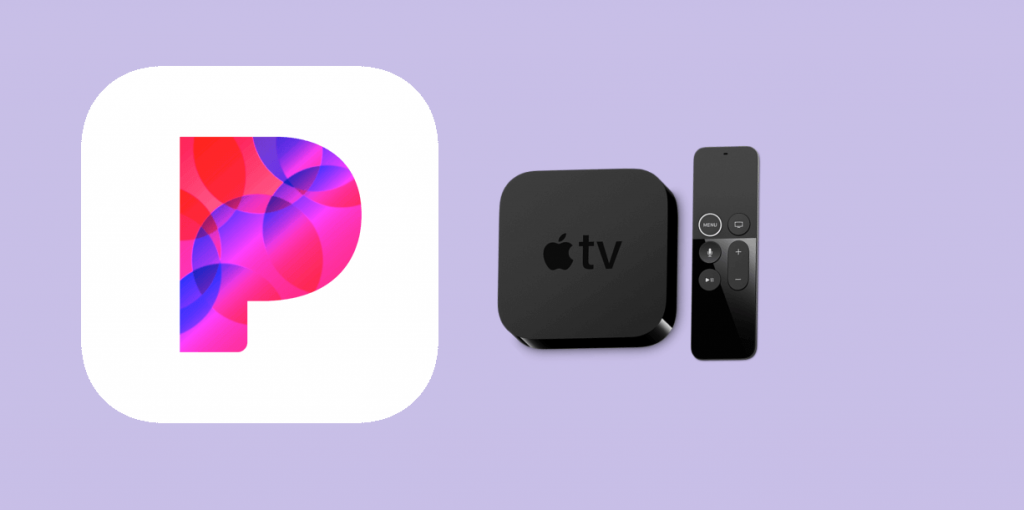Pandora is one of the most popular music apps for listening to music, podcasts, and albums. Besides smartphones, the Pandora app is compatible with Apple TV. If you want to listen to music on your Apple TV, you can get it from App Store. With the installation, you shall activate and sign up for an account to listen to unlimited music.
It is one of the best alternatives for Spotify on Apple TV. It supports voice search, so you can pause, play and stop the music whenever you want without using your hand. Pandora will also suggest some good music according to your choice with the help of your search history. Apart from that, you can create your stations with your favorite songs and access 70 million songs in the library.
Subscription Cost of Pandora App
If you want to use the Pandora app on Apple TV, you can choose any one subscription pack according to your budget. You can easily cancel the subscription at any time.
- Pandora Plus: It costs $4.99 per month and $54.89 per year
- Pandora Premium: It costs $9.99 per month and $164.89 per year
- Pandora Premium Family: It costs $14.99 per month and $164.89 per year.
How to Get Pandora on Apple TV
Pandora app is officially available on Apple App Store. If you want to download the app, follow the steps below. Before starting the process, ensure your internet connection is stable to avoid interruption later.
Quick Guide: On Apple TV Home, select App Store > Select Search bar > Type Pandora > Select the app > Install > Open.
1. First, navigate to your Apple TV Home screen using the Apple TV remote.
2. Then, choose the App Store option on your Apple TV.
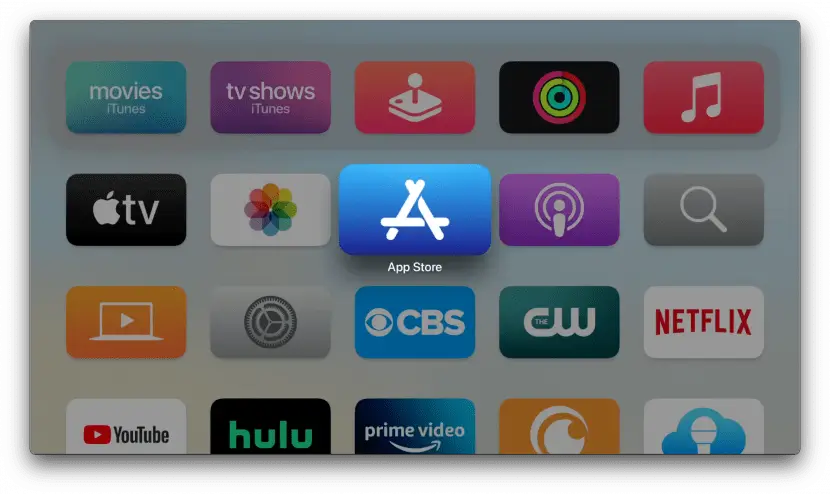
3. Now, tap the Search option from the menu bar.
4. Next, type Pandora on the search icon and find the app.
5. From the list of suggestions, choose the Pandora app on your Apple TV.
6. After that, click the Install button to get the app on Apple TV.
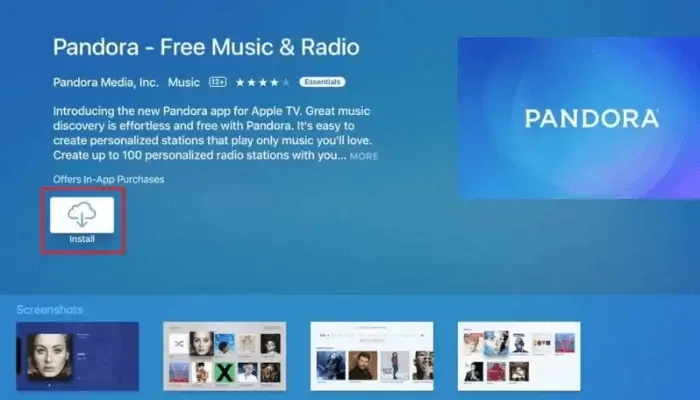
7. Within a few minutes, the Pandora app gets downloaded, and the installation process will begin.
How to Activate and Use Pandora on Apple TV
Once the Pandora app is installed on Apple TV, you need to activate your Pandora account. Follow the below steps to access the contents of the app.
1. Launch the Pandora app on your tvOS.
2. Now, you will see three options:
- Create your New Account
- Sign in with your Email
- Sign in with an Activation Code.
3. If you already have a Pandora account, select between the second or third option.
- If you don’t have an account, pick the first option to create a new account and follow the steps.
4. Then, if you want to activate Pandora with the activation code, you will now see an activation code on your screen. Note it correctly.
5. On your PC or Smartphone, navigate to the Pandora Activation Site https://pandora.com/apple.
6. Now, it’s time to input the activation code you received earlier and tap the Activate Now button.
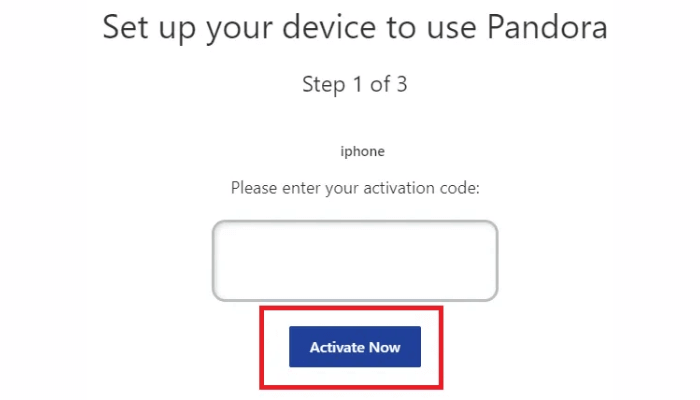
7. Finally, your playlist will display on your TV, and you can enjoy hearing music in Pandora on your Apple TV.
How to Listen to Pandora on Apple TV
Once your activation process is over, the Pandora Apple TV app will refresh, and you are now ready to listen to the music of your choice.
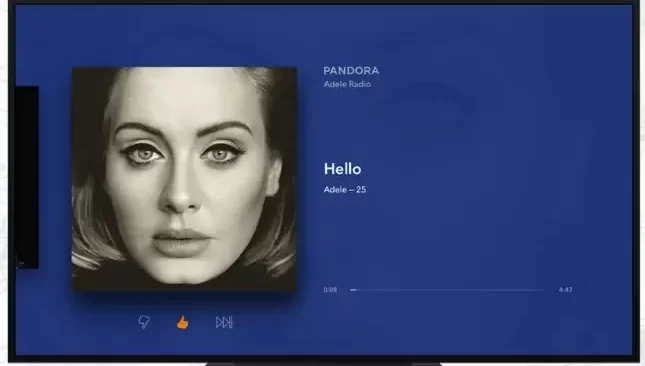
2. You can play, pause, or stop the music using your Apple or Siri remote.
3. If you want to Sign out of the Pandora account, click the Menu button on your Siri remote.
4. Now, navigate to Settings and choose the Sign out option.
5. If you face any interruption while using this app, just close and reopen the app again to hear the songs without any disturbance.
Troubleshoot Pandora Not Working on Apple TV
Pandora app is not working, or any other issues you are facing in apps on Apple TV, you can try this troubleshooting method:
- Close the app and reopen it again.
- Check whether your internet connection is stable
- Verify that your Pandora app is updated
- Uninstall the Pandora app and install it again
- Update or restart the Apple TV
Pandora is an excellent app and offers music in different genres. It has six modes, and you will find music for all your moods. And the audio quality of this app is too good, and it is compatible with many devices.
FAQ
Yes. You can download it from the
Yes. However, the user can upgrade for a premium experience.