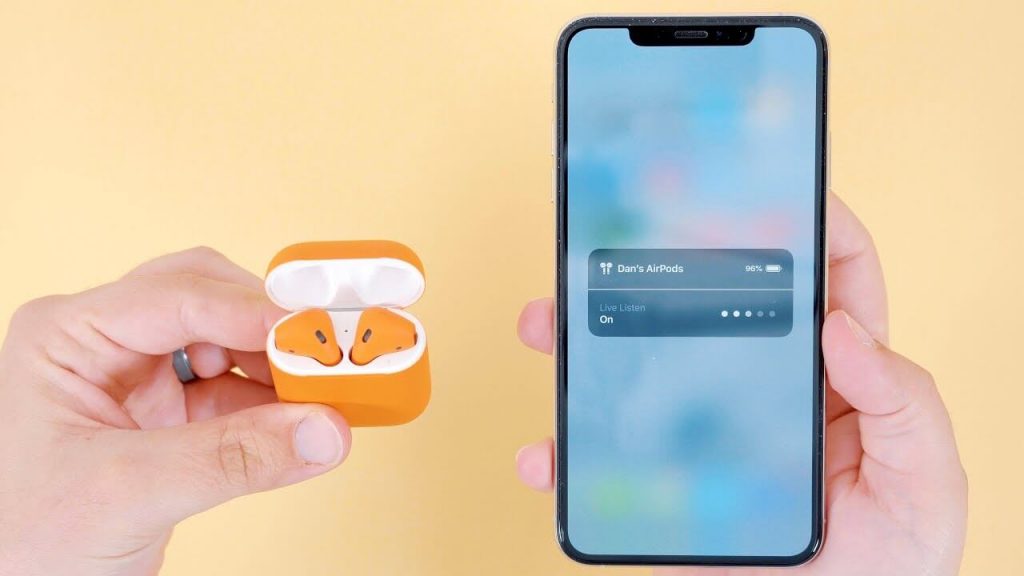Apple provides a lot of accessibility features to the users. One of them is Live Listen, designed to help people who have hearing disabilities and others who need extra help separating voices in a crowd. Live Listen is made for iPhone/iPad hearing aids like AirPods. Using Live Listen, your iPhone becomes a remote microphone that transfers sound directly to your hearing aids. Further, it can help you hear a conversation in a noisy environment or hear someone speaking across the room. Live Listen works with AirPods, AirPods Pro, AirPods Max, Powerbeats Pro, or Fit Pro. To experience the Live Listen with AirPods, you must have iPhone or iPad that runs with iOS 14.3 or later and headphones connected to your device. If you want to use Live Listen with Airpods, here are the steps to use.
Compatible Devices
- iPhone 5 and later
- iPad 4th Generation and later models
- iPad Pro and iPad Air (Al models)
- iPod Touch 5th Generation and later models
How to Add Live Listen to Control Center
It is necessary to add live listen to the Control Center to use it. The steps are as follows.
1. Open the Settings app on your iPhone.
2. Go to Control Center.
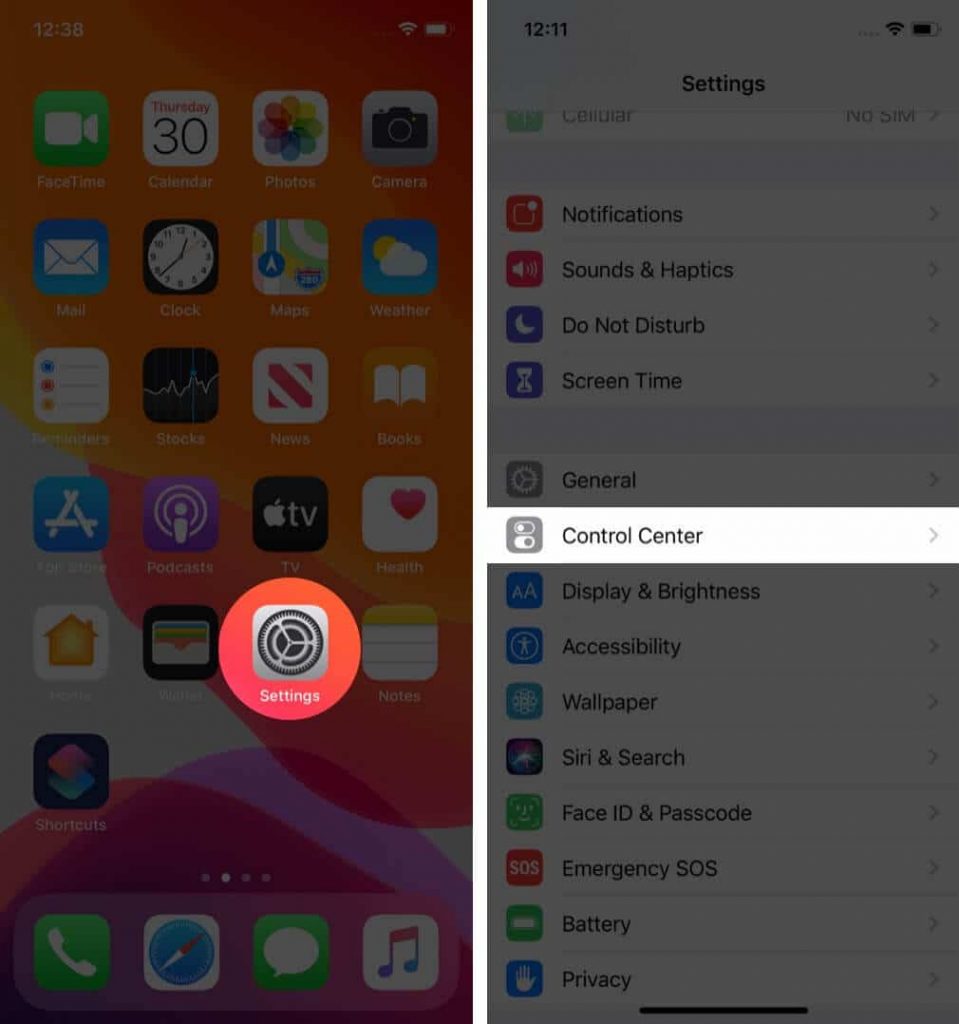
3. Choose “+” before the Hearing option to add it to Control Center.
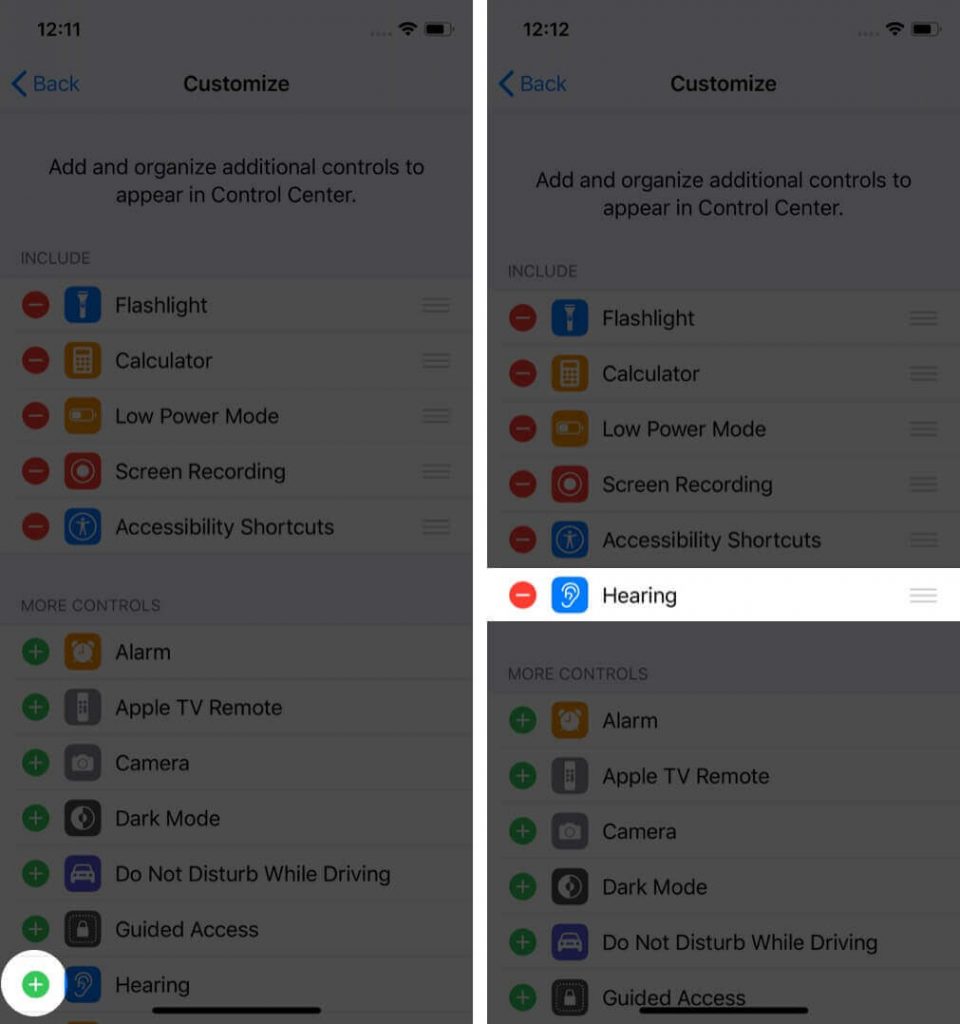
4. Then, tap Settings to save the changes.
How to Use Live Listen with AirPods and iPhone
1. Start with connecting your AirPods to iPhone/iPad/iPod Touch.
Navigate to Control Center on your iPhone/iPad/iPod Touch.
2. Select the Hearing icon.
3. Tap on Live Listen to turn it on.
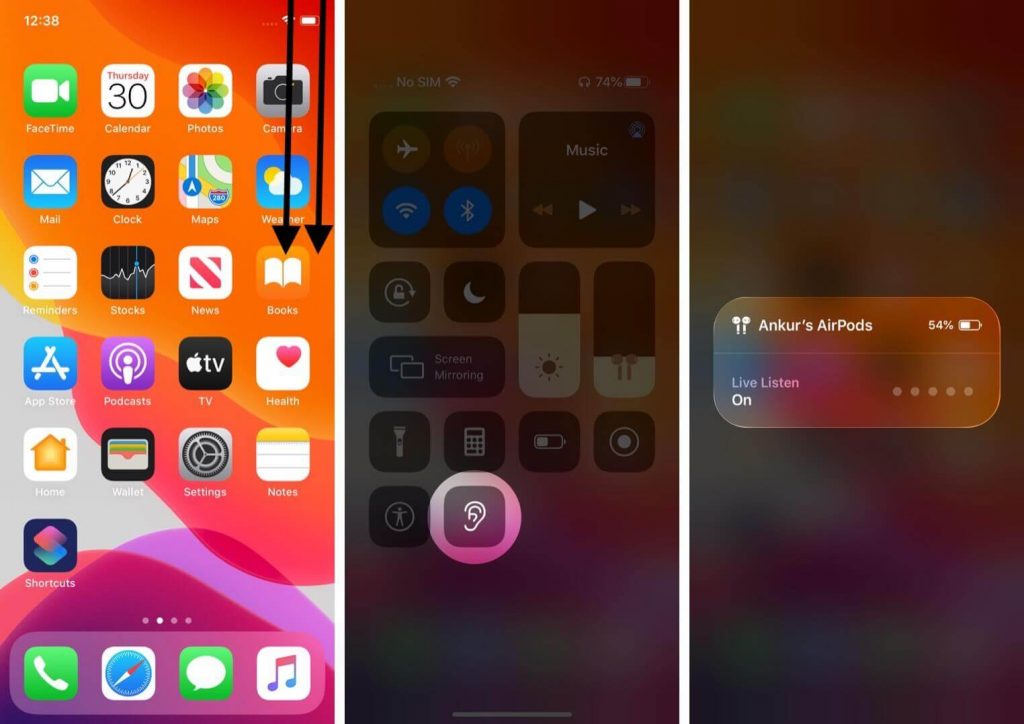
4. Keep your iPhone/iPad/iPod Touch in front of the person you want to hear. And, if you are unable to hear properly, adjust the volume on the AirPods.
FYI: The Live Listen feature works with all the Made-For-iPhone (MFi) certified hearing aids and devices.
How to Turn Off Live Listen on iPhone
If you want to disable Live Listen at the end of your conversation, go to Control Center >> Hearing icon >> turn of Live Listen option. Or, if you take the Airpods from your ears, it will go off automatically.
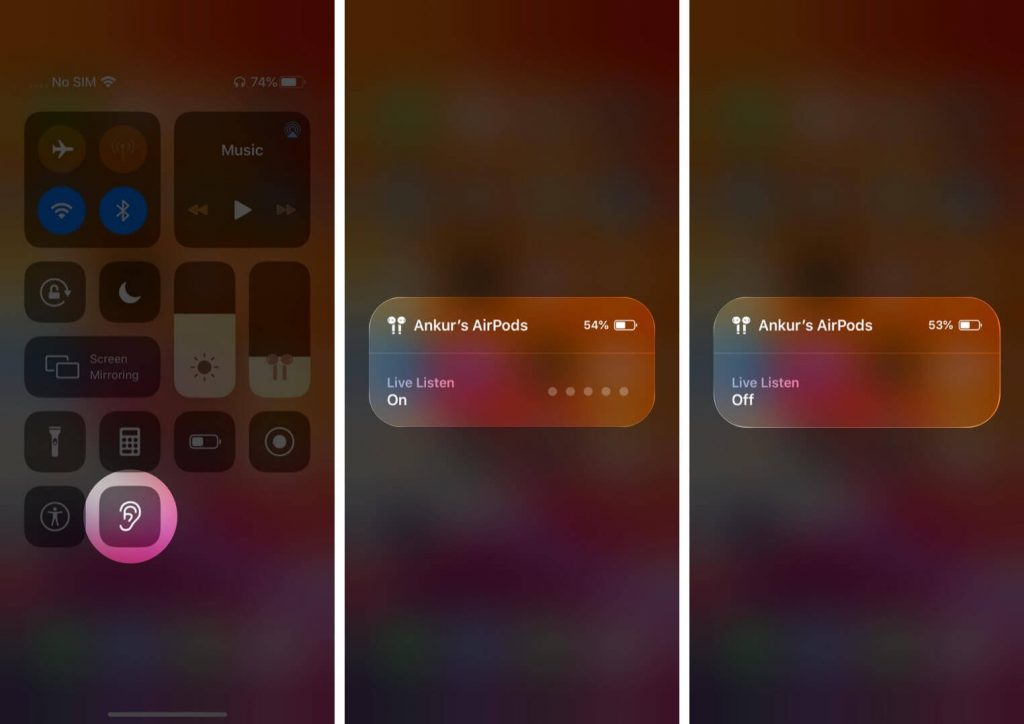
That’s it. Now, you can use Live Listen with your AirPods without any issues. If you cannot enable Live Listen, ensure that your AirPods are paired with iPhone and charged enough. Also, check if Bluetooth is turned on and AirPods are connected. Hope, you found this article helpful. Please do comment your thoughts below. Visit our blog for more helpful articles and updates related to Apple devices.