iPhone gets updates from Apple now and then. It is mandatory to get the latest version to use the new and updated features. Unfortunately, not all the time the update process will be a success. You may find issues occasionally like “The iPhone could not be restored. An unknown error occurred (4013). ” The error also occurs when you try restoring the data from iTunes and is referred to as iTunes Error 4013. You will get iPhone Error 4013 or iTunes Error 4013 due to a hardware-related issue. It occurs due to a faulty cable, damaged USB port, built-in firewall of the PC. As a result, you cannot use iTunes to connect to Apple servers and download the iOS firmware or restore the iPhone. Like any other issues, iPhone users can resolve iPhone Error 4013 | iTunes Error 4013 in multiple ways, and this section deals with the same in brief.
iPhone Error 4013 – Possible Fixes
You could read the below section to fix error 4013 on your iPhone.
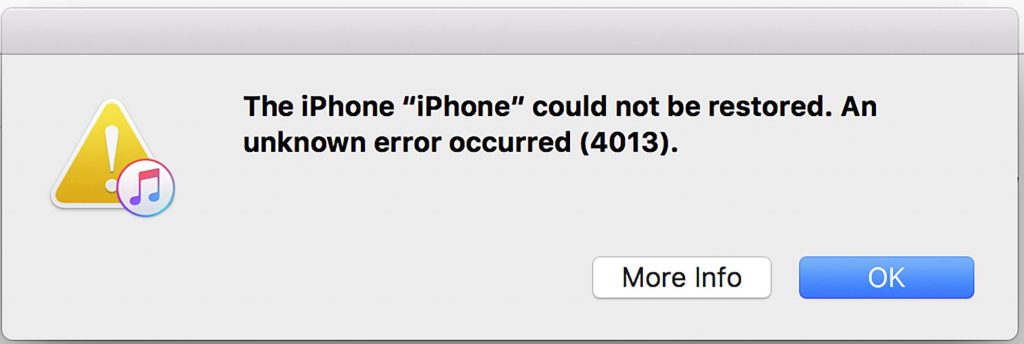
Check for Problems on your PC
If your computer itself has some issues, it may be the cause of iPhone Error 4013. Check for the following factors on your PC.
- Ensure your PC has stable and uninterrupted internet or WiFi connection.
- Check for the new update on Mac and Windows PC. You should install the latest version on your computer.
- It is mandatory to install the latest version of iTunes on Mac or Windows PC.
- Close any third-party software and the built-in firewall system on your PC.
- You could use any other PC to connect your iPhone with iTunes.
If none of them works, you shall proceed with the following fix to resolve the Error 4013 on iPhone.
Check USB Port & Connector
You will find iPhone Error 4013 or iTunes Error 4013 when the problem is related to hardware. So, you should check the USB ports and connectors to ensure they are working.
- It is essential to use the Apple USB port.
- Check if the cable connections are properly connected.
- Plug out the cable and connect it back on a different USB port.
- You can connect your iPhone to one another computer.
If there isn’t any issue with the USB connection, you shall go ahead with the next fix.
Force Restart your iPhone
iPhone issues get resolved with force restarting the device. With this, Phone Error 4013 gets resolved.
- On iPhones with face ID: Press and release the Volume Up button followed by the Volume Down button. Then, press and hold the Top button till the iPhone restarts.
- If you have iPhone 8 & later models: Press and quickly release the Volume Up button and Volume Down button. With this, press and hold the Side button till you get the Apple logo.
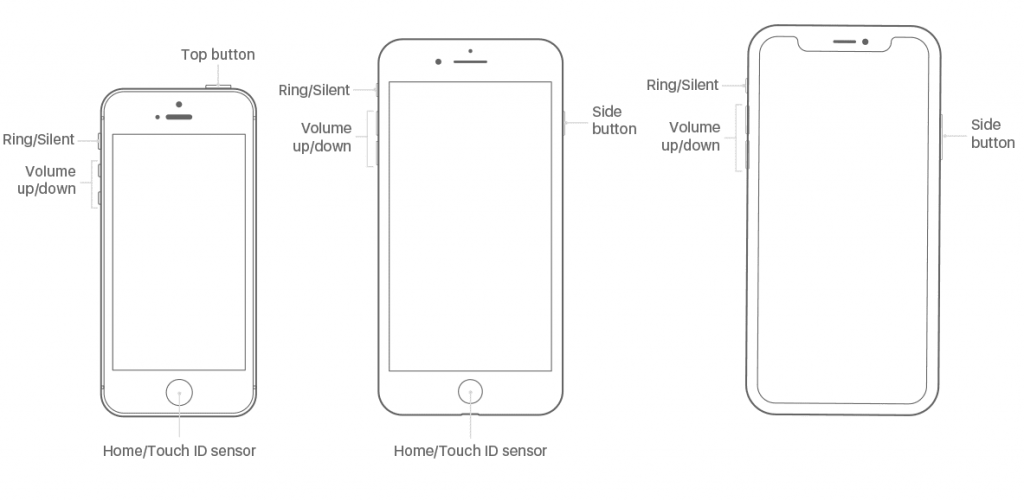
- On iPhone 7 & 7 Plus: Press and hold the Side or Top button along with the Volume Down button till the Apple logo appears.
- On iPhone with Home button or iPhone 6S or earlier: Press and hold the Side or Top button and the Home button till you see the Apple logo.
Reset Settings on iPhone to Fix iTunes Error 4013
Any issues, including iPhone Error 4013, can be fixed if you reset the iPhone settings. As all the data gets removed, you should make a backup copy of your iPhone to iCloud or iTunes.
1. Firstly, restart your iPhone and select Settings after it turns on.
2. Choose General and select Reset.
3. Tap on the Reset All Settings option.
4. With this, all the data on your iPhone gets removed.
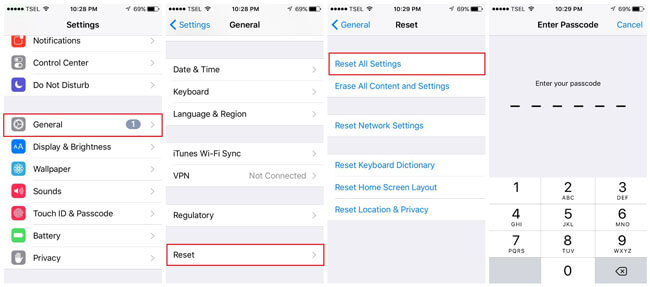
Factory Reset your iPhone To Fix iPhone Error 4013
You can possibly fix iTunes 4013 or iPhone restore error 4013 by giving your iPhone a factory reset.
1. To factory reset, you should go open the Settings app.
2. Choose the General option and select Reset.
3. On the following screen, click on Erase All Content and Settings.
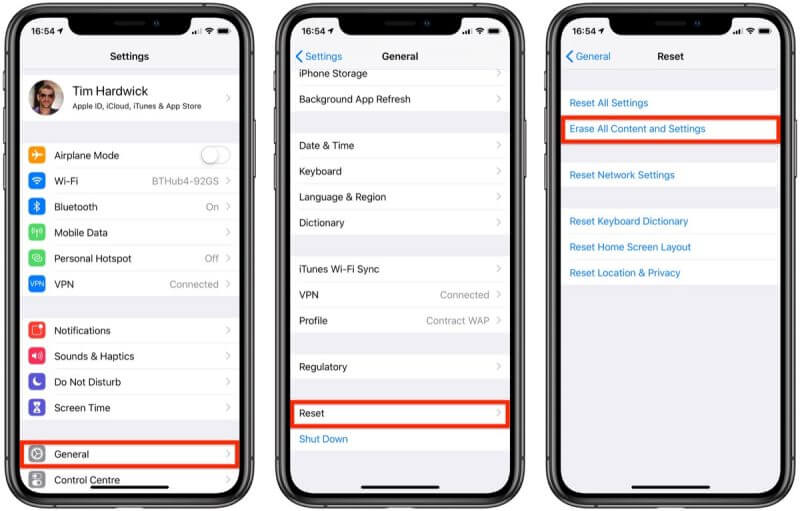
4. Provide the passcode and tap on Erase iPhone.
Related: 8 Ways to Fix iPhone Could Not Be Updated Issue
Enter DFU Mode on iPhone
If the above fixes don’t work for you, you shall put your iPhone into DFU mode. You can try this as the last option as it will wipe away all of the data on your iPhone.
1. Connect the iPhone to the PC and open the iTunes software.
2. Now, press and hold the Sleep/Wake button and Home button for 10 seconds.
3. Release your finger from the Sleep/Wake button while pressing the Home button.
4. If you get “iTunes has detected an iPhone in recovery mode,” release the Home button.
5. Select OK to restore your iPhone using iTunes
Fix iPhone Error 4013 by using iTunes Repair Tool
In addition to the above fixes, you shall try fixing iTunes/iPhone 4013 using third-party repair software. In this section, we used Dr.Fone – iTunes Repair Tool. You shall proceed with the latest version of iTunes.
1. Download and launch Dr.Fone – iTunes Repair software on your PC.
2. Hover to click on the System Repair option.
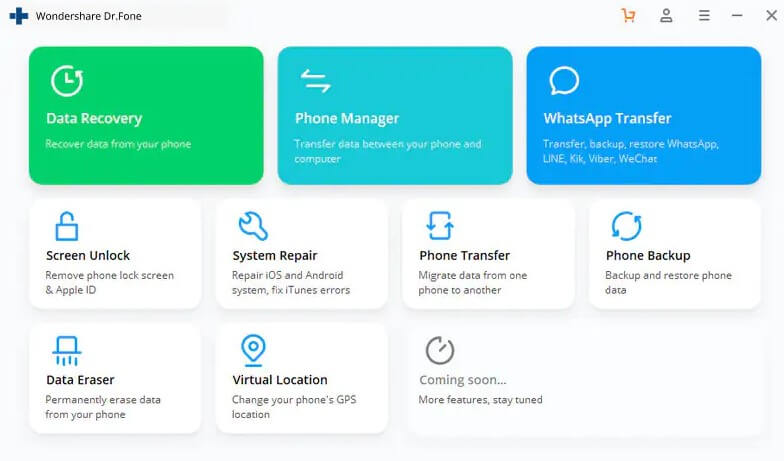
3. Choose iTunes Repair and click on Repair iTunes Error.
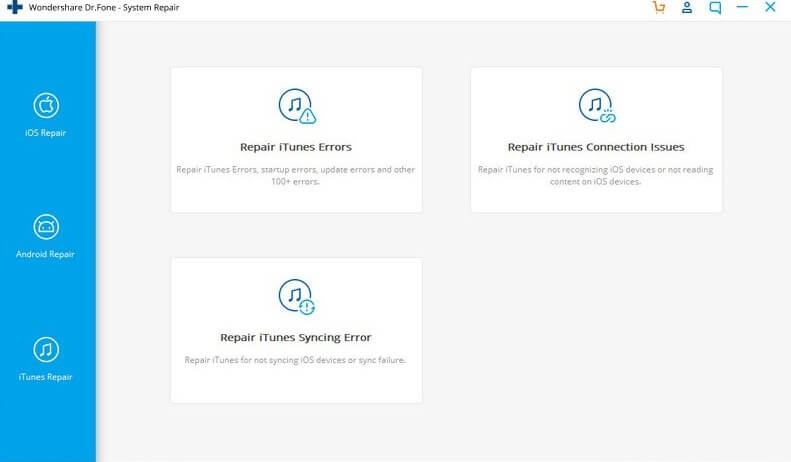
4. Now, the tool will scan and verify if iTunes has any issues.
5. Select Advanced Repair if you get any error message.
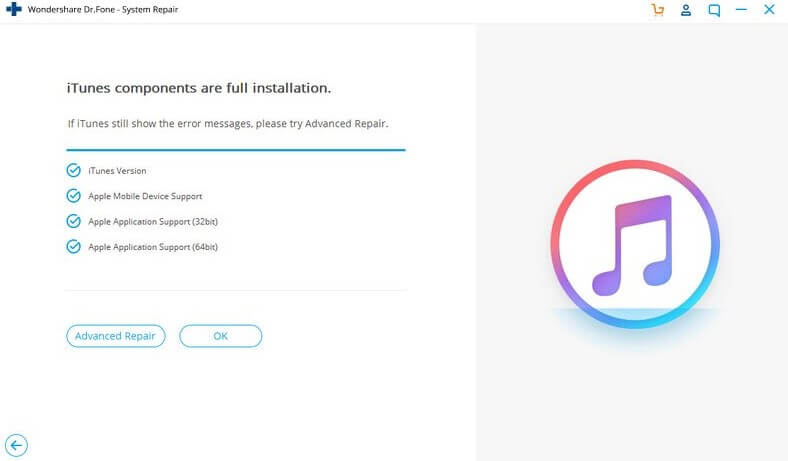
6. Connect your iPhone to PC using the USB cable and choose Repair iTunes Connection Issues.
7. With this, the iTunes 4013 error will get fixed.
Contact Apple Support to Fix iPhone Error 4013
When none of the above fixes have worked for you to fix up the iPhone 4013 error, you shall connect with the Apple Support team. If there is any serious issue, it can be better handled by the customer support team. Also, they guide you with advanced repair options.
Those were all the effective fixes you could try to resolve iPhone Error 4013 or iTunes Error 4013. We recommend you try the fixes one by one to check if the problem is resolved. For useful articles and updates, you shall visit our blog.
