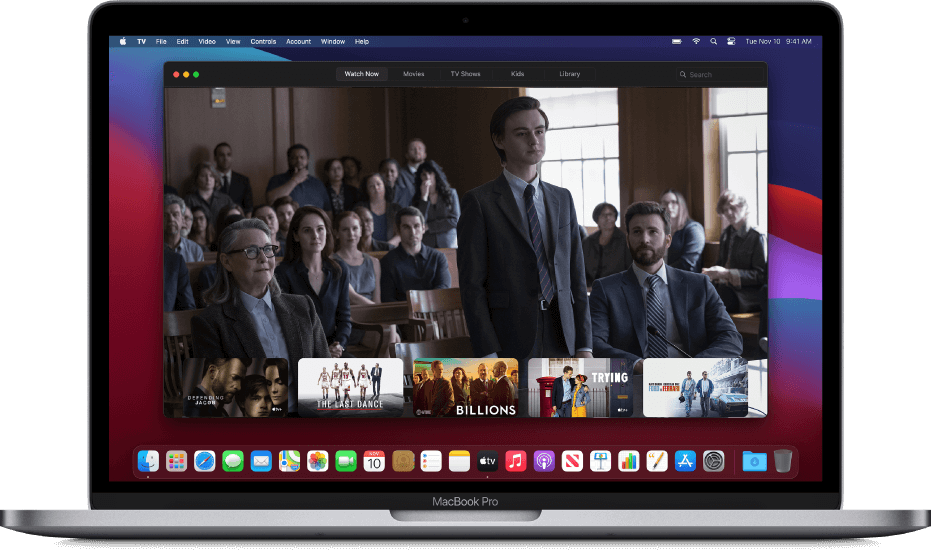Apple has made Apple TV or Apple TV app as an all-in-one app to watch TV. You can rent or buy movies, watch critically acclaimed Apple Original shows, etc. The best thing about Apple TV is it lets you buy or rent thousands of movies. It delivers personalized suggestions based on everything you like to watch. It is available for streaming platforms, smart TVs, and AirPlay-enabled devices. Apple TV is available on all Apple devices, and Mac isn’t excluded. However, the procedure to watch Apple TV on Mac differs based on the macOS version. The article specifically deals with how to watch Apple TV on Mac in all possible ways.
How to Watch Apple TV on Mac?
There are two ways in which you can watch Apple TV on your Mac PC. The procedure differs entirely, and you shall carefully follow the steps.
- Using Apple TV App
- From Apple TV Website
How to Watch Apple TV on Mac using Apple TV App
If you have updated your Mac PC to Catalina or later macOS version, watching Apple TV is relatively simple. As the Apple TV app will be available by default, and you shall watch its content in no time.
1. On your Dock, look for the Apple TV app and select it to launch it on your Mac PC. Alternatively, press Cmd+Space and type as TV.
2. When the home screen loads up, select any options from the top and watch desired content.
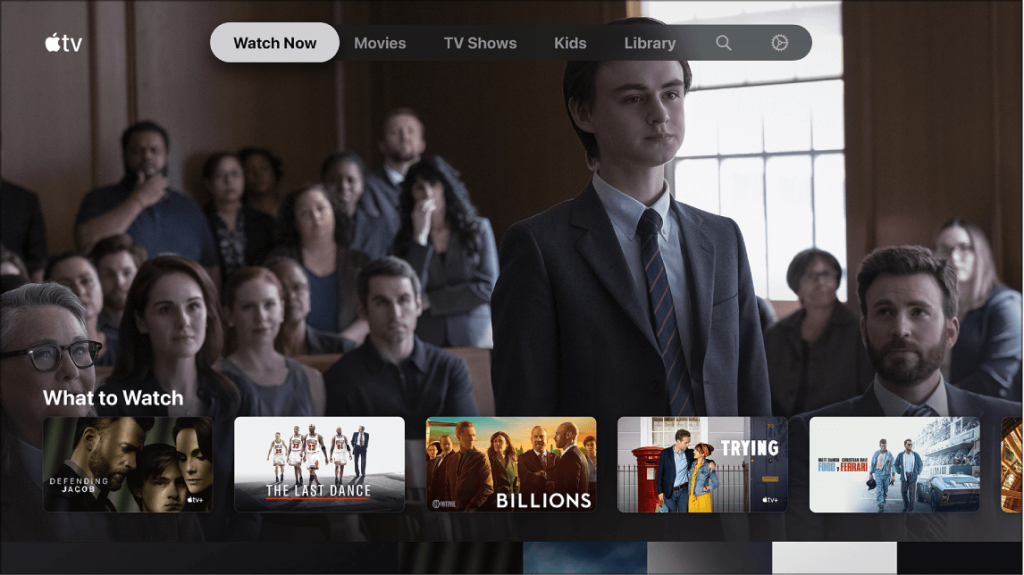
- Watch Now: It highlights the channels that you can subscribe to. It includes Apple TV+ and Apple originals.
- Movies: It shows the list of available movies from the latest to the classics.
- TV Shows: You will find lots of popular TV shows and their episodes.
- Kids: It shows the curated collection of kid-friendly movies and TV shows.
- Library: It displays your purchases or rentals organized by category.
- Search: Use the search field to look for the movies or TV shows by title, cast, or crew.
3. Scroll down on the Apple TV to the Up Next or What to Watch section to select ant movie or TV and choose Play to watch it.
Don’t miss our guide on watch how to watch ESPN on Apple TV.
How to Watch Apple TV on Mac Via Apple TV Website
If you haven’t updated your Mac (below Catalina) in a while, you shall proceed with this section. It primarily uses your browser, and you will get the experience as that of the previous method.
1. Launch the web browser on your Mac PC.
2. Visit the official website of Apple TV.
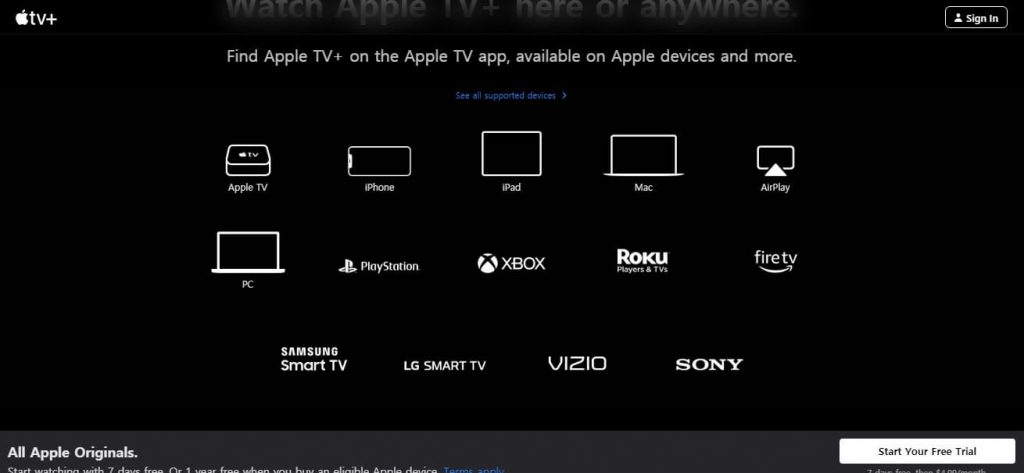
3. Click on the Sign In button to log in to your account with your Apple ID and password.
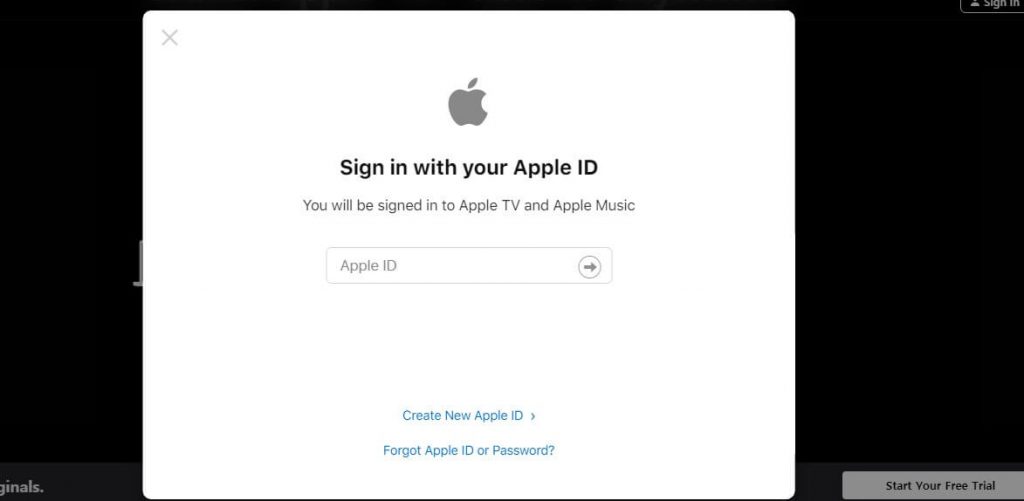
4. Select any movies or series on Apple TV to start watching them on your Mac PC.
Having done that, if you want to have an immersive sound experience and wonder how to connect Bose headphones to your Mac, here is our guide.
These are the two ways in which you can watch Apple TV on your macOS. For an instant streaming experience, we recommend you update the macOS with the latest version. For more such useful tips and tricks, visit our blog.