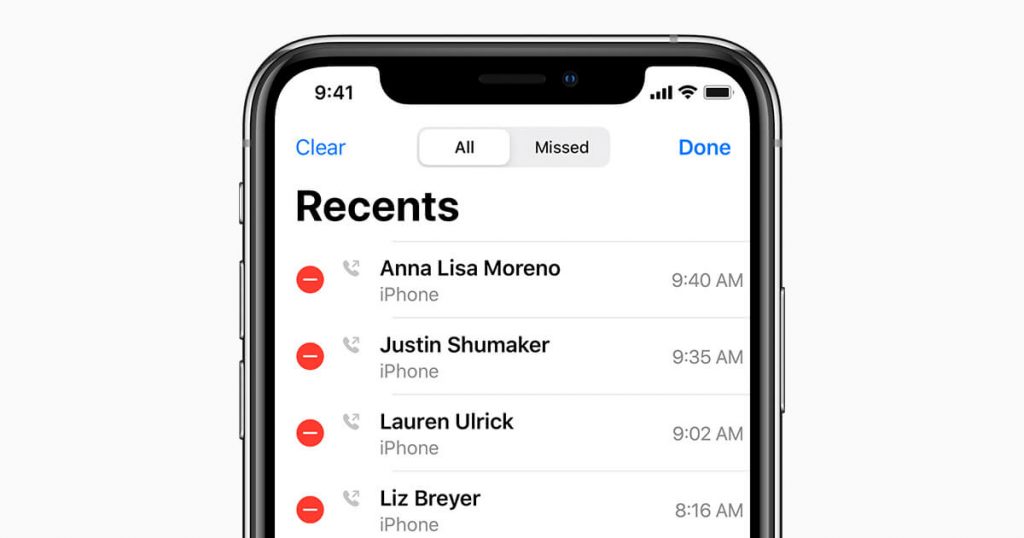iPhone allows its users to keep track of their phone call history. Call history is also known as call log or call details that contain information like contacts name, number, time, date duration, and whether the call was made, received, and missed call with their name and unanswered calls. You can even block the caller, add contacts, dial a number, send messages or initiate the FaceTime call from the Phone app. By default, Apple can hold up to 1000 phone calls sent and received. But it will show you only the most recent 100 of that call history. To view your call history when exceeding 100, you need to delete the current record to make space for more. Whether you want to share the call history of someone as proof or just want to track back the last call you made or received from a person, you need to view the call history. Checking the call history is a simple process, and here in this article, we will show you how to view iPhone call history.
How To View iPhone Call History
These are the two main ways to view your iPhone call history.
- Using Phone App
- Through iCloud
1. View iPhone Call History using Phone App
By following the below steps, you can directly view your iPhone call history.
[1] Unlock your iPhone and click the Phone app icon.
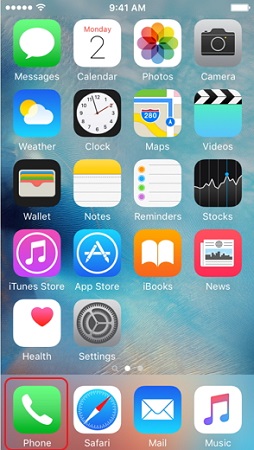
[2] Click the Recents icon that looks like a clock to view your recent phone call details. Here you can view iPhone history like incoming, outgoing, and missed calls.
[3] To know about specific calls, click the lowercase ‘i’ icon. Here you can find different options, like the time and date of the call, call type, share contact, message, add to favorite, and many more.
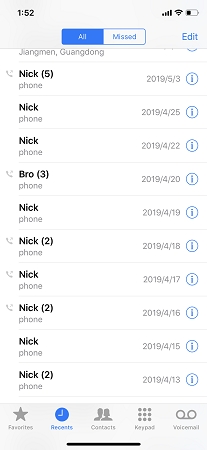
[4] Scroll down and view the most recent 100 logs of your call history. If you want to view the old history, then you want to delete the recent ones.
Related: How To Silence Spam Calls on iPhone in 3 Effective Ways
2. View iPhone Call History through iCloud
Another simple way to view iPhone call history is by using iCloud.
[1] Open the Settings app and click on your Profile Name on your iPhone.
[2] Click iCloud and select iCloud backup.
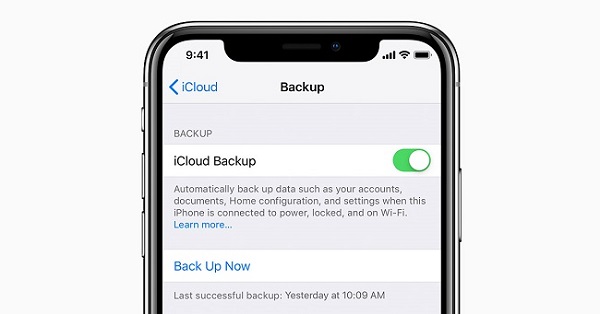
[3] Ensure that your iPhone is connected to WiFi or internet connectivity.
[4] Tap on the Back Up Now option.
[5] Once information gets backed up, log in with your iCloud account.
[6] Visit iCloud.com and type your login details.
[7] After logging into your iCloud account, you can view your phone call history. Apart from call history, you can also view your iPhone’s photos, videos, app data, and much more.
Bonus:
Here we show you how to view someone else’s iPhone call history using MoniMaster tracking software. It allows viewing any other iPhone call history without taking their phone.
Note: You can try this method if you want to keep an eye on your child’s iPhone or the employee’s activity on the company-owned iPhone.
[1] Initially, you have to register and buy MoniMaster, a tracking, and data extraction software.
[2] Now, enter the iCloud account details of your target device to complete the verification.
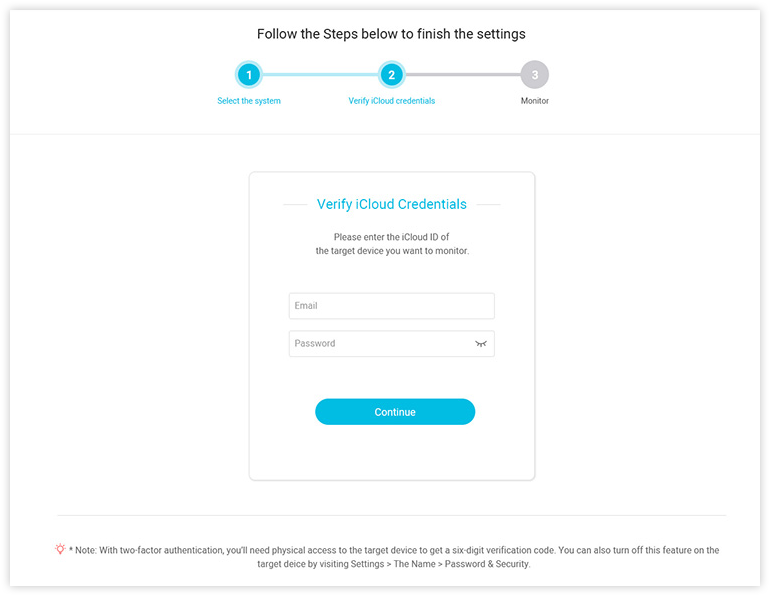
[3] Once after the verification, you will see the online dashboard. Here you will get all the call history details.
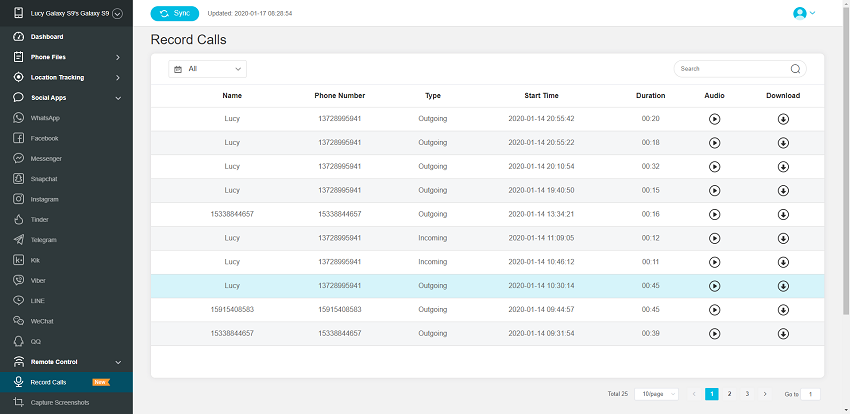
Related: How To Unsilence Calls on iPhone Easily [Complete Guide]
FYI: Apart from this you can also use software like TrackMyFone, Spyzie, PhoneSpector, and many more to view other’s call history.
You can use any of the above methods to check your iPhone call history. With this, you shall find the call log of yours or your kids efficiently. Please let us hear your queries regarding this section in the comments section. For useful article updates, you shall stay tuned to our blog.