Walkie-Talkie is a very fun way to communicate with your friends through voice. It is useful when you want to find someone in a crowd or to get in touch with them. Though the name of the app is reminiscent of the old device all of us played with, this app doesn’t have many of the cons that the old device had. You don’t have to be in the limited range for this app to function. The app links two Apple Watches together wirelessly and lets you have fun. Connect with your friends wirelessly with Walkie Talkie on Apple Watch and have unlimited fun. Like the Zello app, you can directly install this app from the App Store on your Apple Watch.
The downside is that Walkie-Talkie isn’t available in all the countries and regions as of right now. You can check the full list of the countries here.
How to Install Walkie-Talkie app on Apple Watch
1. Press the Digital Crown on your Apple Watch.
2. On the home screen, click the App Store.
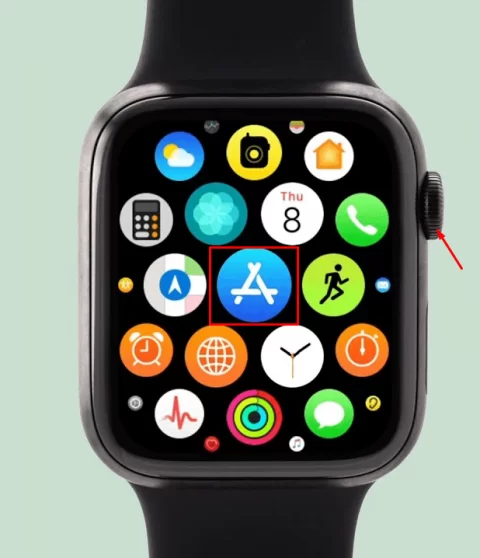
3. Navigate to the Search box and enter Walkie-Talkie.
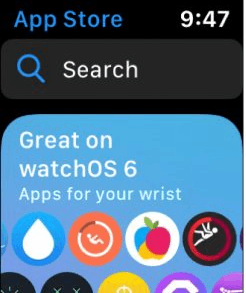
4. On the info page, select the Get button to download the app.
5. Once installed, open the app and use the Walkie-Talkie app to communicate with your friends.
How to Use Walkie-Talkie on Apple Watch
The two requirements for the Walkie-Talkie app to function are:
1. Both the users need an Apple Watch running on watchOS 5 or later versions. If your watchOS isn’t updated, update the Apple Watch to the latest version. The Apple Watch series doesn’t matter as long as it fulfills the OS requirements.
2. Both users should install and enable FaceTime on their iPhones.
How to Add Friends to the Walkie-Talkie app
1. Turn on your Apple Watch and open the Walkie-Talkie app.
2. Press the yellow + sign and choose a contact of the person to add. But the contact card will be gray and is labeled invited till your friend accepts the request.
3. The card will turn yellow, notifying your friend’s acceptance. Then, you can start talking to each other via the Walkie-Talkie app.
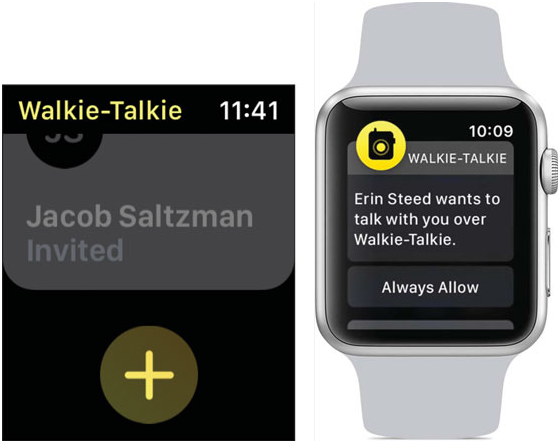
How to Start a Walkie-Talkie Conversation on Apple Watch
1. Launch the Walkie-Talkie app on your Apple Watch.
2. Then, tap on the Friend’s contact you want to talk to.
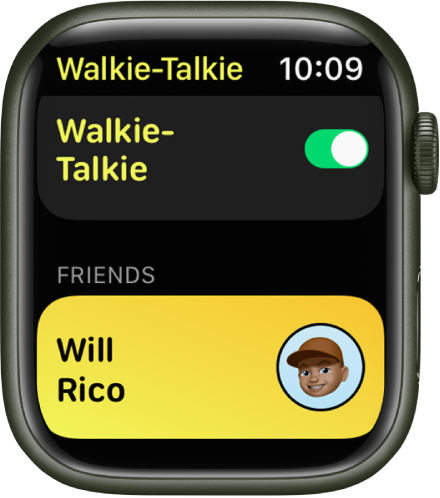
3. Hold down the talk button, and send your voice message. However, the message “Connecting” will be displayed on the watch while the Apple Watches connect to each other. Once the connection is established, your friend can hear your voice and reply to you instantly.
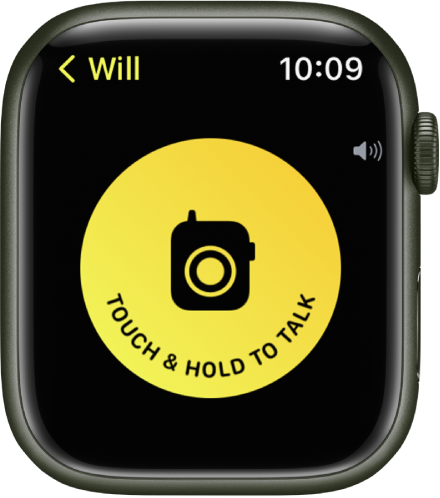
4. Then, use the Digital Crown on your Apple Watch to control the volume of the conversations.
How to Accept a Walkie-Talkie Invitation
When someone invites you, tap the Always Allow option in the notification that shows up. If you miss the notification, you can always look it up in the Notification Center. You can also accept invitations on the Walkie-Talkie app.
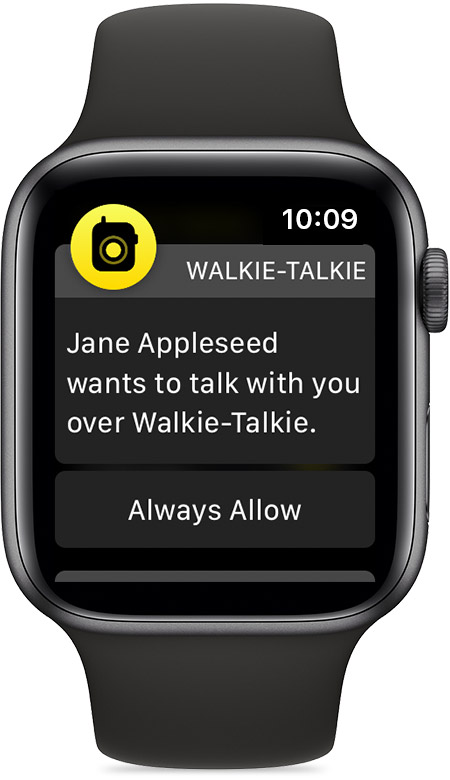
Talking over Walkie-Talkie
1. Hold down the talk button, and say the message you want to send over.
2. Let go of the Talk button once you are done. Your friend can instantly listen to what you say.
3. To control the volume of the conversation, turn the Digital Crown.
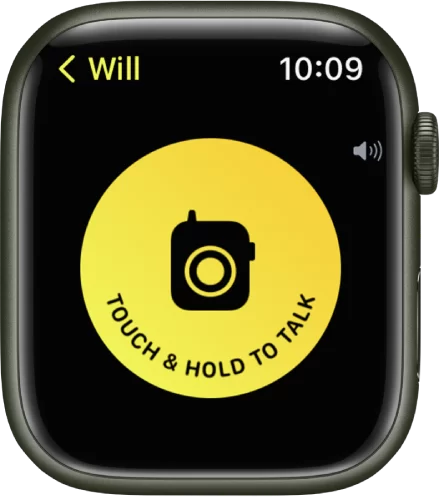
How to turn Walkie-Talkie Off
1. Open the Walkie-Talkie app.
2. Turn Walkie-Talkie off or on by clicking the toggle switch. You will receive a notification if someone tries to talk to you when the Walkie-Talkie is turned off.
3. You can also use the Walkie-Talkie button in the Control Center to turn it off.

How to Remove Walkie-Talkie contacts
1. Open the Walkie-Talkie app.
2. Navigate to the contact you want to remove.
3. Swipe the contact to the left.
4. Tap the X symbol to delete the contact.
The Walkie-Talkie app does not include any in-app purchases and it is completely free to download and use. This app allows you to have a lot of fun with your friends. For those who remember the old Walkie-Talkie days, this app can be very nostalgic.
Frequently Asked Questions
Open App Store on Apple Watch >> Click Search >> Type Walkie-Talkie >> Select Get to install the app.
Follow the below troubleshooting steps to overcome the not working issue.![]() Restart Apple Watch
Restart Apple Watch![]() Check internet connection.
Check internet connection.![]() Make sure to install FaceTime on your iPhone.
Make sure to install FaceTime on your iPhone. ![]() Uninstall and reinstall the app.
Uninstall and reinstall the app.![]() Update the app to the latest version.
Update the app to the latest version.
Walkie Talkie on Apple Watch is not the traditional one with a specific range. The Walkie-Talkie app uses cellular and WiFi connections, which means you can use the app around the world without any range limits.
