Voicemail is a feature used to share personal messages through the telephone. Not everybody can share their message using their mobile using voicemail. The recipient has to turn on the voicemail option to allow the caller to record a voice mail. Callers can easily find whether the recipient has turned it or not. A voice message will notify the caller to give a voicemail. Voicemail can only be sent when the recipient doesn’t answer the call. It is a useful option when you need to pass an urgent message when the caller doesn’t pick up your call. You can decide to use the voicemail to pass the message, and the recipient can hear the message anytime they want. The procedure to use voicemail on iPhone is simple. Learn how to do it by getting into this section.
How to Use Voicemail on iPhone
Initially, you have to set up a voicemail feature to use it. The steps to use the voicemail feature on your iPhone are given below.
Setup Voicemail on iPhone
1. Launch the Phone app on your iPhone and select the Voicemail tab at the lower right corner of your screen.
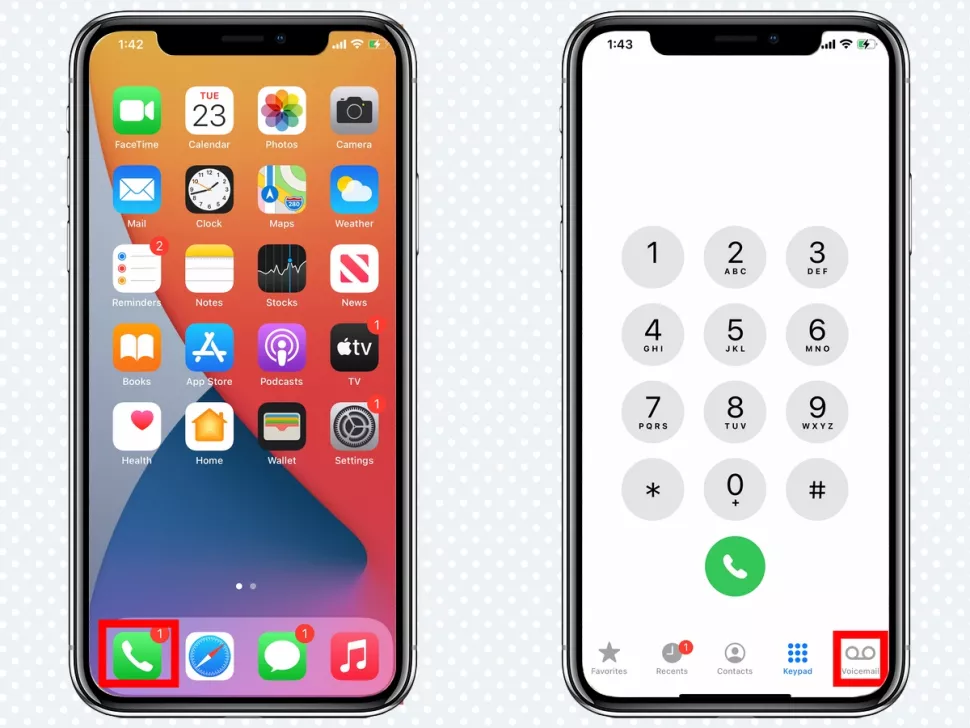
2. Then, tap on the Setup option, and you will have to create a password.
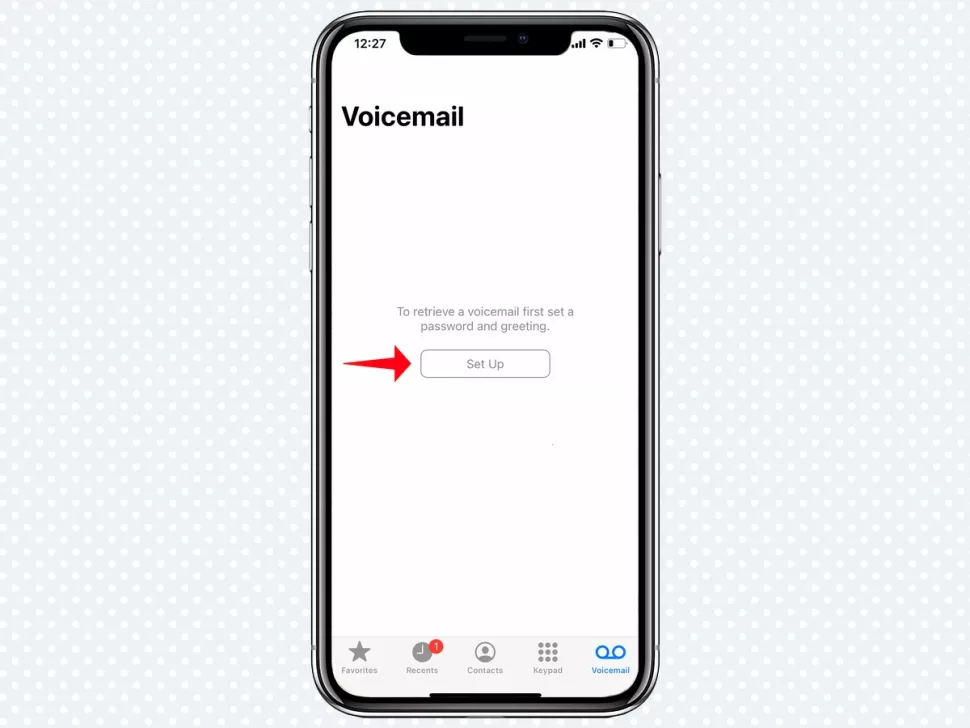
3. Select the Greeting option that you want to use Custom or Default.
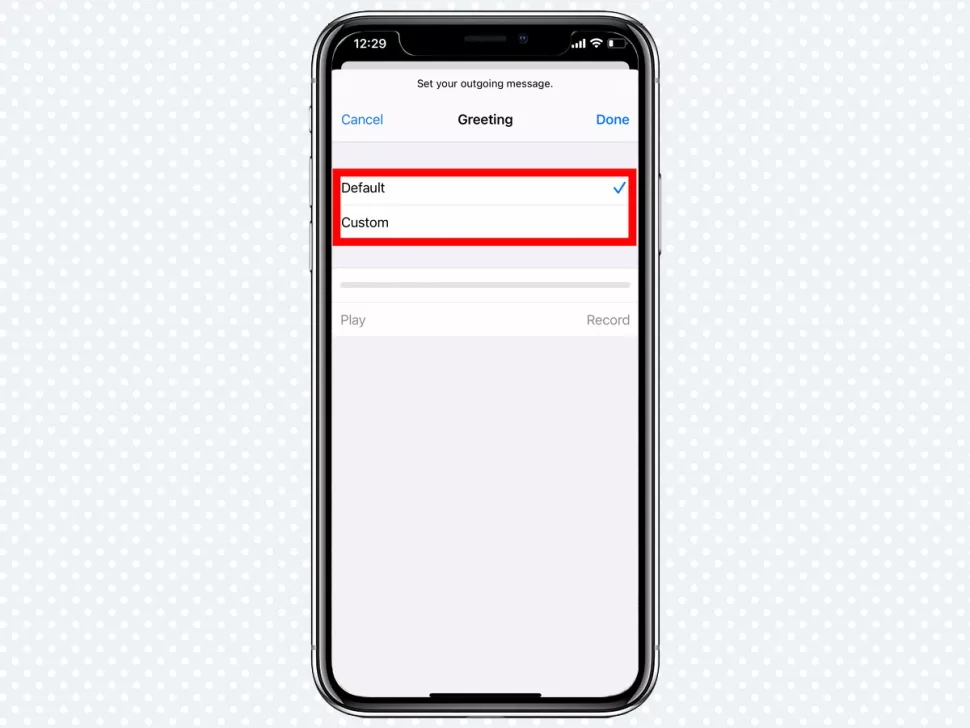
- The Default option will be system generated while the Custom option records your voicemail.
4. Tap on the Record option to record your customized voicemail.
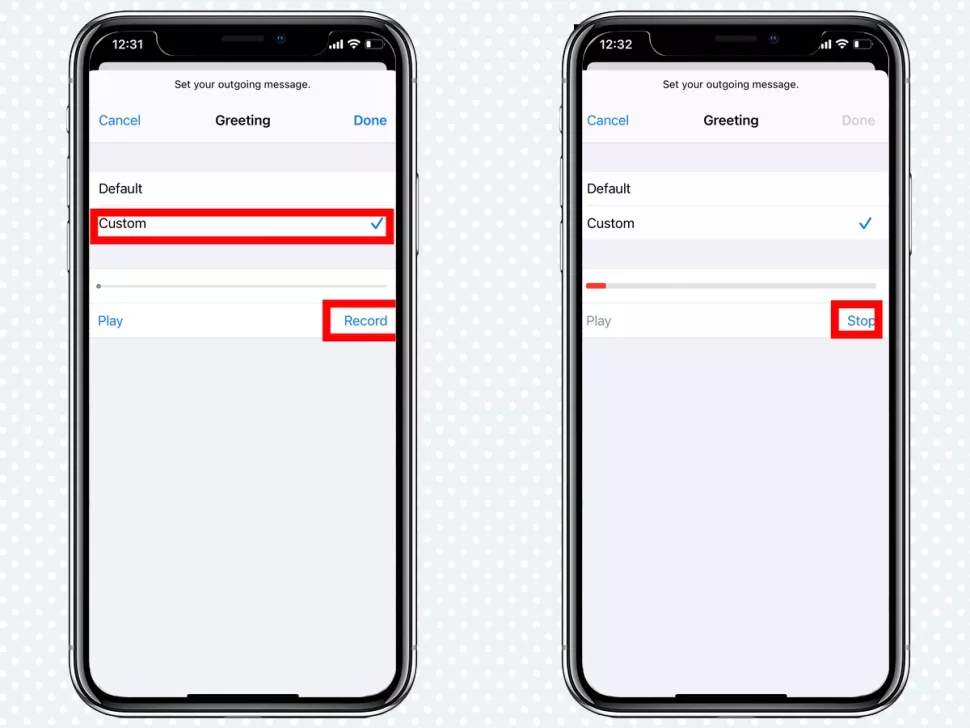
6. Tap on Stop and then select the play option to see if it is ok.
7. If you are satisfied with the recorded voicemail, tap on Done to set your voicemail.
Save Voicemail on iPhone
1. Open the Phone app from the apps column of your iPhone and select the Voicemail tab.
2. All the voicemails that you have received will be displayed.
3. Go ahead to choose the voicemail you want to save.
4. Tap on the Share button at the upper right near the sender’s information.
5. A popup menu with options to save will display below the screen. Options like:
- Airdrop- With Airdrop, you can transfer the audio files to nearby supported devices like Mac or can save it to dropbox.
- Notes- You can save the audio file to notes with a text message as a reminder.
- Mail- You can send the voicemail to a mail id, and you can download it.
- Message– Send your voicemail to the iMessage app.
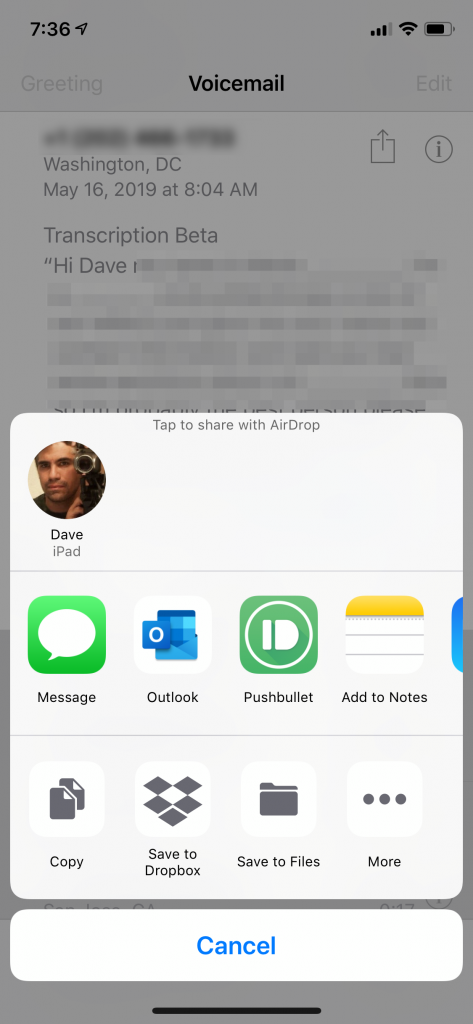
Related: How to Record a Phone Call on iPhone [Four Easy Ways]
Delete Voicemail On iPhone
1. On the Phone app on your iPhone, select the Voicemail tab.
2. All the voicemails that you have received will be displayed.
3. If you want to delete voicemail one by one. Swipe left, and tap Delete to delete the voicemail.
4. If you want to delete more than one voicemail, tap on Edit at the upper right corner of the screen.
5. Select the voicemails that you want to delete and tap on the Delete option at the lower right corner to delete the voicemails.
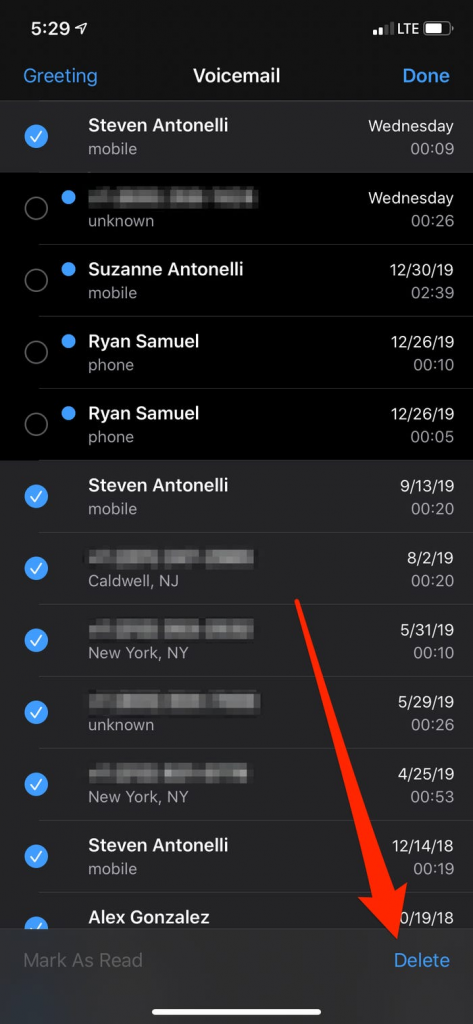
Turn Off Voicemail on iPhone
1. Open the Phone app on your mobile and enter *#62# and call it. Your voice mailbox number will display on your screen. Save it.
2. Open the Settings app and tap on the Phone icon.
3. Select the Call Forwarding section in the phone section and enter the voice mailbox number and save it.
3. Again, open the Phone app and enter #404 and call it.
4. Finally, you have turned off your voicemail.
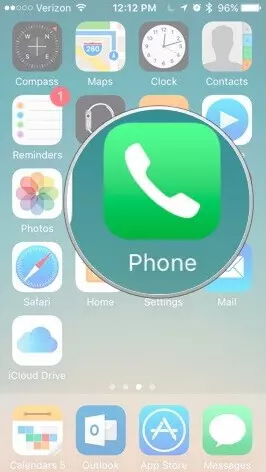
Related: How to Delete Apps on iPhone in 2 Minutes [All Version & Models]
These are the steps to use voicemail on your iPhone. I hope you find this article helpful and interesting. For more such useful article updates, you shall visit our blog.
![How to Setup and Use Voicemail on iPhone [All Models] Voicemail on iPhone](https://theappletips.com/wp-content/uploads/2021/10/Voicemail-on-iPhone-1024x576.jpg)